This guide assumes that a Salesforce Administrator has already setup SuperRoundRobin for your org, and focuses on how a Sales or Support Manager might use the app in day to day operations.
Getting to SuperRoundRobin
Just type 'Super' in the App Launcher and you should see SuperRoundRobin appear. If it doesn't, then ask the administrator to add you to the SRR Admin Permission Set.
Assuming that SuperRoundRobin is visible, you'll see six tabs which we will go over in the following sections.

MatchGroups
This is where you control all the functionality of SuperRoundRobin.
Think of a MatchGroup as a container for:
- A team of users (or just one user)
- A set of rules that dictate which records are routed to this MatchGroup
- Settings like which object you are routing (Leads, Cases etc)
A MatchGroup will typically be created for each 'team' of sales reps or support agents you have in your org.
Here's a typical MatchGroup record page:
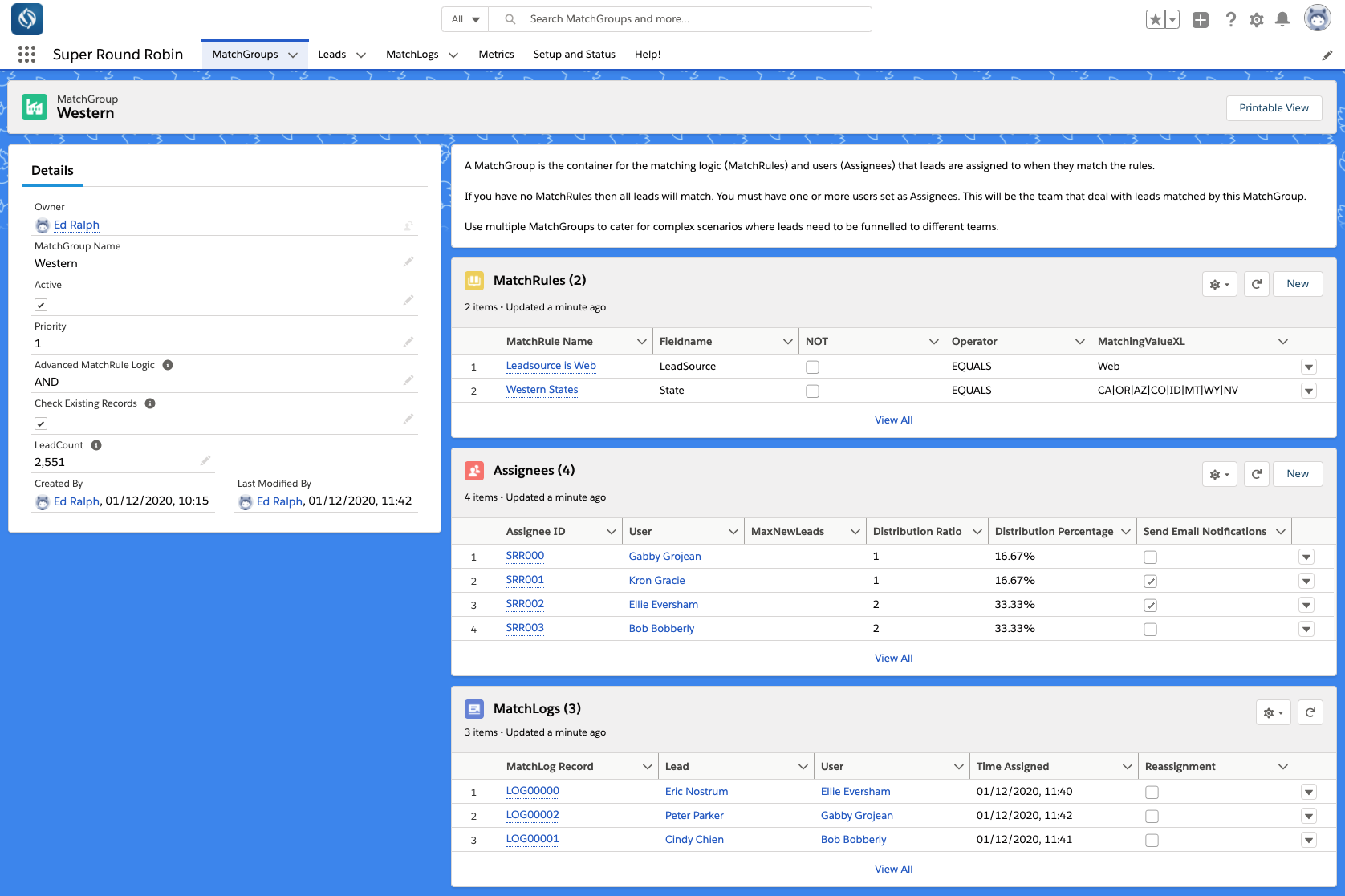
On the left there are some MatchGroup settings and on the right you can see a few related objects:
- MatchRules
- Assignees
- MatchLogs
Read more in MatchGroups.
MatchRules
The heart of the routing engine. When you want specific records to flow into this team, you set the criteria in MatchRules. When you create a new MatchRule, you'll name it, and then pick a Field (that corresponds to a field in the object you are routing). You pick an Operator such as EQUALS, and then specify a value in the MatchingValue field. In the example above you can see the first MatchRule is looking for leads where the Leadsource field is 'Web'.
Use the Advanced MatchRule Logic setting (on the left) to specify whether several MatchRules are to be evaluated as AND or OR. For more in-depth guidance on how to setup MatchRules, see the MatchRule guide.
Assignees
All records that are matched by the MatchRules in this MatchGroup will get assigned to the users in the Assignees section. Add new users manually by clicking the New button, and this action will allocate the user a SuperRoundRobin license, and the necessary permissions for them to receive leads by SRR. Delete Assignees manually by clicking the down-arrow at the end of the row and selecting delete.
Or set up AssigneeRules to add all users that match certain specifications in one go with just a click of a button.
Features within Assignees:
- Capacity Threshold (read more about capping distribution here)
- Don't want to cap assignees? Just leave it blank.
- Distribution Ratio (Variable Distribution)
- If you don't want even round robin distribution, and want some assignees to receive more than others, use the distribution ratio
- The Distribution Percentage is calculated from the ratio to give you another way of looking at it
- Check out the Distribution Ratio guide for more info
- Send Email or In-App Notifications
- If this is checked, the assignee will receive an email, in-app or push notification in real time as the lead is assigned. Read more in Send notifications on assignment.
- Send SMS Notifications
- For this feature we require you to have an account with a third-party email-to-SMS service such as TextMagic. More details here.
- Add one or more Working Hours schedule
- This is the ability to ensure records are assigned only within working hours
- Use the Working Hours Summary tab to view all assignees by MatchGroup
- Switch between schedules on the Working Hours Summary page
- Learn more here
- Active Checkbox. Easily activate or inactivate Assignees using this checkbox.
-
Do Not Assign When Calendar Busy and Do Not Assign When OOO checkboxes
- These checkboxes control whether SRR should look at a User's Salesforce Calendar or Out of Office setting before assigning a record
- If these checkboxes are ticked, then SRR will only assign when the User is available in their Calendar (no busy events) and if they are not Out of Office.
MatchLogs
This is useful for sanity checking and audit trail - every record that SuperRoundRobin processes will be logged here.
MatchGroup settings
Finally let's look at the MatchGroup settings on the left. Most fields have a help tip with a short description of what that field does.
- Object Type - this is the Object that this MatchGroup will operate on. e.g. Lead, Case, Opportunity or some Custom_Object__c
- Assignment Field - this is the User Lookup field that this MatchGroup will assign the User to. By default it will be set to the OwnerId.
- Active - if this is unchecked, SRR will ignore this MatchGroup and it's constituent rules and assignees
- Priority - this matters if you have several MatchGroups that do not have mutually exclusive rules. 1 is highest priority. If all MatchGroups are mutually exclusive, then the priority will not have any effect on assignment. Give all mutually exclusive MatchGroups the same priority.
- Advanced MatchRule Logic - as mentioned in the MatchRules section - this dictates whether multiple MatchRules are evaluated as OR or AND.
- Queue User - this is the user with whom records are parked when all assignees are unavailable due to Out of Office or because of their Working Hours schedule. As soon as the assignees are available again, SRR will automatically assign the queued records.
- Custom Email Template - enter here the Unique Template Name of a Classic Email Template to override the default email alerts for this MatchGroup. If the template uses merge fields ensure they are merge fields that can be used with the object this MatchGroup processes.
- Check Existing Records - a small checkbox but big functionality. This leverages the native Duplicate Rules to look for similar records (e.g. an already existing Account). The incoming lead will then be assigned to the owner of the existing record. This feature works with Leads only. Learn more here.
All the other SuperRoundRobin tabs
The remaining tabs along the top (Leads, MatchLogs, Working Hours Summary, Utility Tools, Metrics etc) are all utility tabs. The Working Hours Summary tab is very useful to see at a glance all your assignees grouped by MatchGroup. You might find the reports under Metrics useful for seeing how your MatchGroups are working out over time, and how saturated your sales reps are with their leads. The Setup and Status tab is more for checking the current status of SuperRoundRobin - also you can see how many licenses are in use. The Help! tab is where this knowledge-base resides. Use the Field Wizard in the Utility Tools tab to enable more fields for SuperRoundRobin.
