As teams get bigger they often begin to cover different parts of the day and sometimes weekend shifts. It isn't always sensible to assign to everybody 24/7. SuperRoundRobin lets you specify a User's working hours and it will only assign during those hours.
Things To Know
- The Status symbols show the current availability; whether they are Assignable, Out of Hours, Out of Office or Unlicensed.
- Working Hours respects the users' timezone. Their timezone is set in their User preferences in Setup > Users.
- A user can belong to more than one MatchGroup (e.g. Giselle below). In this case, it is possible to set different schedules. Below, you can see that Giselle has a set of hours for her Sales role and a different set of (very tough!) hours for her Support role. I think she might be burning the candle at both ends.
- Red hours mean the start/end times are the same and they are not available for assignment that day.
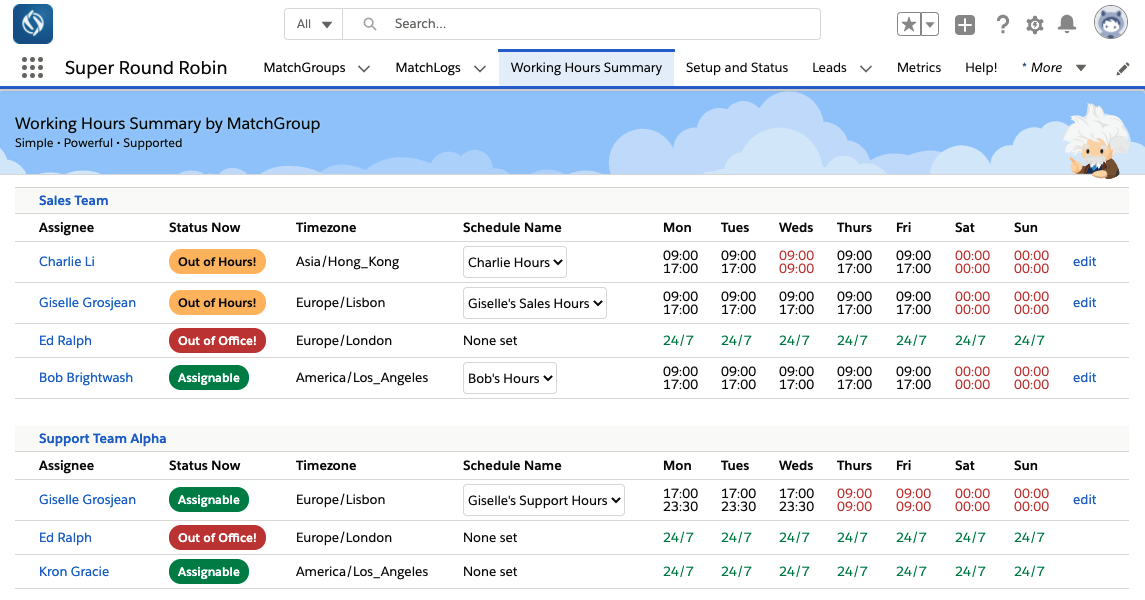
Setting and Using Working Hours
- On the Assignee record page, you'll see the AssigneeWorkingHours section at the bottom. Click the New button to create a new schedule. Set the hours as appropriate.
- Create one or more schedules. Only one will be active at a time, if you activate a schedule it will inactivate the previously active schedule.
- Navigate to the Working Hours Summary tab as seen above to see the summary of Assignees by MatchGroup, and their active schedules (if set).
- If an Assignee doesn't have a schedule set, they will be available for assignment 24/7, unless they are set as Out of Office.
- If they have more than one schedule configured, you can quickly and easily switch to a different schedule by selecting it in the dropdown. You will see the hours change to reflect the update.
- Note this convention: if a User is set as an Assignee across multiple MatchGroups, you can link their schedules so that when you activate one it activates all other schedules for that User with the same schedule name.
What happens when no Assignees in a MatchGroup are Assignable?
- It is quite possible, and likely, that in a MatchGroup there will be times that nobody is Assignable. In this instance, records are queued with a user specified on the MatchGroup page.
- The records remain queued with that Queue User, with a Use Round Robin value of QUEUED, and a MatchLog entry that indicates the record is awaiting assignment.
- As soon as an Assignee becomes available, SuperRoundRobin assigns the queued records as if they had just come in. Marvellous.
- If a user decides they want to change the ownership of the record manually, they must also change the value of Use Round Robin to FALSE, otherwise SuperRoundRobin will continue to manage the assignment of the record (and if the MatchGroup Assignees are still not available, it will remain assigned to the Queue User
- The final thing to set up is to activate the jobs that SuperRoundRobin uses to assign the queued records. To do this, go to the Setup and Status tab, scroll down and press the red 'Create Jobs' button:

