Prerequisites
- You have the Duplicate Check Admin role.
General
To access the DC Jobs Overview page:
- In the Duplicate Check app, at left, click Duplicate Check Job
 .
.
The Duplicate Check Jobs Overview page opens, showing all running and finished DC jobs.
At top left, click + Add New Job 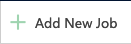 to start a new DC Job.
to start a new DC Job.
Job Data
Once a DC Job is created, it appears in the job list.
- In the header of each job, you find the Entity it ran on.
- By default all jobs are shown in a closed state. Fold a job open by clicking the arrow
 icon at the left of the job name to quickly view a summary of the job information.
icon at the left of the job name to quickly view a summary of the job information. -
View Results
 takes you to the Job Results page of a job, where you can find the details of the duplicates found in the job, and process them further if needed (for example merge or discard duplicates).
takes you to the Job Results page of a job, where you can find the details of the duplicates found in the job, and process them further if needed (for example merge or discard duplicates).
The counter in the button name represents the current number of unprocessed results, and will be recalculated after merging or discarding results. - Click Job Options
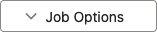 for more options for a job:
for more options for a job:- Job Info: shows extensive job information, see below for an explanation.
- Delete Job: delete the job to free up space. All unprocessed records will remain untouched.
- Auto Merge: automatically merge (all or part of) the job results. Read more in Auto Merge.
- Retry Calculation: recalculates the number of job results. Use this as a check if you have the impression the results are off.
Job Info
The Job Info modal shows you everything you could want to know about a job.
- General Info: information such as the Job ID and Total Time Taken. "Processed By" shows where the job was executed: in DC Local or in Plauti Cloud.
- Selected Records shows the Entity and the number of records selected for the job, as well as any filter that was used. The layout of the filter information will be improved soon.
- Applied Scenarios shows the scenarios used in the job. In the near future scenario details will be shown here as well.
-
Duplicates Found shows a summary of the initial job results. Later on these results may have been processed further, so the current number may be less.
An exception is the number displayed in the Job Info of an API Insert Job: that will be updated to show the current number of records. This is because API Insert Jobs are ongoing; new duplicates can be added with each new API insert.
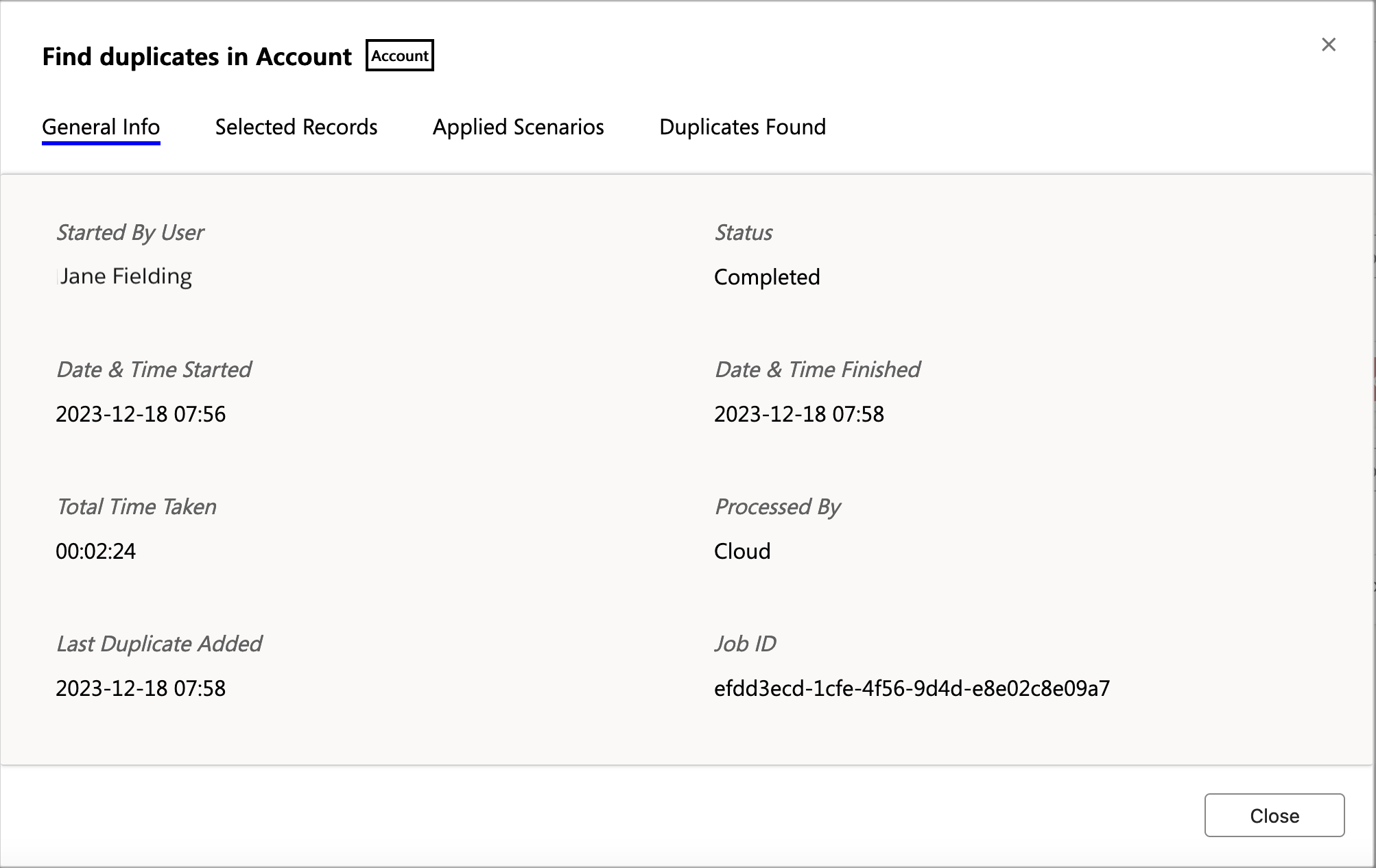
API Insert Duplicate Jobs
Jobs with title "Duplicates detected via API", followed by an entity label, are jobs that gather duplicate records that were found when inserting records via API.
These jobs are created by Plauti Deduplicate automatically, when the first duplicate for an entity is detected via API insert. More detected duplicates are added to their entity's job.
Each entity has its own Duplicates Detected Via API job. The job for the entity that has had records inserted via API most recently is shown at the top of the jobs list.
Just like with other DC jobs, you can review and process the duplicates via “View Results”. When all duplicates have been processed, the View Results button will turn grey and cannot be clicked anymore, until new API insert duplicates come in.
If you happen to delete an API Duplicates job, a new one is created automatically at the detection of the next duplicate via API insert for that entity.

