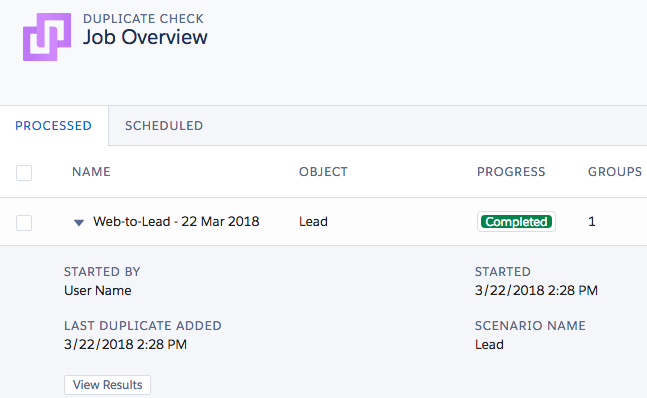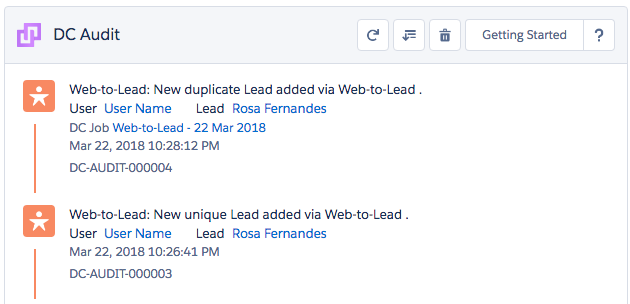Step 1 Activating Web to Lead Duplicate Prevention in Salesforce Web to Lead
- A specific HTML code is required to be added in your Web to Lead code form to establish the activation of the Web to Lead Duplicate Prevention:
<input id="dupcheck__dc3Web2Lead__c" name="dupcheck__dc3Web2Lead__c" type="hidden" value="1" />
This is an example of what the Web to Lead HTML form should look like with the Web to Lead Duplicate Prevention HTML code integrated in it. This highlighted part of the form is showing a correctly placed Web to Lead Duplicate Prevention specific HTML code: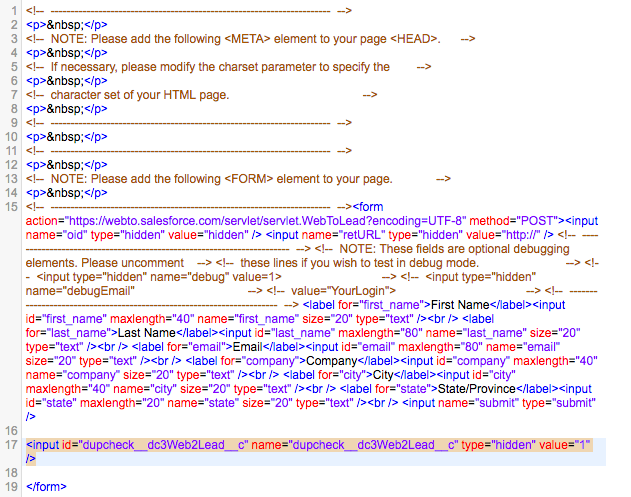
Step 2 Apply scenario to the Web to Lead feature
- Navigate to DC Setup in the Duplicate Check Application.
- At Object Setup navigate to the Lead object.
- Navigate to Lead scenario tab and make sure that you have applied the desired scenario to Web to Lead. Example image below.
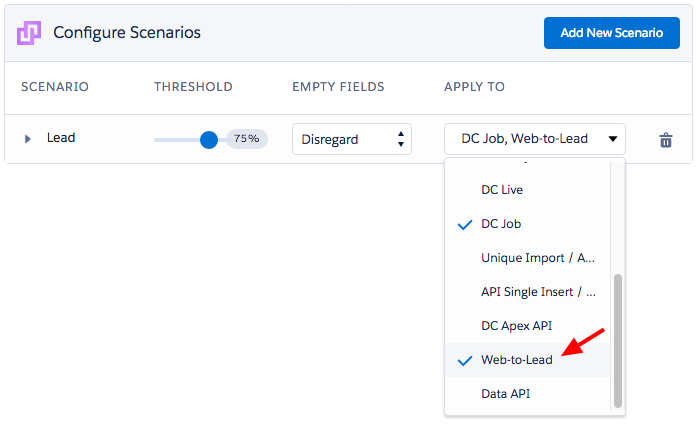
Now all duplicate records found will appear in the Job Overview at de DC Job page. By opening the Web to Lead Job, you can view them in detail and decide which one to merge. Example image: