When using Duplicate Prevention in the standard Lightning Entry page, Duplicate Check is limited to showing only a text message. If you want to show the actual duplicate records in Lightning, we need to replace the native entry page with the DC Entry Lightning Component. This article will show you how.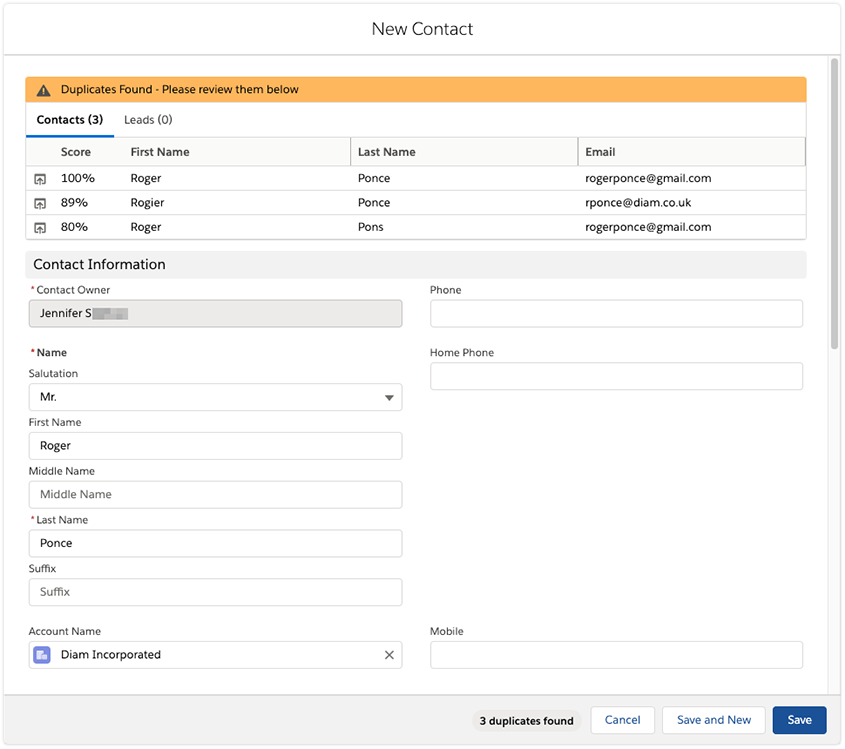 Duplicate prevention upon manual entry
Duplicate prevention upon manual entry
1. Replace the native entry page with DC Entry page
- Go to Salesforce Setup
 > Object Manager.
> Object Manager. - Open the Object where you want to use the DC Entry page.
- At left, go to Buttons, Links, and Actions.
- At the 'New' line, click Edit.
- At 'Lightning Experience Override', click Lightning Component, and select the dupcheck:dc3EntryRecordForm Lightning Component.
- Click Save.
- Repeat steps 5. and 6. for the Edit button: still in 'Buttons, Links and Actions', at the 'Edit' line, click Edit.
- At 'Lightning Experience Override', click Lightning Component, and select the dupcheck:dc3EntryRecordForm Lightning Component.
- Click Save.
Step 2 Enable Duplicate prevention upon manual entry in Salesforce Lightning
- Navigate to DC Setup in the Duplicate Check application.
- Navigate to the particular object you want to enable prevention upon manual entry for.
- Navigate to the Scenario tab and make sure that you have applied the scenario to 'Manual Insert Prevention'. If you want Duplicate Check to trigger upon editing a record as well, apply the scenario to 'Manual Update Prevention'.
Step 3 Option to hard-block the user for creating duplicate records
- Go to DC Setup - Settings.
- At 'Duplicate Prevention in Native Entry Page Lightning', make sure the toggle switch is set to 'Enabled' if you do want to hard-block the user for creating the record when duplicates are found.
- The user can bypass this hard-block if they have field access (at least Read access) to the 'Disable Duplicate Check' field.
- At 'Duplicate Prevention in Native Entry Page Lightning', make sure the toggle switch is set to 'Disabled' if you do not want to hard-block the user for creating the record when duplicates are found.
