For time sensitive leads, cases and other records it is often expected that certain actions are performed in a timely manner. This can be enforced through the configuration of Service Level Agreements or SLAs in SuperRoundRobin. These can be set up to trigger a reassignment if the SLA is missed.
Fundamental SLA Concepts
An SLA is configured at the MatchGroup level. When a MatchGroup (that has an SLA) assigns a record it will automatically begin a countdown (the length of time as set in the SLA). If the record is updated according to the SLA, then the SLA is deemed to be MET. If the record has not been updated in the time specified in the SLA, it is deemed to be MISSED. Optionally, an SLA may be configured to cause a reassignment of the record if the SLA is MISSED. The criteria you specify that determines whether an SLA is MET or MISSED can be based on any combination of fields (and their values) on the record.
Creating an SLA
- On the MatchGroup page click the New button in the SLA section
- Click into the SLA field, and select New SLA
- Give it a Name, specify the object type (the same one as the MatchGroup)
- Set the number of minutes before the SLA is deemed MISSED
- If you wish the record to be reassigned if MISSED, check the box
- Click Save, and Save again
This creates the SLA (you should see something like below) and you now need to set the criteria that will cause the SLA to be MET

Create SLA Criteria
- Click into the newly created SLA
- On the right panel we will select the fields and values that determine when an SLA is met
- For example, here we will create criteria that will mark an SLA as MET when the Status field is changed
- Select the Status field from the dropdown, and select ISCHANGED as the operator. Click create.
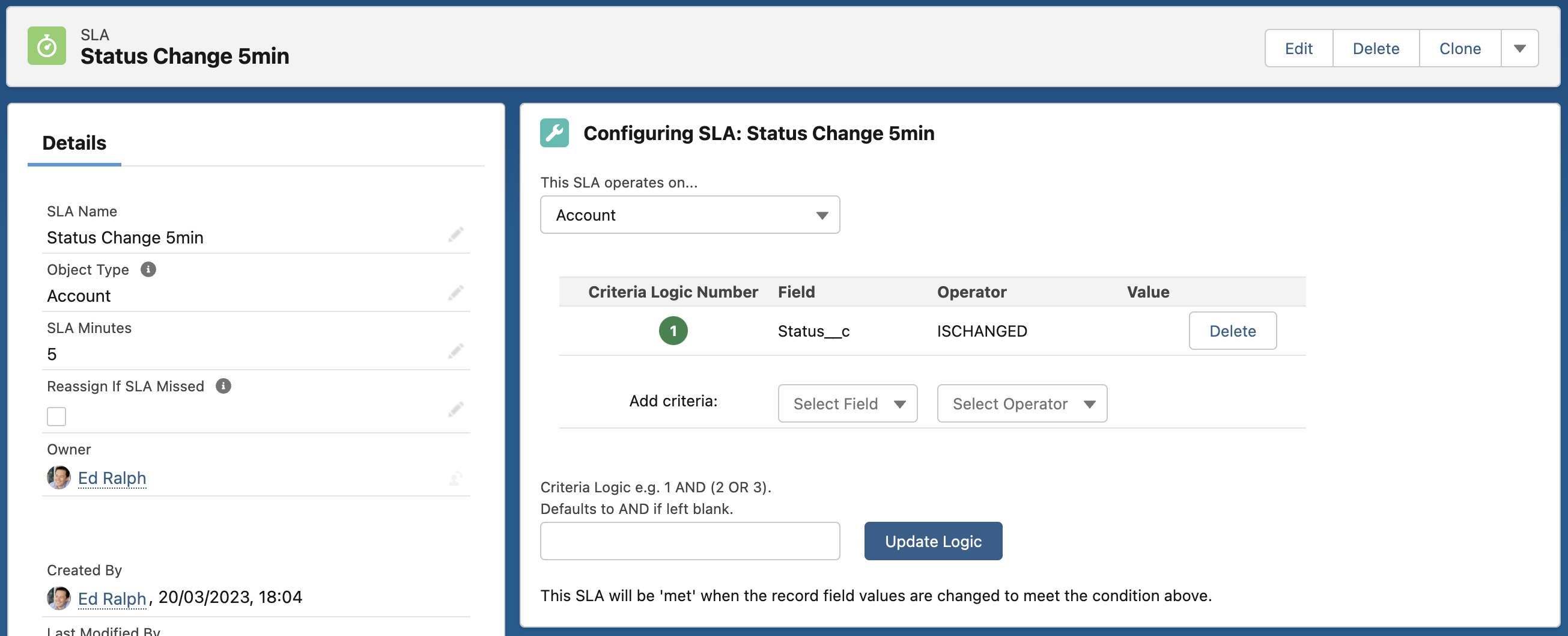
In summary, this configuration will ensure that the SLA is marked as MET when the record Status field is changed (for example from New to Working). If in the first 5 minutes the Status field is not changed, then the SLA for this record will be marked as MISSED.
This particular config does not have the Reassign If SLA Missed checkbox ticked, so nothing more will happen. If that box was checked, SRR would reassign the record to the next available agent/rep.
To learn about how you might use standard Salesforce Reports and Dashboards to visualise SLA metrics, see this article.
SLA color coding
The SLA status of a record is marked in different colors:
| Color | SLA Status |
|---|---|
| Grey | No SLA applied |
| Green | SLA was met |
| Blue | SLA is currently open |
| Red | SLA was missed |
| Amber | SLA was partially missed |
Stacking SLAs
Sometimes you want not just one SLA, but a series of two or three SLAs with increasing time-spans or different criteria. In these scenarios simply create further SLAs against that MatchGroup.
For example:
Level 1 SLA: Status Change Within 5 Minutes - reassignment OFF
Level 2 SLA: Status Change Within 20 Minutes - reassignment ON
Note - if you stack SLAs - be mindful of which SLA you decide to set the Reassign If SLA Missed checkbox. If you do that for your shortest SLA, it renders the second SLA pointless!
Frequently Asked SLA Questions
What happens at weekends when people are not around to perform the SLA action?
The best way to deal with this is to ensure that all reps have Working Hours specified. This way, assignments will only happen when reps are available and SLA reporting won't be trashed by the weekend!
Can we operate several tiers of SLAs? For example can we have a Level 1 SLA and a Level 2 SLA on the same MatchGroup?
Yes this is possible. Simply create two SLAs and associate them both with the MatchGroup. The SLA with the shortest time should not trigger a reassignment, simply because it would render the second SLA pointless.
The SLA has missed but it isn't updating to missed immediately
There is a one-minute job that checks for missed SLAs. This means that technically almost a minute can pass before a MISSED SLA is marked as such.
Can I use the SLA feature without assigning the record?
Yes - use the Operational Mode: 'Do Not Reassign' on your MatchGroup. Then add the SLA as normal. As long as the record matches the rules in the MatchGroup, the SLA will kick in and can be reported on.
How do I report SLA metrics?
See this article for example SLA reports.
