There are several ways to run actions, for example by selecting records from a list view.
DAP and Duplicate Check
If you are using Duplicate Check, you can use the DAP Action Launcher in DC Job Results groups as well. To use an action for entire DC Job results, start a DAP Job.
Execute an action from list view as follows:
- Open a list view that contains the object records you want to bulk edit.
- Select the records that you want to apply a bulk action to.
The Salesforce limit for records to select is 200.
- In the top right-hand corner of the list, click Action Launcher. You might have to fold out the action menu to find it.
Opening the Action Launcher for the first time might take a while.
- In the modal that appears, select the action you want to perform and click Next.
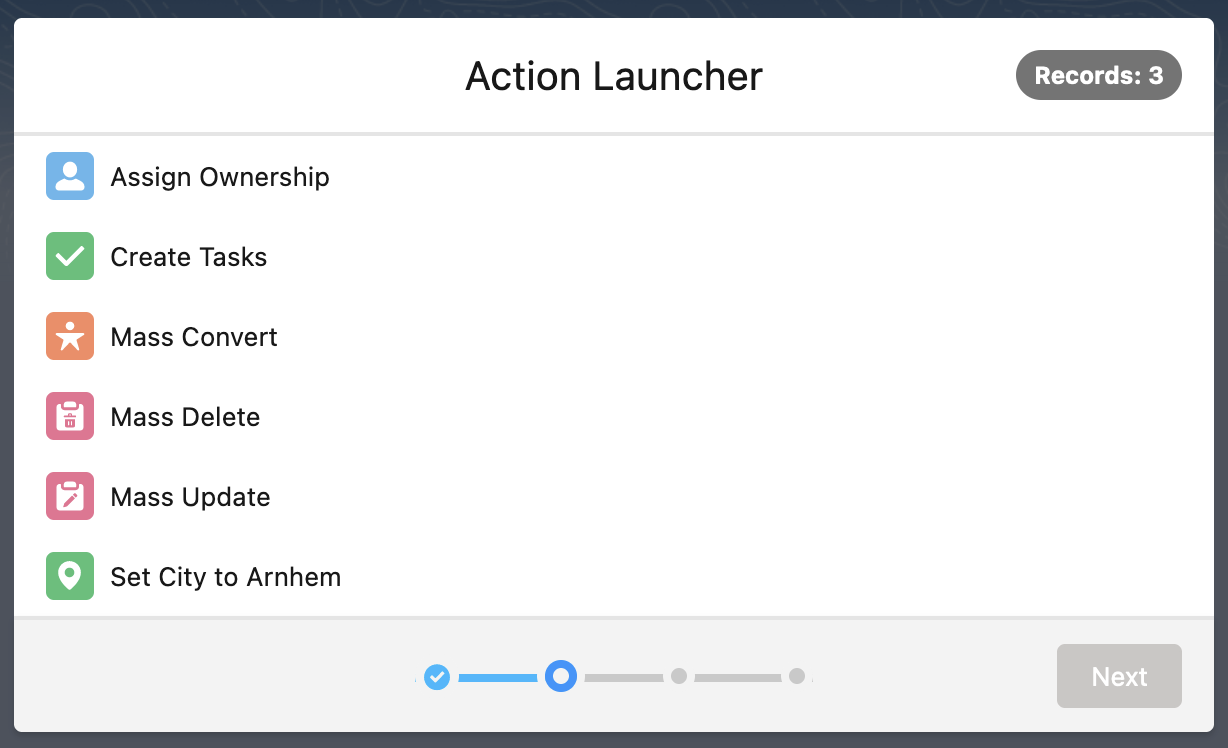
In the upper right corner, the number of selected records is shown. If this number is incorrect, close the window and select the correct records.
- In the next window, set the action-specific settings. Enter values to add to records, toggle action options, etc. This is explained in more detail in the action-specific knowledge items. Click Next.
If the action you selected is a Macro, an action with a predefined configuration, then this step is skipped. Macros can only be edited in the Action Library.
- In the confirmation window, check the changes you will be making and click Start.
- Once the progress bar is at 100% completed, click Finish to return to the object overview.
You have now updated the selected records.
