Use the Mass Delete action to quickly delete multiple records in one go.
Using the Action
- Select the records you want to delete in a list view, or by creating a new job.
- In the Action Launcher (top right in list view, or the next window in the DAP Job modal), select Mass Delete and click Next.
- In the next window, indicate whether you want to skip the recycle bin (if you do not see this, proceed with step 4). When enabled, this will delete the records permanently, without the option to retrieve them from the recycle bin. Click Next.
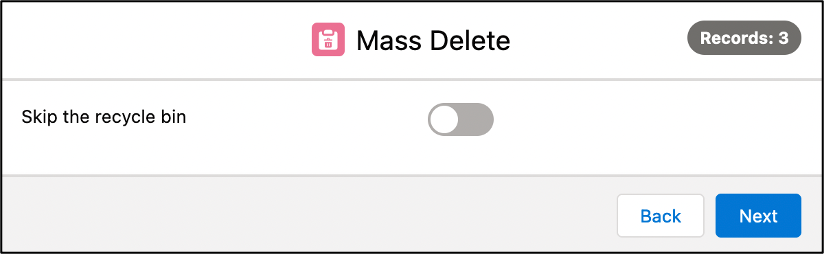
- In the confirmation window, check the deletion settings, and click Start to start deleting the records.
- If you ran the action from a list view: once the progress bar is at 100% completed, click Finish to return to the object overview.
If you ran the action as a Job, you are returned to the Job Overview, where you can view the job results information via the Info button.
You have now deleted all selected records.
Use Case
Watch an example of how you can use the Mass Delete action:
