Prerequisites
- You have the Duplicate Check Admin role.
Access the DC Job Results Overview
 Click 'View Results' to see the job's results
Click 'View Results' to see the job's results
To go to the Job Results Overview page of a job:
- In the Duplicate Check app, at left, , click Duplicate Check Job
 .
. - Click View Results
 at the job you want to view the results of.
at the job you want to view the results of.
The DC Job Results page will open.
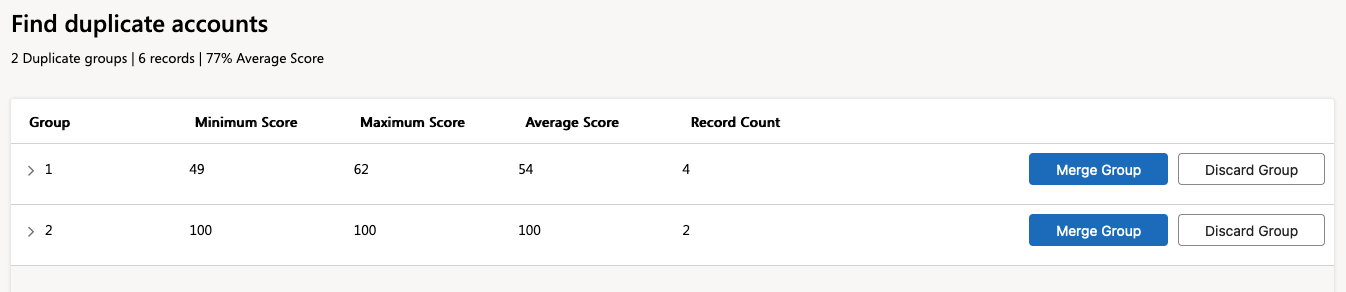 The DC Job Results page of a job titled "Find duplicate accounts"
The DC Job Results page of a job titled "Find duplicate accounts"
General
At the top the name of the DC Job is shown, as well as its current result details: number of groups, total number of records, and total average score.
Duplicate Group Info
The duplicates that were found in the DC Job are grouped in Duplicate Groups. Each group contains records that matched to each other as duplicates, according to the job's scenario.
Open a group with the arrow  icon in the Group column to review the duplicates in a group. Select records there if you only want to process a number of the records in the group instead of all records. Read more below under 'Group View'.
icon in the Group column to review the duplicates in a group. Select records there if you only want to process a number of the records in the group instead of all records. Read more below under 'Group View'.
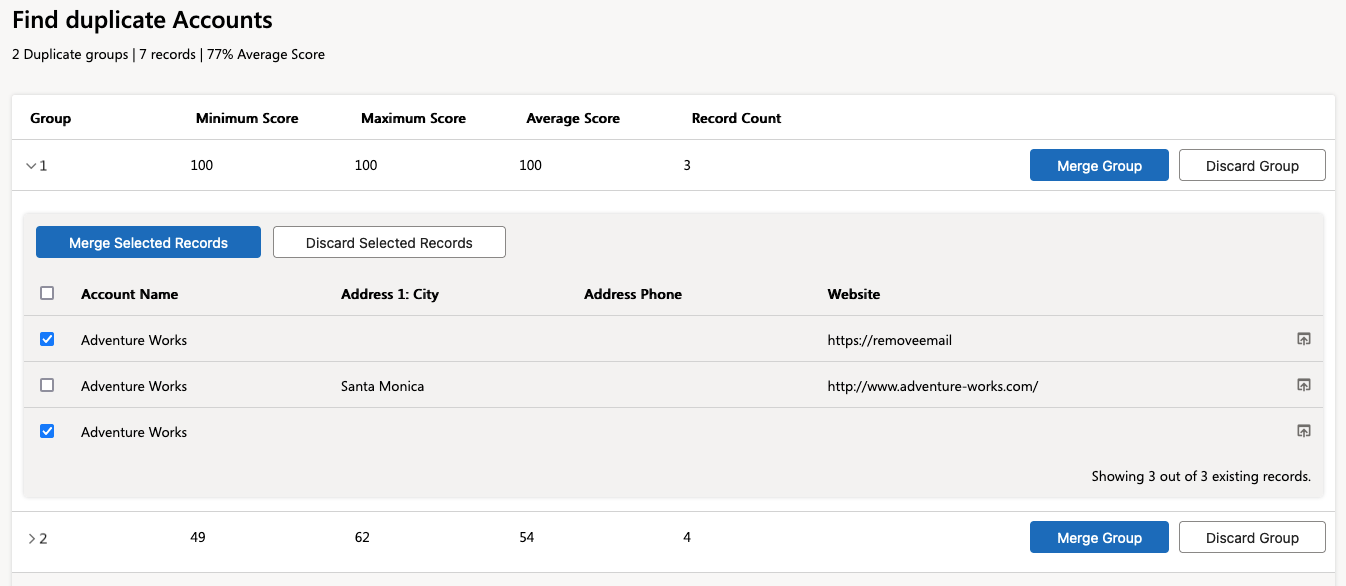 The results of job 'Find duplicate Accounts', with one group folded open and two of the three records selected for merging or discarding
The results of job 'Find duplicate Accounts', with one group folded open and two of the three records selected for merging or discarding
| Group | The different groups of duplicate records in the job are each numbered with a Group Number. |
| Minimum Score | The lowest duplicate score in the group. |
| Maximum Score | The highest duplicate score in the group. |
| Average Score | The average duplicate score in the group. |
| Record Count | The total number of records in the group. |
Actions
At the right of each group or pair of duplicate records you'll find a number of actions that will be applied to all records in the group.
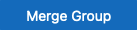 |
The Merge Group button will take you to the Manual Merge page to merge all records in the group. |
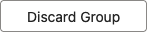 |
With Discard Group you discard all records in this group from the job results, for this job only. In future jobs they will be taken into account again. |
Group View
By default the DC Job Results page opens with the Group View, with all groups closed. Each group shows all records that are duplicates of each other. In group view, you can process all records in a group in one go, or select which ones to merge or discard.
Open a group with the arrow  icon in the Group column to review the duplicates in a group. Select records there if you only want to process a number of the records in the group instead of all records.
icon in the Group column to review the duplicates in a group. Select records there if you only want to process a number of the records in the group instead of all records.
| Merge only the records you selected in the group view. The Manual Merge view opens where you can merge the selected records into one record. | |
 |
Discard the selected records from the duplicate group. In a future duplicate job they will be taken into account again. |
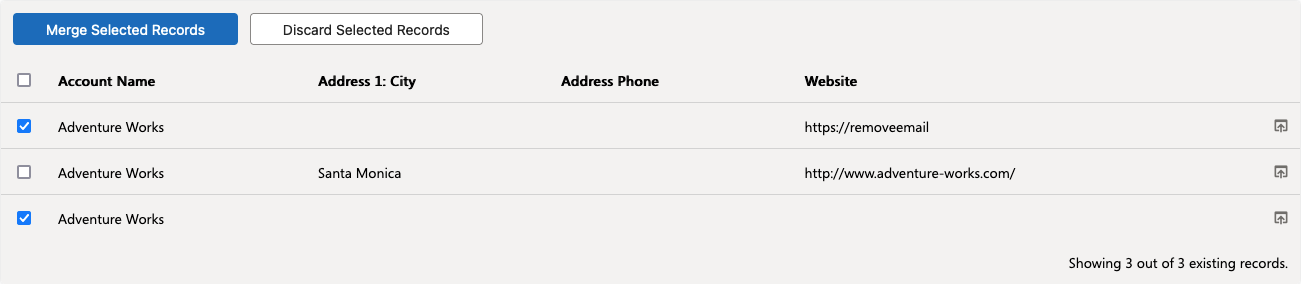 Two records are selected to be merged or discarded
Two records are selected to be merged or discarded
