When a new version of DC Local is available, you will see a notification for this when you open DC Local. You need to install the new version before you can proceed to run jobs in DC Local again.
To update DC Local on a mac:
- When you get the message about a new version in DC Local, click Download DC Local.
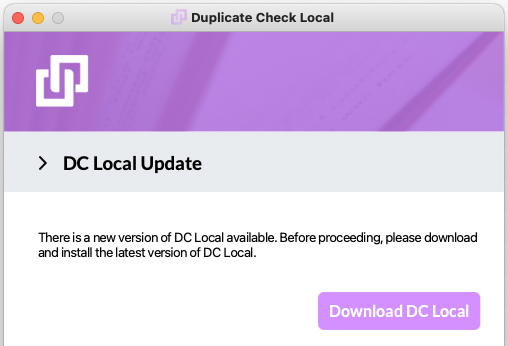
Downloading the new version might take a while. - Close DC Local.
- Doubleclick the downloaded Duplicate+Check+Local.dmg file.
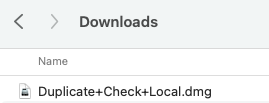
- In the window that opens, drag the Duplicate Check Local.app icon onto the Applications icon.
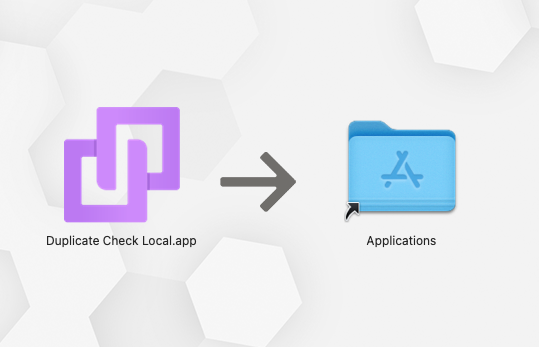
- If a message appears about an older item already existing, choose Replace
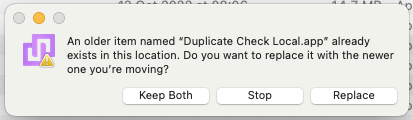
When the updating process is finished, you can open DC Local and log in as usual.
