Installing DC Local Server
- Download DC Local Server Mode for Windows via https://go.plauti.com/dclocal_server_win64_latest.
- Open the Duplicate Check Server.exe installer file you downloaded.
- The following window will appear:
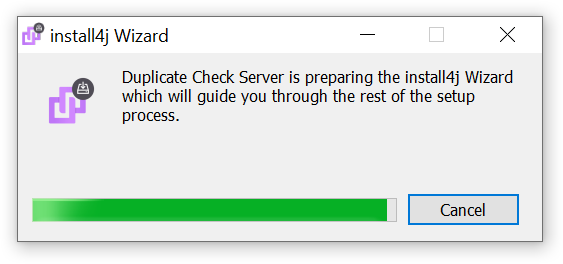
Wait until the loading bar is full. This will take a few seconds. - Windows may ask you if you want to allow this app to make changes to your device. Click "Yes".
- The following screen will open. Click 'Next' to start the setup.
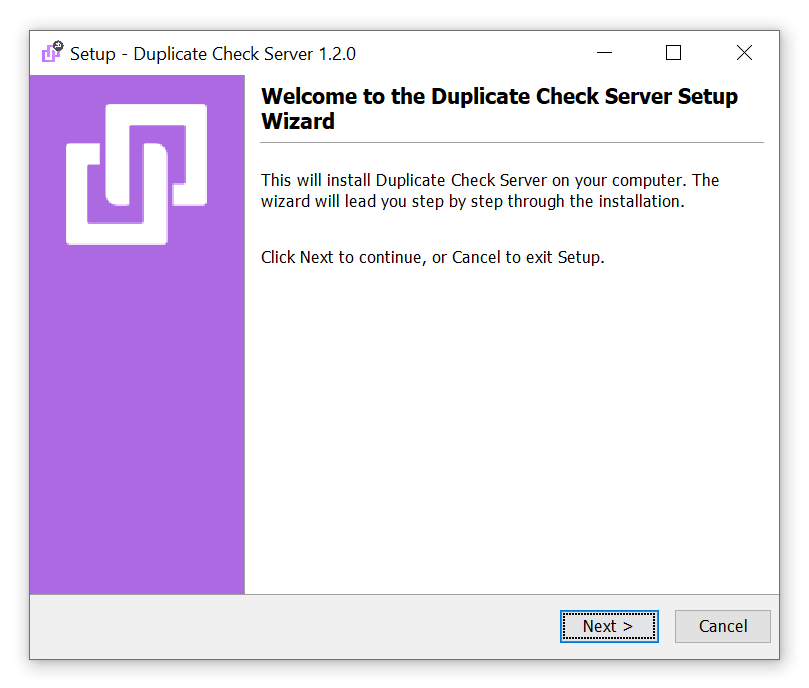
- Select a destination directory.
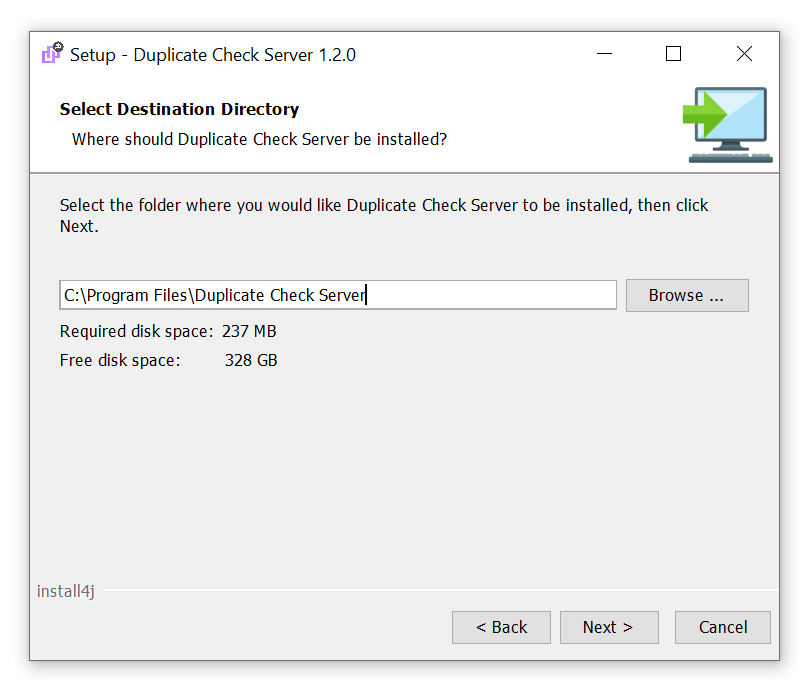
- The installation will start.
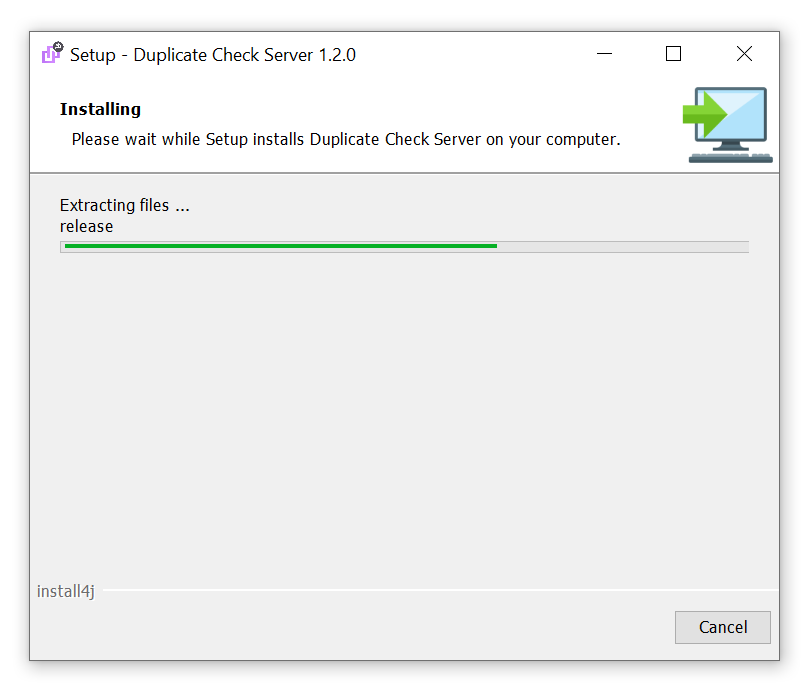 Wait until the installation is done. This will take a few seconds.
Wait until the installation is done. This will take a few seconds. - When the installation is done, the following screen will appear. Click "Finish".
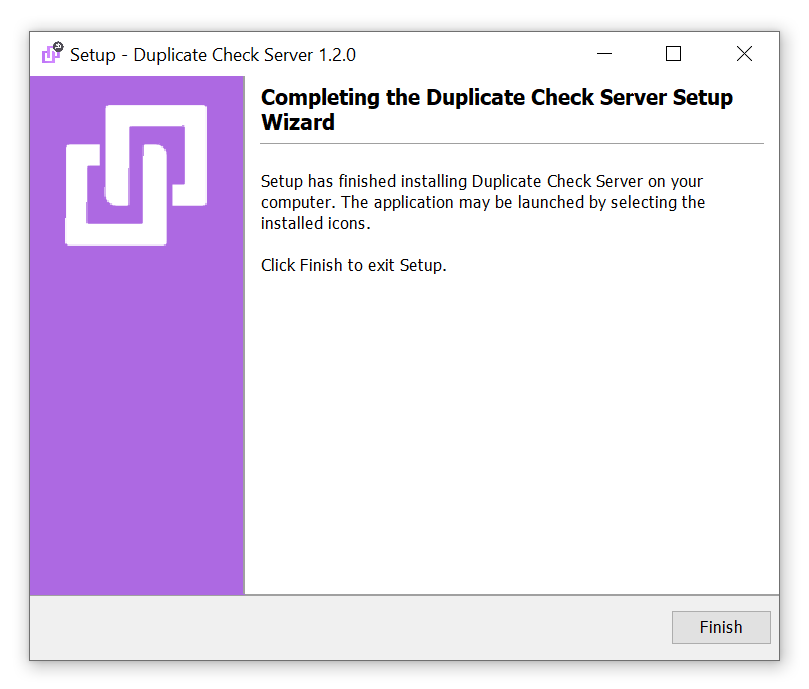
Duplicate Check Local Server Mode is now installed. Next, configure DC Local Server.
