You can start exploring DAP with the Trial license, which is automatically installed. The Trial license contains all available DAP features, identical to the Premium license.
After the 14-day trial period you will receive the license of your choice, plus information on how to activate it. If you did not purchase any license, your org will automatically switch to the Free license.
The License page, at DAP Setup > License, shows you all information about your license, including the features you have available.
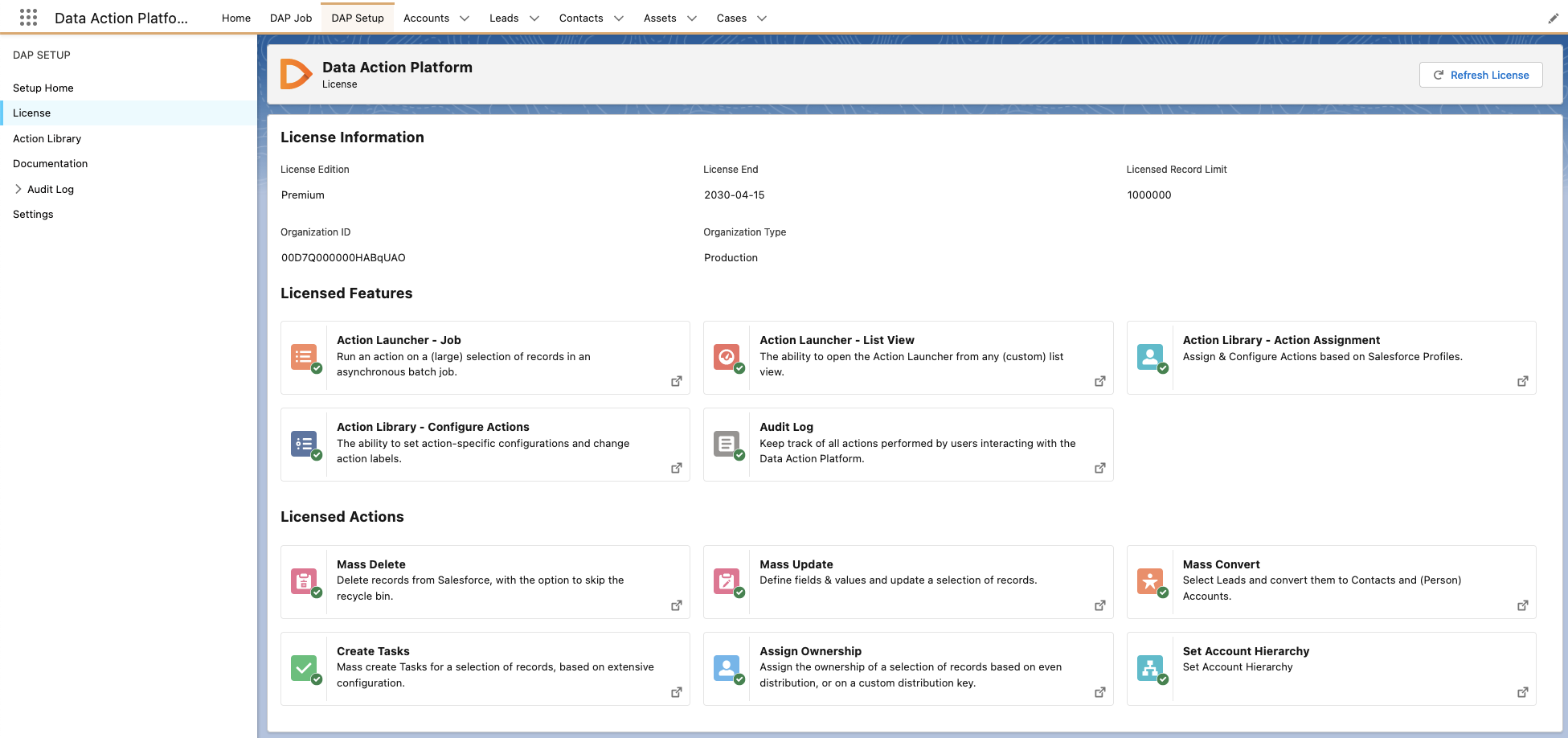
Information you can find on the License page:
| License Edition | Your license type, e.g. Trial, Free, Premium, or Advanced. |
| License End | The end date of your current license. |
| Licensed Record Limit | The maximum number of records you can process in a DAP job. If more records are selected for a job than licensed, the job will process only a part of the records, based on their created date (oldest first). |
| Organization ID | The ID of your Salesforce Org. Send this ID along when you have a question for Plauti Support. |
| Organization Type | Your Org type, e.g. Sandbox or Production. |
| Licensed Features | The DAP features you have available in your Org based on your current license. Click the Read More |
| Licensed Actions | The DAP actions you have available in your Org based on your current license. Click the Read More |
| Unlicensed Features |
The DAP features that are currently not available in your Org based on your license. Click the Read More |
| Unlicensed Actions |
The DAP actions that are currently not available in your Org based on your license. Click the Read More |
