After installing DAP, configure the different DAP features. We recommend doing this before granting your users overall app access.
DAP is configured on the DAP Setup page. To open DAP Setup:
- In your Salesforce Org, go to the App Launcher and open the DAP app.
- In the DAP app, go to tab DAP Setup.
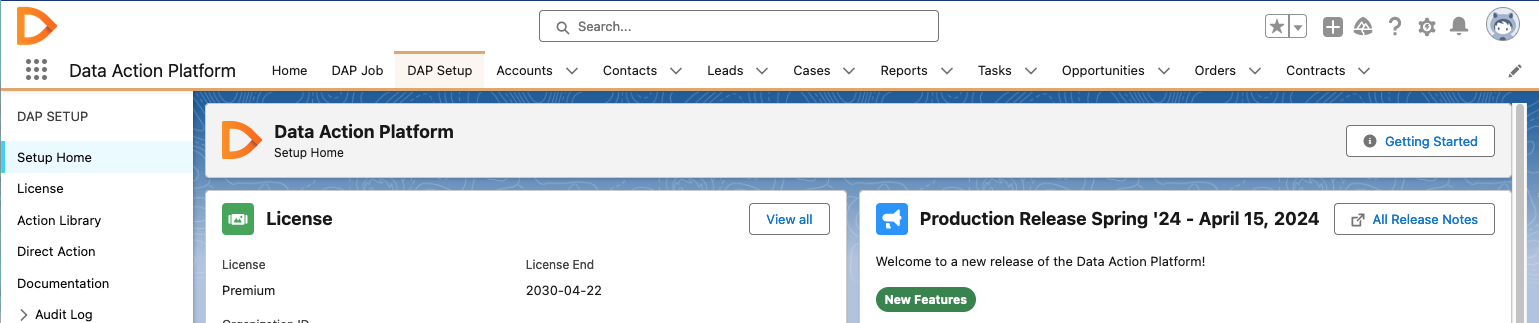
The page opens at the Setup Home. Here you see at left:
- The menu bar for the different settings options: License, Action Library, Documentation, Audit Log, and Settings. The most important option is the Action Library, where you can configure your DAP Actions and Macros.
See their respective pages for more information.
At right, the DAP Dashboard is shown with information about your DAP environment.
- A summary of your license in the License block. It shows your license type, when the license will end, and your Organization ID. Click View all
 to see all license information.
to see all license information. - The Release Notes with information about the latest features, added classes, and bugs that were solved in the latest release. Click All Release Notes to read the release notes of previous versions.

-
DAP Analytics. The different Analytics widgets provide you with insights about the actions executed in DAP and other DAP usage information.
-
DAP Activities shows information about the different processes going on in DAP, such as the number of jobs run, number of records processed, number of Macros used, number of Direct Actions executed, etc.
At DAP Job Count, only single jobs are counted, not the individual runs of scheduled jobs. - DAP Features shows which of the listed DAP features are in use by you and your users. If you see any unused features there, they might need some promotion with your users?
- DAP Actions Last 30 days shows the number of actions run per day and all together in the last 30 days.
- DAP Actions Used shows which actions were used how often. Macro executions are counted with their underlying actions, as a Macro is a way to execute an action, not an action by itself.
- DAP Actions Invoked From shows how many actions were invoked from which feature (DAP Job, List View, Flow, etc.)
-
DAP Activities shows information about the different processes going on in DAP, such as the number of jobs run, number of records processed, number of Macros used, number of Direct Actions executed, etc.
