Use the Run A Flow action to execute your flows as a DAP action. By running flows as an action, you can:
- Apply a flow to multiple records in one go.
- Let you end users run the flow, dependent on their action assignment settings. No need for an administrator to run the flow!
- Monitor the flow executions in the Audit Log.
- Add custom actions to the Action Launcher, by creating a Macro based on a flow
- Extend the options for master record rules and more, by running a flow action in DC job results.
Prerequisites
To set up and use a Run A Flow action, you need:
- The Salesforce Flow you want to run. Only flows that were created as an 'Autolaunched Flow (No Trigger)' can be used. Read more here.
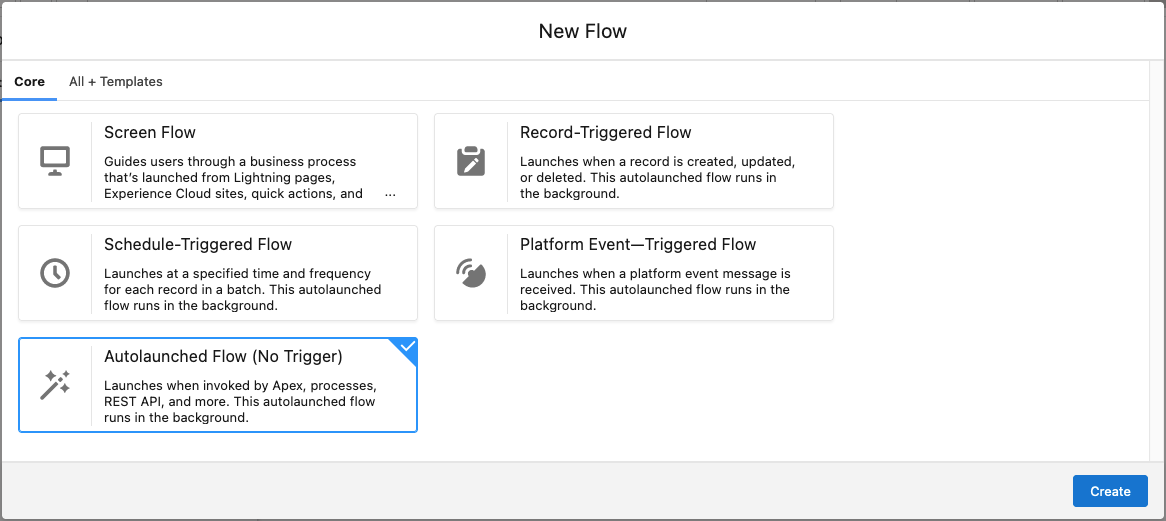
- A Flow Variable available on the flow: a custom input variable on the flow for passing on the record ID. It should have Data Type: Text, and be available for input outside the flow.
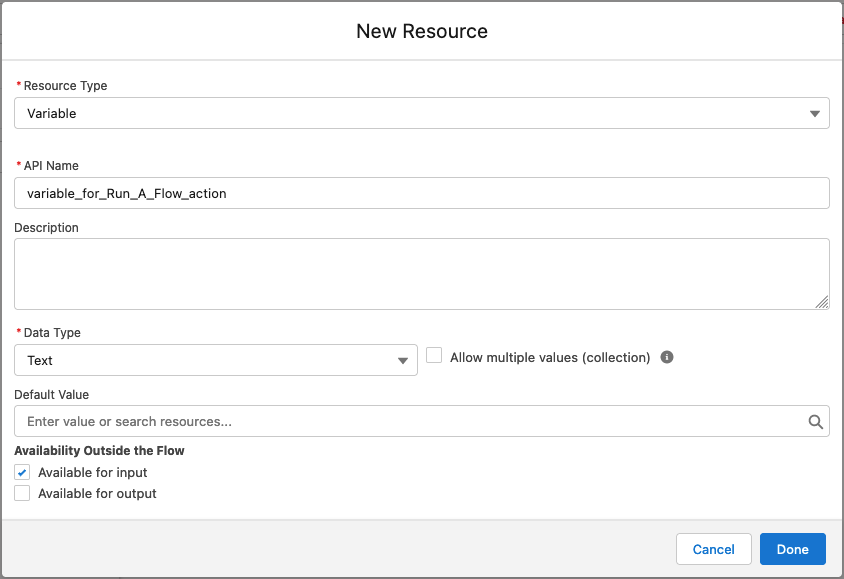
- The Run Flows system permission.
Run a flow as an action
- Select the records that you want to use the flow on in a list view, or by creating a new job.
- In the Action Launcher (top right in list view, or the next window in the DAP Job modal), select Run a Flow and click Next.
- Select the flow you want to use.
- Select a flow variable to map the Record ID to.
- If enabled, change the Chunk Size to fit the needs of the flow (available for DAP Job and Macros).
- Click Next > Start.
The flow is now applied to all selected records. You can check the results in the Audit Log.
Use Case
Watch an example of how to use the Run A Flow action to apply a flow to a list of records. You can also apply a flow in a DAP Job.
