Step 1 Use the Find Duplicate by ID flow action to generate a Search Result output
To use the Show Duplicates flow component, first find duplicate records in the Find Duplicates by ID, or Find Duplicates by Field Values flow action. The Search Result output that is generated serves as input for the Show Duplicates component.
Step 2 Use the "Show Duplicates" flow action
- Open the Lightning Flow Builder.
- From the Elements section, drag a new screen component from the Toolbox.

- At "API Name", define an API name for the screen component.
- At "DC Search Result", pick the Search Result variable gathered from the Find Duplicate by ID or Find Duplicate by Field Value flow action.
- Click Done.
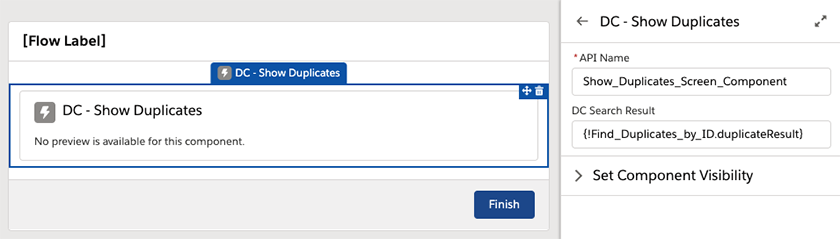
Step 3 Connect your action to the Start trigger
Make sure the actions are connected to the start trigger.
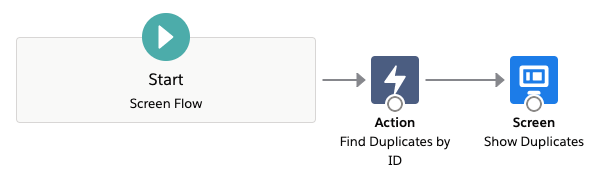
In this example, we're first searching for duplicates records based on the Find Duplicates by ID flow action, after which the duplicate results are shown in a screen, using the Show Duplicates screen component.
Step 4 Run the flow
Run the flow by clicking "Run".

The "Duplicates Found - Please review them below" text can be customized at DC Setup - Settings.
