Step 1 Use the Find Duplicate by ID flow action to generate a Search Result output
To store duplicate results in a DC Job, first find duplicate records using the Find Duplicates by ID flow action. The Search Result output that is generated serves as input for storing the duplicate results in a DC Job.
Step 2 Use the "Store Duplicate information in DC Job" flow action
- From the Elements section, drag a new Action to the screen from the Toolbox on the left side.
.png)
- In the New Action dialog, search for "Store Duplicate in DC Job".
- At "Label", define a name for your action. If the API name is not set automatically, make sure an API name is defined as well.
- At "Set Input Values", make sure to set the SearchResult that you gathered from Find Duplicates by ID flow action.
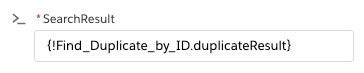 Please note that it is not possible to use the Search Results from Find Duplicates by Field Values.
Please note that it is not possible to use the Search Results from Find Duplicates by Field Values.
- Optional: at "DC Job Name", decide if you want to create a custom name for the new DC Job that will be created. If no custom name is set, the job is called "Flow Duplicates - %Date%".
- Click "Done".
Step 3 Connect your actions to the start trigger
Make sure your actions are connected to the start trigger.
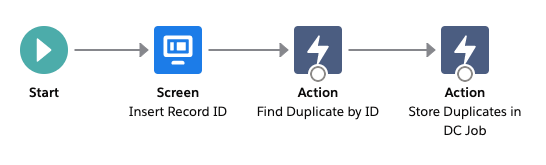
In this example, we're first collecting an ID to search with in the Find Duplicates by ID action, after which we use the Search Result output to store the duplicates that are found in a DC Job.
Step 4 Run the flow
Run the flow by clicking "Run".
Store Duplicate in DC Job action result
After running the flow, the action returns parameters that can be used further in the flow. For example, create a link to the new DC Job that is created.
|
Parameter |
Description |
| Succeeded |
A boolean that returns "True" or "False". |
| dcJobID |
The ID of the DC Job the duplicate records are added to. |
