To access the Scheduled Job Overview page:
- Go to the DC Job tab.
- click the Down arrow
 next to the Job Overview header to switch to the Scheduled Job Overview.
next to the Job Overview header to switch to the Scheduled Job Overview.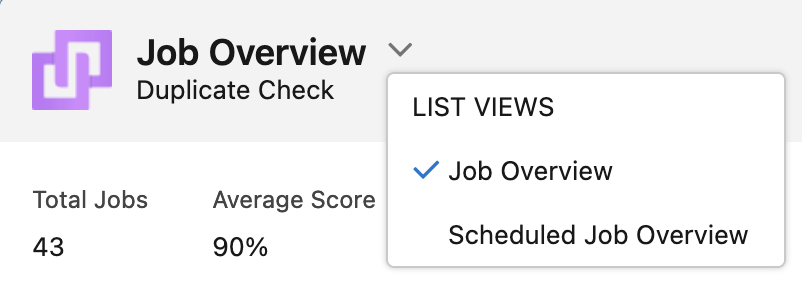
The Scheduled Job Overview opens.

General
At the top of the Scheduled Job Overview page you'll find information and buttons that apply to all jobs.
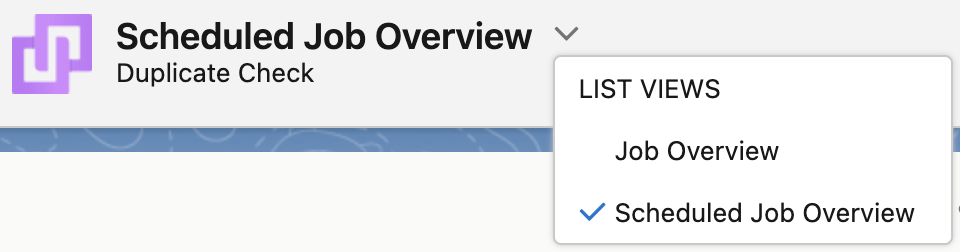 |
At top left, click the Down arrow  next to the Scheduled Job Overview header to switch between the Scheduled Job Overview and the overview of single jobs. next to the Scheduled Job Overview header to switch between the Scheduled Job Overview and the overview of single jobs. |
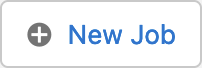 |
Create a new Scheduled Job or single DC Job to find duplicate records. Read more here. |
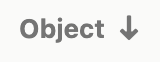 |
Click on a column header to sort the scheduled jobs. You cannot sort on Frequency & Time. |
Job Info
Once a Scheduled Job is created, it appears in the scheduled job list. Individual runs of scheduled jobs, that have started or are already finished, can be found at the DC Job Overview for further processing. Future runs are only created at their scheduled start time.
Each line shows the name, object, frequency, status, and next starting time of a job.

Further info and options
To see extensive job information and apply job options, use the buttons at the right of each job.
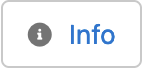 |
Info shows extensive job information, see below for an explanation. |
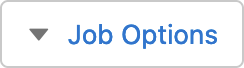 |
Click Job Options for quick job actions, such as (de)activate a job, run a job once, edit the scheduled job, or delete it. See below for an explanation. |
Info
The Info modal shows you everything you could want to know about a scheduled job.
- General Info: information such as the full Frequency, Last Run At, and Number Of Times Run.
- Selected Records shows the Object, and details about any filter used.
- Applied Scenarios shows detailed information about the scenarios used in the job, like the fields, matching methods, weight and threshold, making it easier to analyze any unexpected results.

Job Options
You can apply a number of actions to a job:
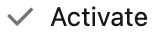 |
Activate a deactivated scheduled job in order to let it run on its scheduled times. |
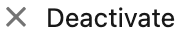 |
Stop a scheduled job from running but keep its configuration. |
 |
Start the job immediately, to run an additional time next to its scheduled times. |
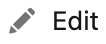 |
Edit the schedule, name, etc. of a scheduled job. |
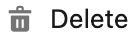 |
Deletes the scheduled job. Finished runs of the job, listed in the DC Job Overview, will not be deleted. |
