Every paid Duplicate Check subscription comes with complementary sandbox licenses for testing purposes. You can link one or more sandboxes via Plauti Cloud, or with our Salesforce SFDX Plugin. Linking via the SFDX Plugin is explained in the readme for the SFDX Plugins, section "Link a Sandbox org to Production".
If you are using more Plauti apps in your Sandbox org, they will be linked to your Production license as well.
Linking a Sandbox to your DC license
Linking a Sandbox to your Duplicate Check license via Plauti Cloud is done in a few simple steps:
- Go to Plauti Cloud Sandbox Linking.
- Log in with your Salesforce Production org login data.
- Log in with the Salesforce Sandbox org login data.
- Click Link Licenses.
- In your Sandbox' DC Setup, refresh the license. Refresh in other Plauti apps as well.
These steps are explained in more detail below.
1. Go to Plauti Cloud Sandbox Linking
- To access the Plauti Cloud Sandbox Linking page, go to https://cloud.plauti.com/sandboxlinking.
The Sandbox Linking page opens.
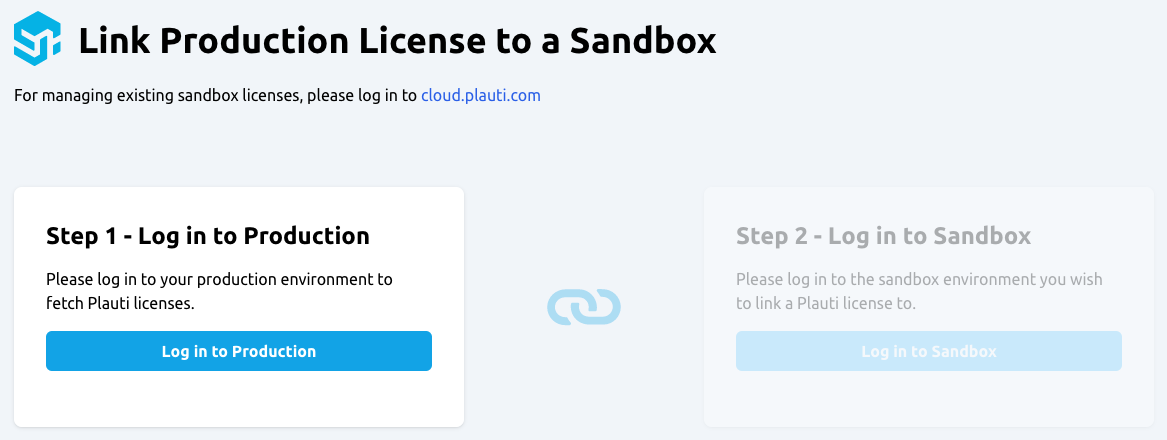
2. Log into your Production org
- At left, in the "Step 1 - Log in to Production" section, click Log in to Production.
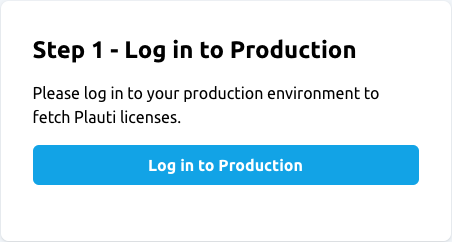
- In the Salesforce login window that appears, enter the login data of your Salesforce Production org and click Log In.
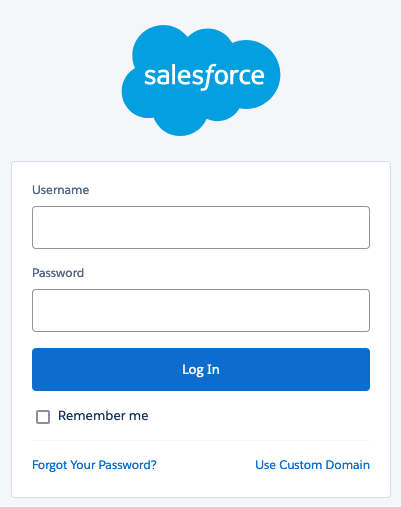
- In the pop-up that appears, click Allow to allow the Plauti Cloud Sandbox Linking service access.
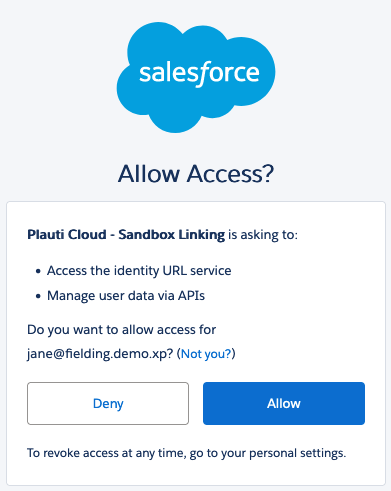
Your Production org is now logged on. You can always log out again by clicking "Log Out".
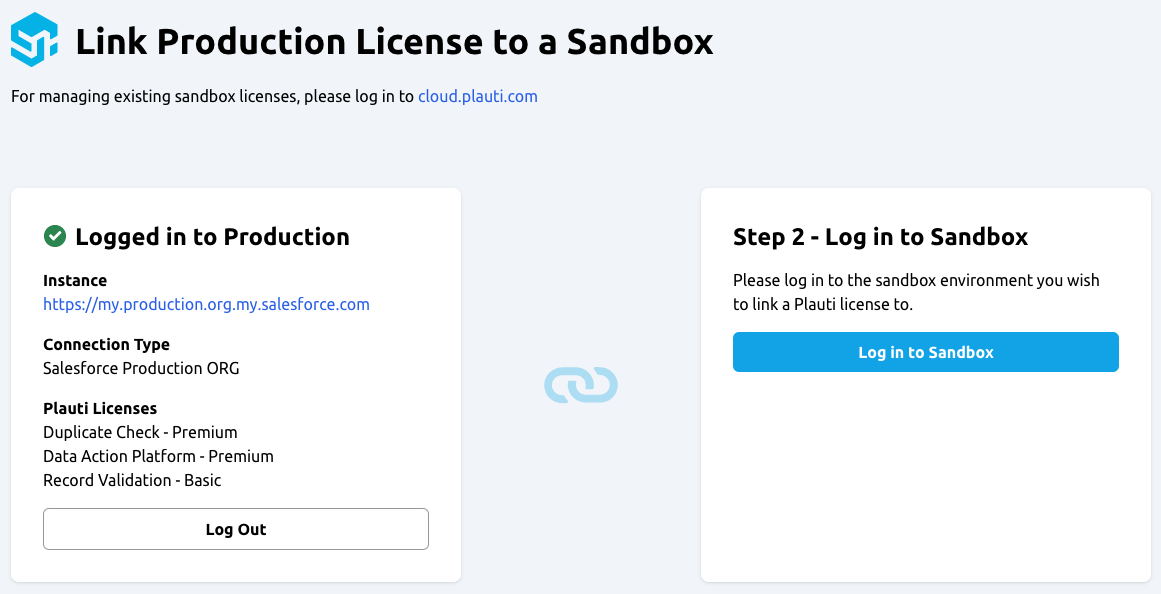
3. Log into your Sandbox org
- At right, in the "Step 2 - Log in to Sandbox" section, click Log in to Sandbox.
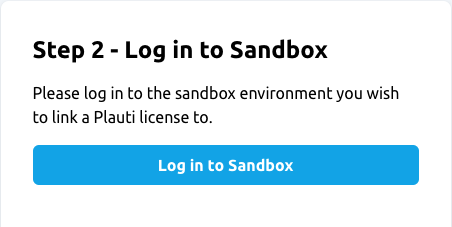
- In the Salesforce login window that appears, enter the login data of your Salesforce Sandbox org and click Log In to Sandbox.
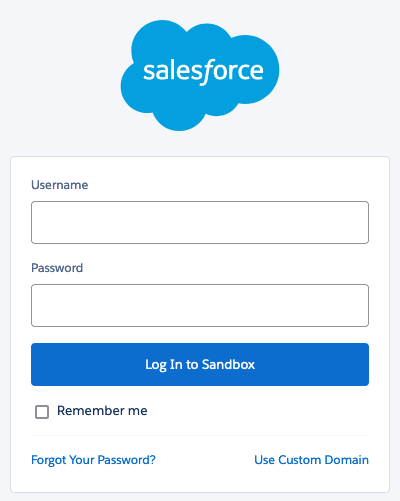
- In the pop-up that appears, click Allow to allow the Plauti Cloud Sandbox Linking service access.
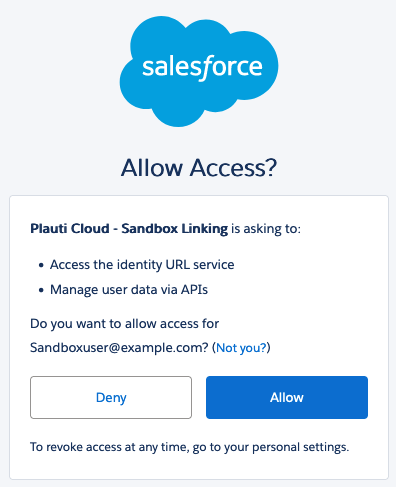
Your Sandbox org is now logged on. You can always log out again by clicking "Log Out".
Note that the two Orgs are not yet linked at this stage!
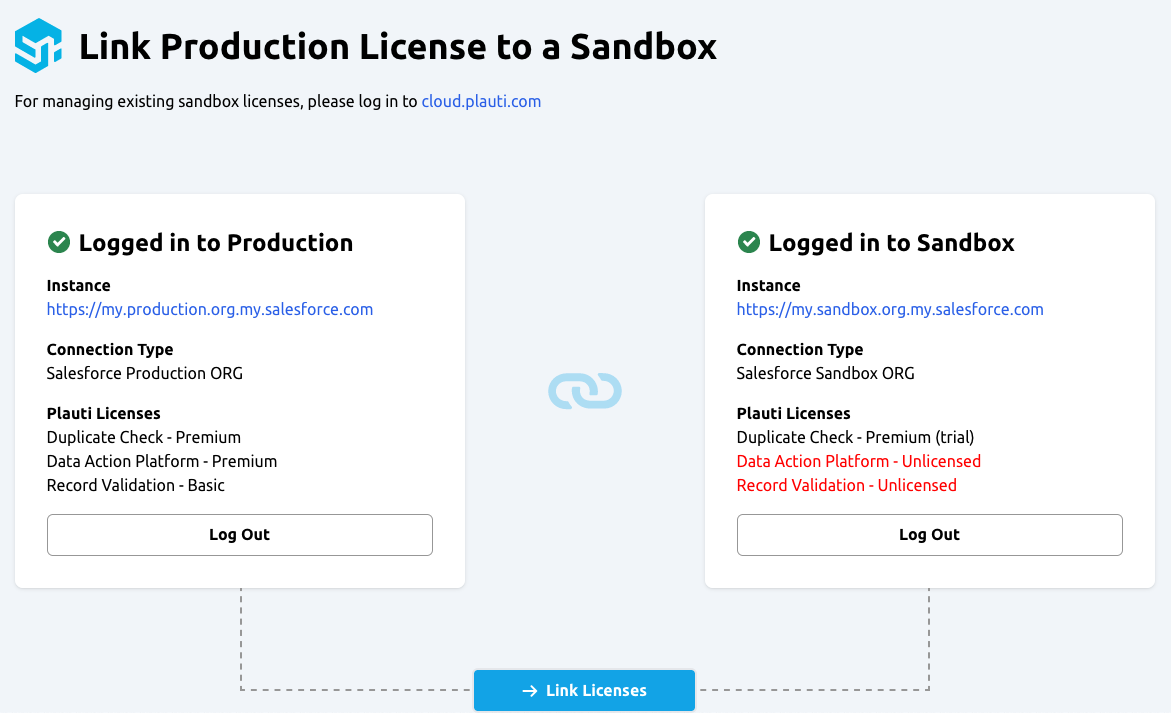
4. Link the Sandbox org to your license
- At the bottom of the page, click Link Licenses
 .
.
The Sandbox org is now linked to your Production org. At the top of the page, a green confirmation message appears. 
At right, in the Sandbox section, the licenses of your Production org are shown.
 Don't forget the next step: refresh the license in your Sandbox org.
Don't forget the next step: refresh the license in your Sandbox org.
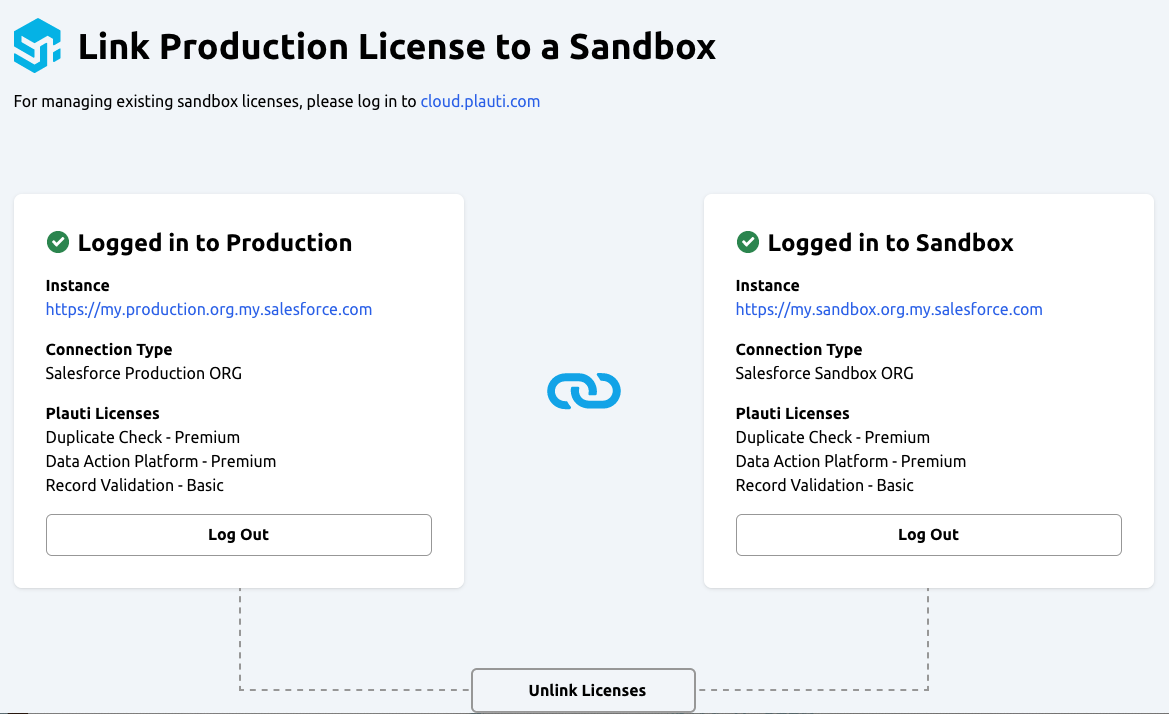
 Don't forget the next step: refresh the license in your Sandbox org.
Don't forget the next step: refresh the license in your Sandbox org.
5. Refresh the license
- In the linked Sandbox org, go to DC Setup > License. At top right, click Refresh License
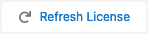 .
.
The Sandbox org now uses your Duplicate Check license. If you are using more Plauti apps in your Sandbox, refresh their licenses as well.
Repeat if you want to link multiple Sandbox connections.
Unlinking a license
To unlink a Sandbox org from your production license:
- Repeat steps 1-3 above.
- In step 4, at the bottom of the page, click Unlink Licenses
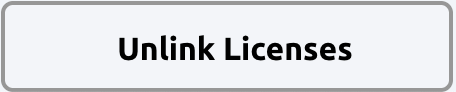 .
. - In the unlinked Sandbox org, go to DC Setup > License.
- At top right, click Refresh License
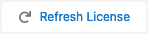 .
.
The Sandbox org now no longer uses your Duplicate Check license.
Managing your Sandbox licenses
To check which Sandbox orgs are currently linked to which Production org(s):
- Log into Plauti Cloud.
- At left, go to Licenses > Link Licenses.
- At top right, select the Production org you want to check.
The list of Sandboxes that are currently linked to the selected Production org appears.
Read more about using Plauti Cloud in Using Plauti Cloud.
