On the Record Validation Job page, after clicking the Add New Job button the following job configuration pop-up will appear. It let's you start a new Record Validation Job, choose which fields you want to validate, which records statuses to include and apply a filter.
On the Record Validation Job page, there is a blue button on the top right side, the 'Add New Job' button.
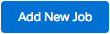
Clicking on the button lets you configure your new job. You can configure the following.
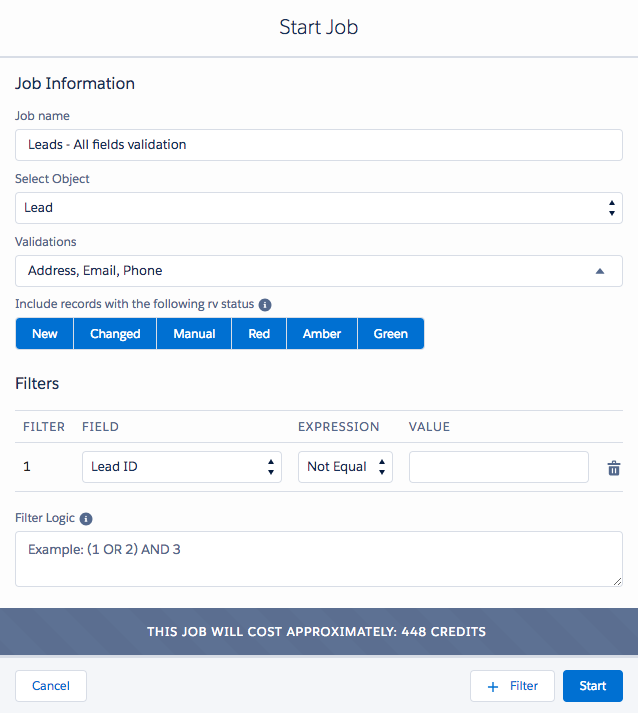
Job Information
|
Job Name |
Name your job. |
|
Select Object |
Select the object for validation. |
|
Validations |
Select fields for validation. |
|
Include records with the following RV status |
Include records only with the selected RV status |
|
Filter |
Add a filter to the job. Learn more about the Filter on this page. |
Record Validation Status codes
| New | All records that Record Validation did not validate before. |
|
Changed |
All records that were changed since the last validation. |
|
Manual |
All records that were manually validated by users. |
| Red | All records that Record Validation was not able to validate before because of unusable data. |
| Amber | All records that Record Validation has validated suggestions for. |
| Green | All successfully validated records. |
After running the RV Job you can process the results automatically, or manually.
