Record Validation Live performs a real-time search and presents all set-up fields and their validation status when opening a record. Instantly validate these fields for the record you are currently working on.
RV Live can be integrated into any record page layout in your Salesforce Org.
 The validation status of set fields as shown when opening a record
The validation status of set fields as shown when opening a record
RV Live Validation Information
| Field | The field to validate. All validation fields that are configured in the Address validations, Phone number validations, or Email validations settings, will be shown here once they contain a value. Note that the Address field only appears once a country was entered. |
| Message | Current field validation status as detected by the Record Validation Live service. |
| Field Status |
 This field has not been validated yet, or has been changed manually, and needs validation. This field has not been validated yet, or has been changed manually, and needs validation. The current address is validated up to city level. Editing it, e.g. by selecting a suggestion from Record Validation, can change it to green status. The current address is validated up to city level. Editing it, e.g. by selecting a suggestion from Record Validation, can change it to green status. This field is fully validated. This field is fully validated. This field cannot be validated due to unusable or invalid data. This field cannot be validated due to unusable or invalid data. |
| Validated on | Date and time of the last validation |
| Record Status | Indicates the status of the entire record. It will take the lowest validation status found for the validation fields. |
 |
 |
 |
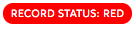 |
Action Buttons
 |
Use Validate all to validate all validation fields in one go. |
Clicking Validate all shows you all validation fields with their current and suggested values, and options to edit the suggestions.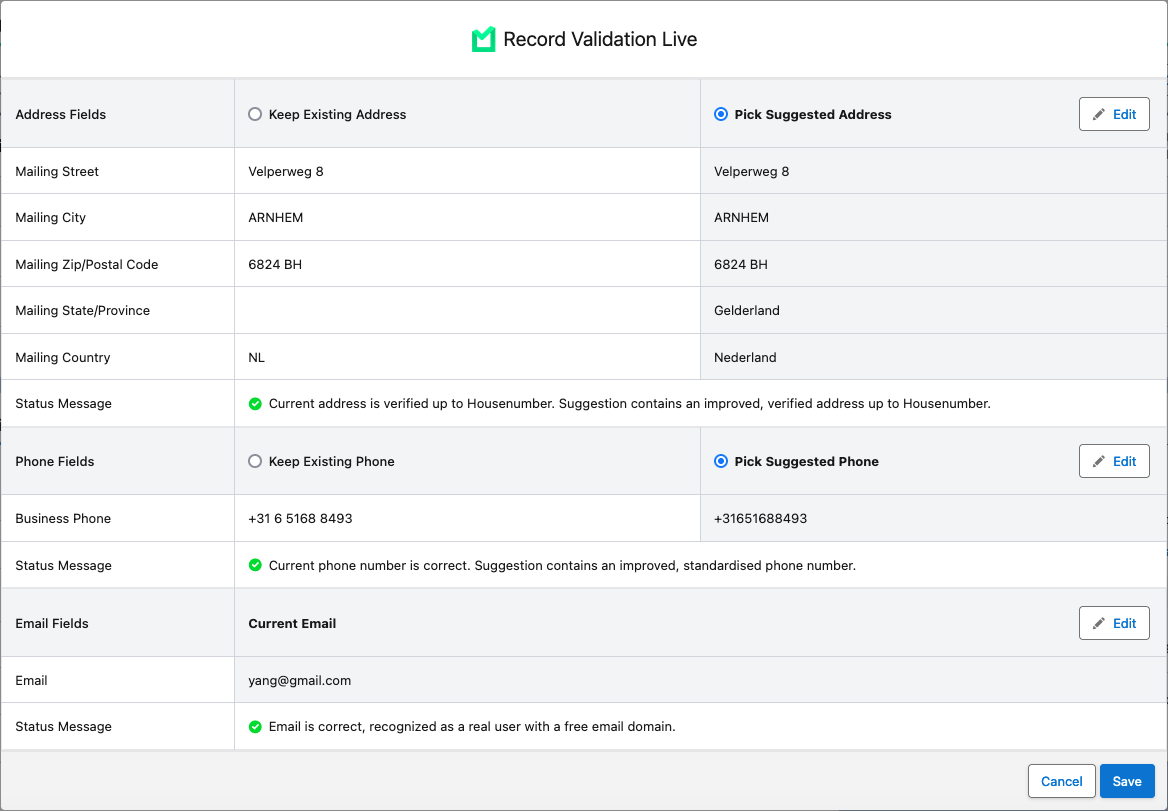
| |
 |
Use Validate to validate a single field. |
Clicking Validate shows you the details of the selected validation field, with its current and suggested values, and option to edit the suggestions.
| |
Validating record data with RV Live
To validate incomplete or incorrect record data:
- In the RV Live block,
- Click Validate All
 to validate all fields in one go
to validate all fields in one go - Click Validate
 to validate one of the fields
to validate one of the fields
- Click Validate All
- Select whether to keep the existing values, or pick the suggested values.
If you think neither are correct, click Edit to enter a custom value.
to enter a custom value. - If you clicked Edit to make changes, click Validate
 to validate your changes, or Restore
to validate your changes, or Restore  to revert to the previous value.
to revert to the previous value. - Click Save.
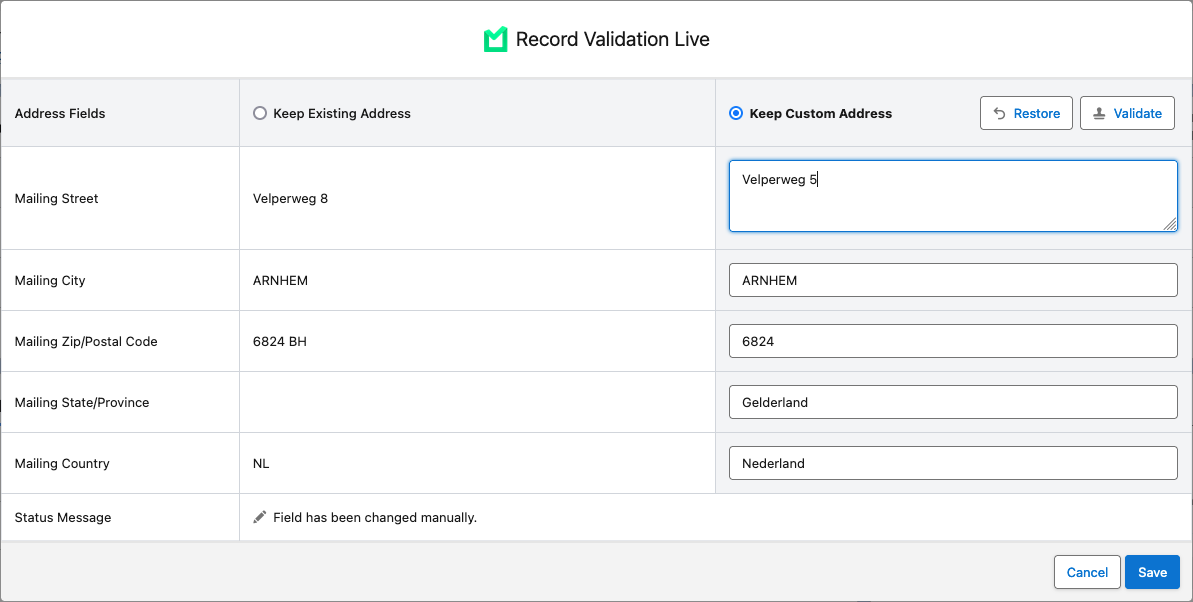
After saving, the validated fields will show as green in the RV Live block.
