Leads, Accounts, and Contacts already have the Action Grid custom button ready to add to their list views. For other objects, first create a Visualforce page and custom button as described in Add the Action Grid to other Objects.
Add the Action Grid custom button to objects as follows:
- Go to the Salesforce Setup.
- Find the Object Manager and open it.
- Find the object where you want to add the Action Grid and click to open it.
- In the left-hand panel, click List View Button Layout.
- Open or Edit the layout you want to edit. Usually this would be the List View layout.
- Under Custom Buttons, you see Action Grid listed. Select it, and add it to the Selected Buttons column.
- Click Save.
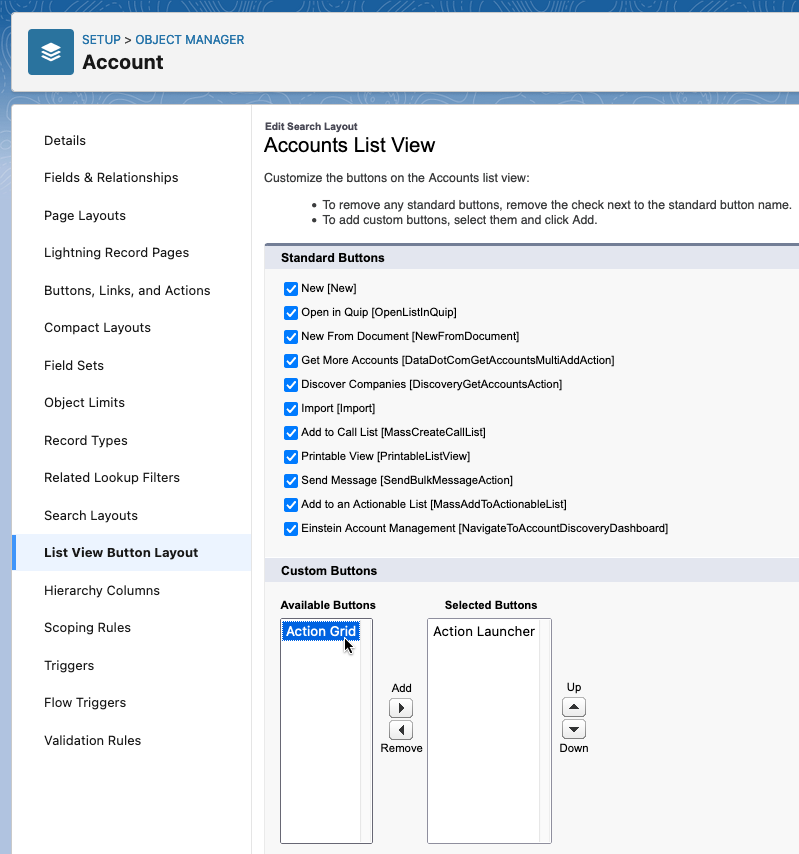
The Action Grid is now available in the list view of this object; either as a button in the top right-hand corner or as an option in the action menu there.

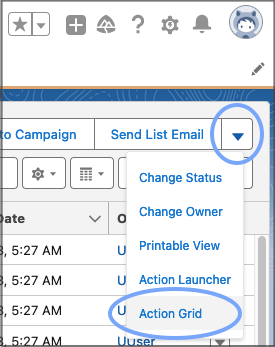
To add the Action Grid button to other objects, see Add the Action Grid to other Objects.
Show or hide DAP Action buttons
At the top of the Action Grid, you can show a number of DAP Action buttons for quick access.
By default, all actions a user has access to in List view are available to show in the Action Grid as well. Edit availability of an action in the Action Grid for profiles or users in the Action Assignment settings:
- Go to DAP Setup > Action Library.
- At the action line, click Assignment.
- At the profile or user line, under Enable Action For, tick or untick "Action Grid View".
Opening the Action Grid for the first time for an object might take a while.
The Action Grid is not available from the Intelligence View. Click "List View" top right to change to a List View.
As the Recently Viewed view is not a proper List View, it cannot be shown in the Action Grid. Instead, when you open the Action Grid from Recently Viewed, one of your other List Views is shown.
