Welcome!
To install PDM:
- Access Plauti Cloud
- Create a Connection to your Salesforce ORG
- Install the PDM app
- Set up the different Plauti apps
Read more about Plauti Cloud here.
Access Plauti Cloud
To access Plauti Cloud:
- Go to https://cloud.plauti.com.
- Log in using your Salesforce Production user account.
Do not use a Sandbox user account here. Once logged in, you can connect with a Sandbox org if you want.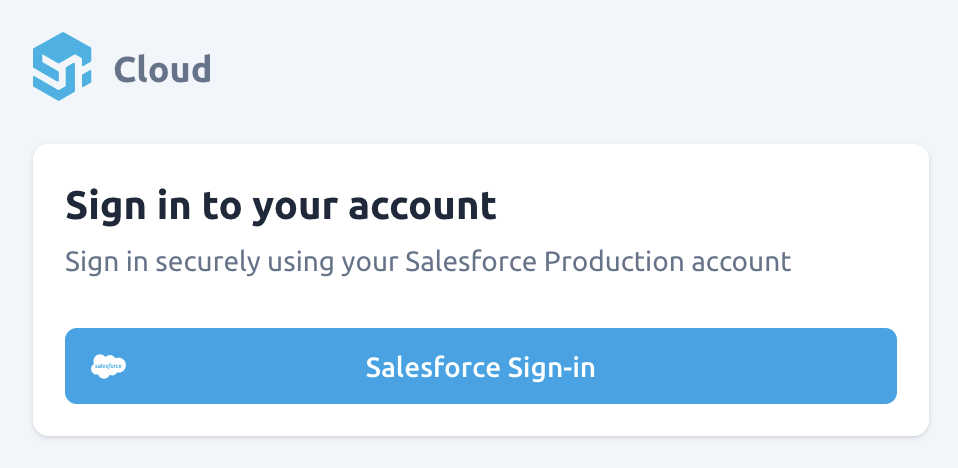
- When prompted, allow access for Plauti Cloud - Login Services.
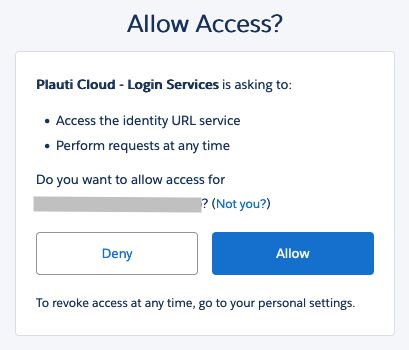
- Read the Terms of Service. Confirm that you are authorized to accept the Terms of Service, and accept them. Click Proceed.
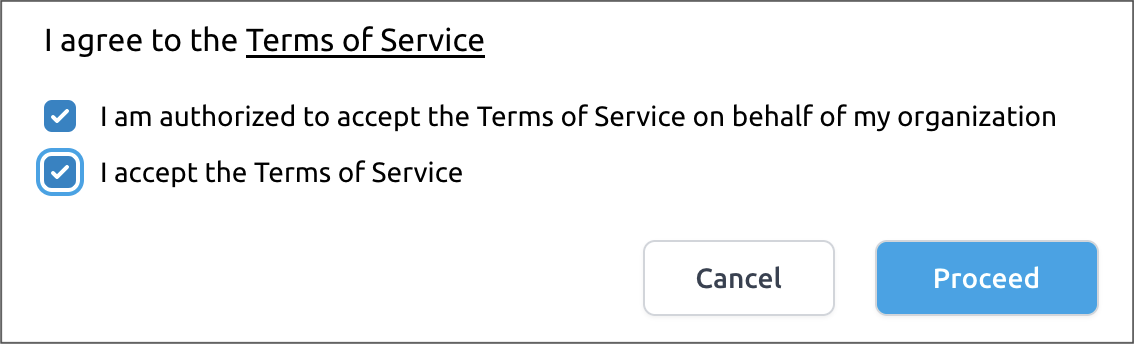
You are now logged into Plauti Cloud. In Plauti Cloud you can manage your licenses, run Duplicate Check jobs, and more.
Connect to an ORG for using PDM
To install Plauti Data Management (PDM), first create a connection with the ORG where you want to start using PDM.
- Connect the Salesforce ORG where you want to use PDM by clicking Create your first connection. Later on you can connect to more ORGs if you want.
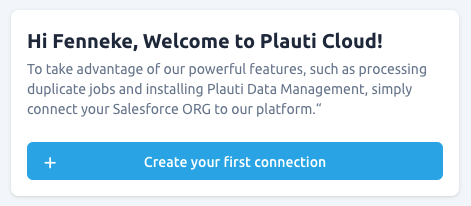
- Click Salesforce Production or Salesforce Sandbox to connect with the Salesforce Production or Sandbox Org where you want to install PDM.
- Click Connect
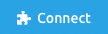 .
.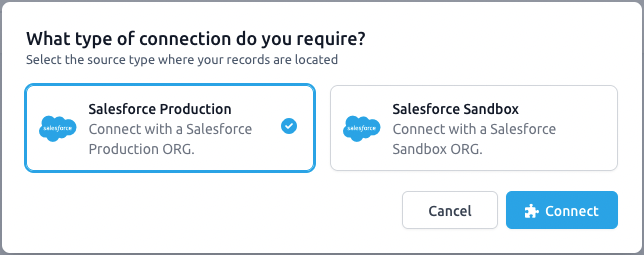
- In the Salesforce Login window, enter your login data for the Salesforce ORG you want to connect to and click Log In.
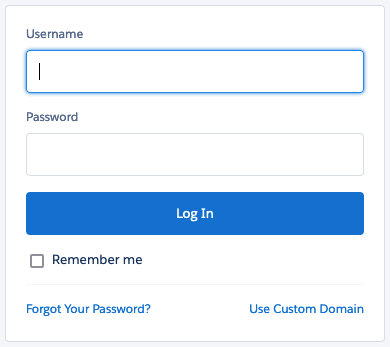
- When prompted, allow access to Plauti Cloud - Connection Services.
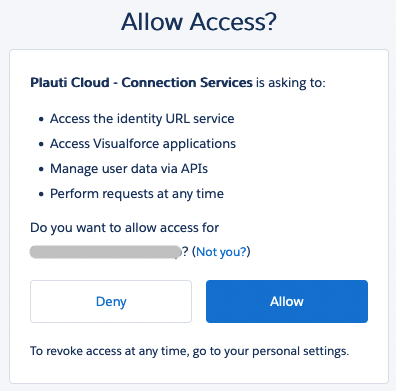
- Agree to the terms of the Data Processing Agreement and click Proceed.
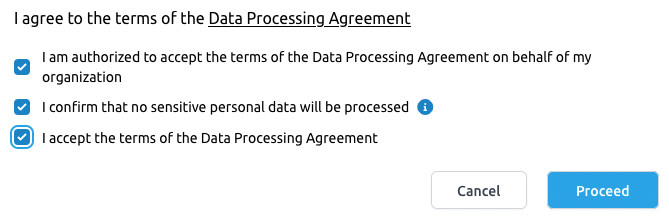 You are now logged in.
You are now logged in. - The first time you log in you will be greeted with a short guided tour. Click Next to get introduced to all the Plauti Cloud features, or click Close
 to skip the tour.
to skip the tour.
Install PDM
To install PDM in your Salesforce ORG:
- In the left-side menu, go to Installer > Install Applications.
- At Select a Connection, select the connection to the ORG where you want to install PDM.
- At the Plauti Data Management line, click Install.
 The Duplicate Check, Super Round Robin, Data Action Platform, and Record Validation apps are selected.
The Duplicate Check, Super Round Robin, Data Action Platform, and Record Validation apps are selected. - Duplicate Check will be installed for the Lead, Contact and (Person) Account objects. If you want to install Duplicate Check for more objects, enter them under Search And Select More Objects.
- Click Next.
- In the confirmation window, review the installation information.
- If you do not have a license yet, request a free trial (optional). With the free trial you have access to all Premium features for 14 days. If you already have a license you will not see this option.
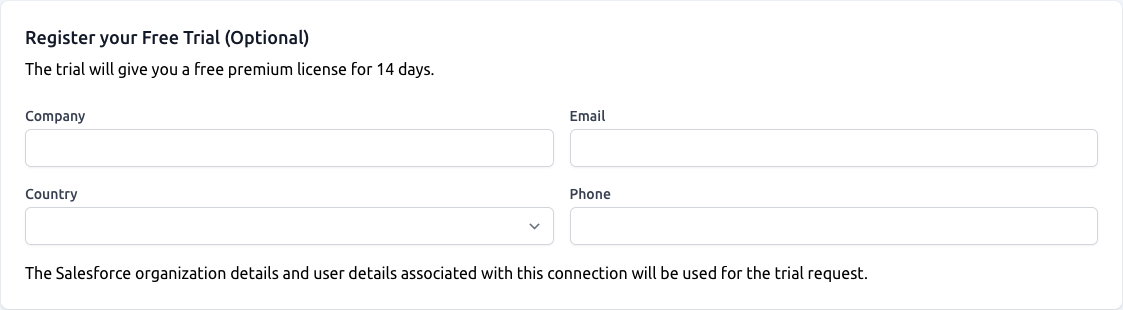
- Click Start to start the installation.
The installation of Plauti Data Management and all its apps will now start. You can follow the installation progress on the “Install Applications” page. Once the installation is finished, you will find the installation details in the left-side menu, at Install History.
Once PDM and its apps are installed:
- Open each app via the App Finder top left.
- Go to the Setup tab of each app and click Getting Started
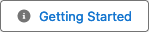 at top right. There you will find a tailor-made introduction to the apps (in RV you will be forwarded to the knowledge base).
at top right. There you will find a tailor-made introduction to the apps (in RV you will be forwarded to the knowledge base).
For an introduction to Super Round Robin, see SRR Important Concepts.
- Then configure each app to suit your processes:
- DC: Getting started with Duplicate Check for Salesforce
- SRR: Quick Setup Guide
- DAP: Set up Data Action Platform in Salesforce
- RV: Configure Record Validation for your Salesforce organization
Repeat the steps “Connect to an ORG for using PDM” and “Install PDM” for each ORG where you want to use PDM and its apps. You can link your Sandboxes to your Production license to make use of all your license's features in Sandbox as well.
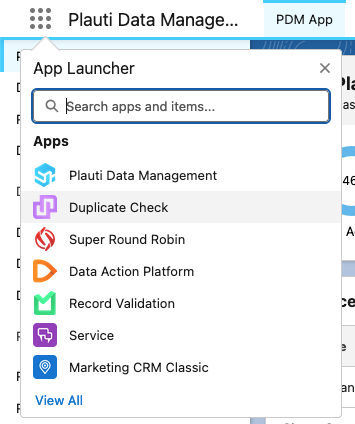
If you install PDM via the AppExchange, only the PDM app itself will be installed, not the Plauti apps it contains.
