Objects
On the left side of the page, you see a navigation menu containing the Lead, Contact, and Account object plus custom Objects like Opportunity. By clicking the object name, you will navigate to the configuration page of that object.

Add Object
When clicking 'Add Object', a drop-down menu opens with (custom) objects you can add to Record Validation. Add objects to the Record Validation Setup page to configure them for RV actions.
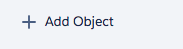
Object Settings
In 'Object Settings' you can customize and configure your objects. It contains settings related to the Record Validation Entry feature, and you can delete the current configuration here.

Record Validation Settings
On the Record Validation Settings page, you can configure the default country, enable or disable suggestions, show objects API names, or change the default country showing format.
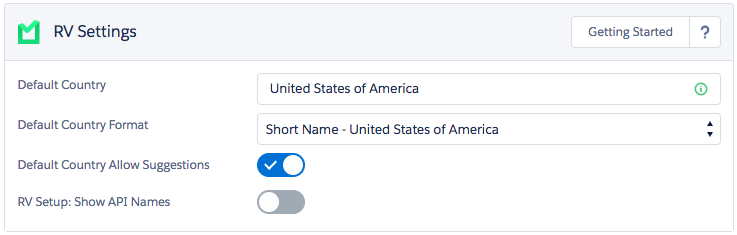
Field Validation
Mapping, suggestions, formatting, and more:
| Address Validations | Map fields, configure suggestions, and display format. Learn more here. |
| Phone Number Validations | Analyzes your phone number values, and parses, validates, and formats them to your preferred standardization. Learn more here. |
| Email Validations | Analyze email addresses to see if they are valid and have the correct format. In addition, Record Validation does a Syntax, DNS, and Freemail check. Learn more here. |
License
On the Record Validation License page, you can view detailed information about your current subscription, which features are available for you, how many credits each validation costs, and more.
Auto Process
The Record Validation Auto Process feature lets you auto validate a batch of records with the settings defined by you.
Transactions
On the License page, you can review a detailed audit of recent validations, their status, how many credits the validation cost, who ran the validation, and more.
