If your organization has Email-To-Case set up, you may wish to route these cases to specific groups of support agents. We take advantage of the ability to set the Case Origin or Priority in the Routing Information settings in Email-To-Case...
If we imagine a scenario where our company has two support email addresses:
- support@acme.com
- premium-support@acme.com
And these two addresses are set up as Routing Addresses in Email-To-Case…

If we click Edit for the Main Support Email, we see some options at the bottom for setting the Priority and the Case Origin:
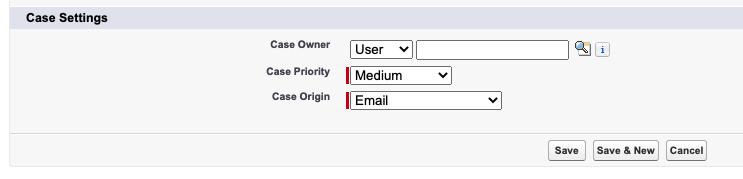
We can use either of these picklists in our MatchRule to segment Cases that have been submitted this way.
If you explicitly want cases that have been submitted to Premium Support to be dealt with by a specific MatchGroup, then the following approach could be used:
- Go into Setup > Object Manager > Case > Fields and Relationships > Case Origin
- Add a new picklist value: 'Premium Support Email'
- Then back in the On-Demand Email-To-Case settings for the Premium Support route, we set the Case Origin to this new value - Premium Support Email
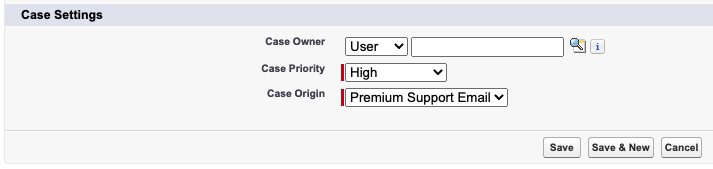
Then, if it isn't already, add the 'Origin' field to the SuperRoundRobin MatchRule.Fieldname picklist (instructions here)
Now you can create a MatchGroup that has a rule where Origin EQUALS Premium Support Email
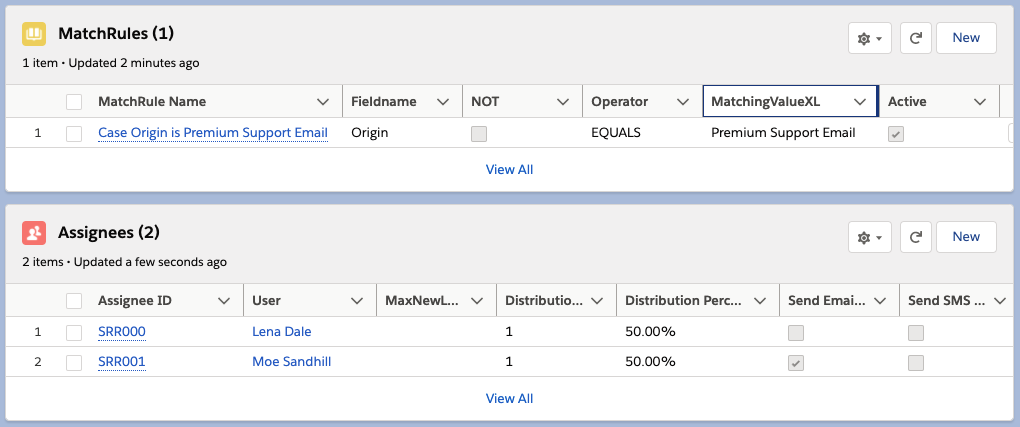
Repeat that process for other inbound email to case routes, using different values for Origin and/or Priority in order to distinguish them from each other and set up MatchRules accordingly.
Now, when cases are created when customers email the premium support email, the case will be immediately assigned to the users specified in that MatchGroup.
If you are finding that the Origin or Priority fields are not being set, ensure that the email address has been Verified. If it is still in the Pending status, it won't set those settings.
One final thing to check…
If you use Case Assignment Rules, you may find that the default case owner is still being assigned to the record. What is happening here is that the Case Assignment Rules are running after SuperRoundRobin and overwriting the owner. This happens even if you don't have any rule entries with criteria that match your record. What you have to do is add one more rule entry at the bottom of the list, with no criteria, and the Do Not Reassign Owner checkbox ticked. For more info about Case Assignment Rules see this article.
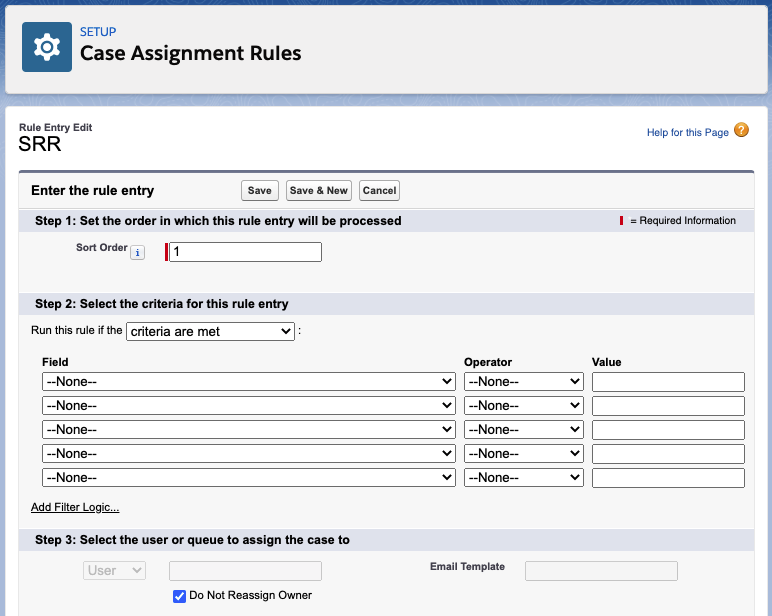
Thanks Meilena, for providing this use-case.

