Access the License page
To view your Duplicate Check license information page:
- Go to the Duplicate Check app.
- At left, click License
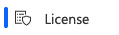
The License page opens.
Refresh License
Click the Refresh License 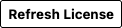 button at top right to activate a recently changed license.
button at top right to activate a recently changed license.
If you recently subscribed to a different license edition, only after you click "Refresh License" will the new edition be activated and ready for use.
License Information
At the top of the page you'll find the following information about your current license:
| License Edition | Your license type. |
| Renewal Date | The end date of your current license. |
| Dynamics ORG ID | The ID of your Dynamics 365 Environment. Send this ID along when you have a question for Plauti Support. |
| Record Limit | The maximum number of records you can process in a Duplicate Check job. If more records are selected for a job than licensed, the job will process only a part of the records, based on their created date (oldest first). The numbers shown are at left the highest number of records present in an Entity configured in DC, and at right the record limit as set in the license. |
| Trial | Whether you are currently using a temporary trial license. |
License Features
The features listed in the Current Edition 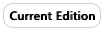 section are present in your Duplicate Check edition.
section are present in your Duplicate Check edition.
Below that, in the Upgrade section, are the features listed that require a different license edition. Apply for a free trial of a full license, schedule a demo call, or click Upgrade Now 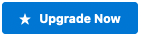 to find out more about the different Duplicate Check editions and upgrade to a more extensive edition.
to find out more about the different Duplicate Check editions and upgrade to a more extensive edition.
If you do not see the Upgrade section, you already have the most extensive edition available.
