Read more about how these settings are used in
- Preventing Duplicates upon Save,
- Preventing Duplicates As-you-type,
- Duplicate search upon opening records, and
- Duplicate search upon API insert
Configure the Duplicate Prevention settings
To configure the Duplicate Prevention settings:
- In the Duplicate Check app, at left, click Manage Entities.
- At the entity you want to configure duplicate prevention settings for, click Manage
 at right.
at right. - Go to the Feature Activation & Setup tab.
- Decide which settings you want to use for preventing duplicate records.
- Fold open each setting with the chevron
 icon and configure the setting.
icon and configure the setting. - When you are done configuring a setting, make sure to toggle it to Activated to activate it.
- Click Save to save your changes, and Publish Now if you want to use the changes straight away.
- Repeat these steps for other entities that you want to use Duplicate Check for.
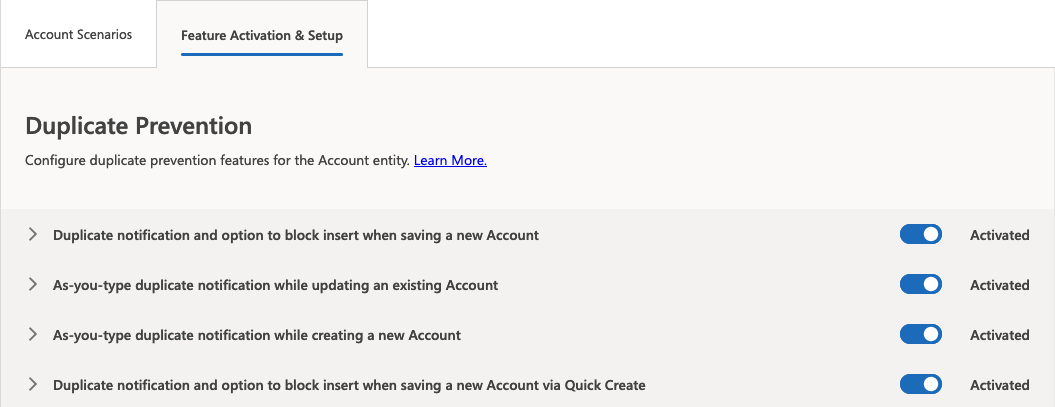
Upon saving a new or existing record
Duplicate notification and option to block insert when saving a new <Entity>
Upon saving a new or existing record, let Duplicate Check search for records that could be duplicates of the saved record.
Decide which scenarios should be used for finding duplicates and, if desired, for blocking saving. Decide if a search for duplicates should be initiated after all changes made, or only if scenario fields were edited. Set a text for the duplicate and block notifications, and choose the fields of a duplicate record to show to the user.
- Applied scenario(s) for triggering notification on save
In the select list, select one or more scenarios that Duplicate Check should use to determine whether the record you just wanted to save is a duplicate.
If multiple scenarios are used, a record will come up as a duplicate if it scores on at least one of the scenarios.
- Invoke duplicate search after editing certain fields
Decide if a search for duplicates should be initiated after changes made to any field on the record, or only if fields used in the applied scenarios were edited. You can find the applied scenarios in the setting above.
- Warning Text
Set the warning text that is shown when a potential duplicate record is found.
A default text is provided that you can edit if needed. The text has a maximum of 300 characters.
- Result Fields
If the record you just created matches with another record, the existing record is shown so you can determine whether it indeed concerns a duplicate.
- Click Edit to pick fields of the existing record to show.
- Move the fields to show from Available Fields to Selected Fields.
- Move the selected fields up or down to show the most recognizable field (e.g. the record name) first.
- Click Save.
 In this example the result fields Account Name, Address Phone and Website were set to be shown when a duplicate is found.
In this example the result fields Account Name, Address Phone and Website were set to be shown when a duplicate is found.
- Block insert if duplicate is found
To prevent users from saving a record when a duplicate record exists, toggle this setting to Yes. With this setting enabled, users cannot choose to ignore the duplicate notification anymore, and the newly created record cannot be saved.
- Applied scenario(s) for triggering block
This setting will appear when the "Block insert if duplicate is found" setting is enabled.
In the select list, select one or more scenarios that Duplicate Check should use to determine whether the record you just wanted to save is a duplicate to such an extent that it should be prevented from saving. For example, you could set multiple scenarios for finding duplicates, and have one of these scenarios also block saving the new records.
If multiple scenarios are used, a record will be blocked from saving if it scores on at least one of the scenarios.
- Block notification text
Set the notification text that is shown when a record is blocked from saving.
A default text is provided that you can edit if needed. The text has a maximum of 150 characters.
 The Block notification showing the default text.
The Block notification showing the default text.
While updating an existing record
As-you-type duplicate notification while updating an existing <Entity>
Let Duplicate Check search for duplicates while editing an existing record. The search for duplicates starts as soon as you finished updating a field (any field or a scenario field).
Decide which scenarios should be used for finding duplicates. Set a text for the duplicate notification, and choose the fields of a duplicate record to show.
- Applied scenario(s) for triggering notification
In the select list, select one or more scenarios that Duplicate Check should use to determine whether the record you are currently editing is a duplicate.
If multiple scenarios are used, a record will come up as a duplicate if it scores on at least one of the scenarios.
- Invoke duplicate search after editing certain fields
Choose whether the search for duplicates should start after updating any field on the record (All Fields), or only after updating a field that is used in the scenario (Scenario Fields).
- Warning Text
Set the warning text that is shown when a potential duplicate record is found.
A default text is provided that you can edit if needed. The text has a maximum of 300 characters.
- Result Fields
If the record you are updating matches with another record, the existing record is shown so you can determine whether it indeed concerns a duplicate. Click Edit to pick fields of the existing record to show.
While creating a new record
As-you-type duplicate notification while creating a new <Entity>
Let Duplicate Check search for duplicates while creating a new record. The search for duplicates starts as soon as you filled out one or more scenario fields.
Decide which scenarios should be used for finding duplicates. Set a text for the duplicate notification, and choose the fields of a duplicate record to show.
- Applied scenario(s) for triggering notification
In the select list, select one or more scenarios that Duplicate Check should use to determine whether the record you are currently creating is a duplicate.
If multiple scenarios are used, a record will come up as a duplicate if it scores on at least one of the scenarios.
- Invoke duplicate search after a certain number of scenario fields is populated
Choose when the search for duplicates should start: after you filled out one or multiple fields that are used in the scenario. Searching starts as soon as you click outside such a field.
- Warning Text
Set the warning text that is shown when a potential duplicate record is found.
A default text is provided that you can edit if needed. The text has a maximum of 300 characters.
- Result Fields
If the record you are updating matches with another record, the existing record is shown so you can determine whether it indeed concerns a duplicate. Click Edit to pick fields of the existing record to show.
Upon saving a new record via Quick Create
Duplicate notification and option to block insert when saving a new <Entity> via Quick Create
Upon saving a new record via Quick Create, let Duplicate Check search for records that could be duplicates of the newly created record.
Decide which scenarios should be used for finding duplicates and, if desired, for blocking saving. Set a text for the duplicate and block notifications, and choose the fields of a duplicate record to show to the user.
- Applied scenario(s) for Quick Create
In the select list, select one or more scenarios that Duplicate Check should use to determine whether the record you want to save is a duplicate.
If multiple scenarios are used, a record will come up as a duplicate if it scores on at least one of the scenarios.
- Warning Text
Set the warning text that is shown when a potential duplicate record is found.
A default text is provided that you can edit if needed. The text has a maximum of 300 characters.
- Result Fields
If the record you just created matches with another record, the existing record is shown so you can determine whether it indeed concerns a duplicate. Click Edit to pick fields of the existing record to show.
- Block insert if duplicate is found
To prevent users from saving a record when a duplicate record exists, toggle this setting to Yes. With this setting enabled, users cannot choose to ignore the duplicate notification anymore, and the newly created record cannot be saved.
- Applied scenario(s) for triggering block
This setting will appear when the "Block insert if duplicate is found" setting is enabled.
In the select list, select one or more scenarios that Duplicate Check should use to determine whether the record you want to save is a duplicate to such an extent that it should be prevented from saving. For example, you could set multiple scenarios for finding duplicates, and have one of these scenarios also block saving the new records.
If multiple scenarios are used, a record will be blocked from saving if it scores on at least one of the scenarios.
- Block notification text
Set the notification text that is shown when a record is blocked from saving.
A default text is provided that you can edit if needed. The text has a maximum of 150 characters.
Upon opening a record
Duplicate search when opening a <Entity>
When opening an existing record, let Duplicate Check search for records that could be duplicates of that record.
Decide which scenarios should be used for finding duplicates. Set a text for the duplicate notification, and choose the fields of a duplicate record to show to the user.
- Applied scenario(s) for triggering notification
In the select list, select one or more scenarios that Duplicate Check should use to determine whether the record you have just opened has a duplicate.
If multiple scenarios are used, a record will come up as a duplicate if it scores on at least one of the scenarios.
- Warning Text
Set the warning text that is shown when a potential duplicate record is found.
A default text is provided that you can edit if needed. The text has a maximum of 300 characters.
- Result Fields
If the record you are opening matches with another record, the other record is shown so you can determine whether it indeed concerns a duplicate. Click Edit to pick fields of the other record to show.
Upon inserting a new record via API
Enable duplicate detection for API inserts by logging to Duplicate Check Job
Upon inserting records via API, let Plauti Deduplicate search for records that could be duplicates of the newly created records.
Decide which scenarios should be used for finding duplicates, and choose the fields of duplicate records to show to the user.
- Applied scenario(s) for duplicate detection
In the select list, select one or more scenarios that Plauti Deduplicate should use to determine whether the record you want to insert is a duplicate.
If multiple scenarios are used, a record will come up as a duplicate if it scores on at least one of the scenarios.
- Result Fields
If the record you just inserted matches with another record, the records are shown in the dedicated Duplicate Check Job for duplicates detected upon API insert, so you can determine whether it indeed concerns a duplicate. Click Edit to pick fields of the existing record to show in the DC Job results.
