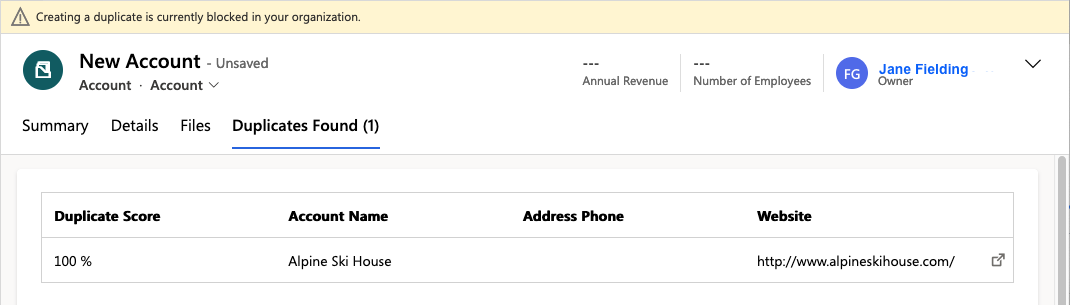Duplicate records can be prevented in several ways using Duplicate Check. One way is by checking for duplicates when you are about to save a new or edited record. You can choose to only show a warning when a duplicate record already exists, or to block saving the record entirely.
The settings for preventing duplicates upon save can be set independently for regular record creation and record creation via Quick Create.
Prerequisites
- You have the Duplicate Check User role
- Searching for duplicates upon save, and optionally blocking saving the record, should be enabled in the Feature Activation & Setup settings of the entity you are saving. Make sure one or both of the
Duplicate notification and option to block insert when saving a new <Entity> and
Duplicate notification and option to block insert when saving a new <Entity> via Quick Create settings
are configured and activated. Read more in Duplicate Prevention.
Checking for duplicates upon saving
When you save a record that you just created or updated, Duplicate Check will scan the existing records to see if there are any records that match the record you want to save. The fields you set in the scenario(s) are compared, and if they match close enough a warning is shown.
If a duplicate record is found, the Duplicates Found tab is shown.
- At the top you see a warning stating you are about to create a duplicate record. The message text can be changed in the settings.

- The newly created or edited record is not yet saved, and marked as 'Unsaved'.
- If you do want to continue saving the record, even though a similar record already exists, you can choose to Ignore and Save or Ignore and Save & Close the record.
- The Duplicates Found overview shows the duplicate score of the existing record. This score is calculated based on the Fields To Compare and other settings in the scenario.
- The overview also shows some fields of the existing record, so you can quickly determine whether it indeed concerns a duplicate. These fields are set in the Result Fields setting.
- If you want to view or edit the existing record, click Open Record
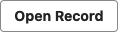 at right to open it in a new tab. The new record will not be saved.
at right to open it in a new tab. The new record will not be saved.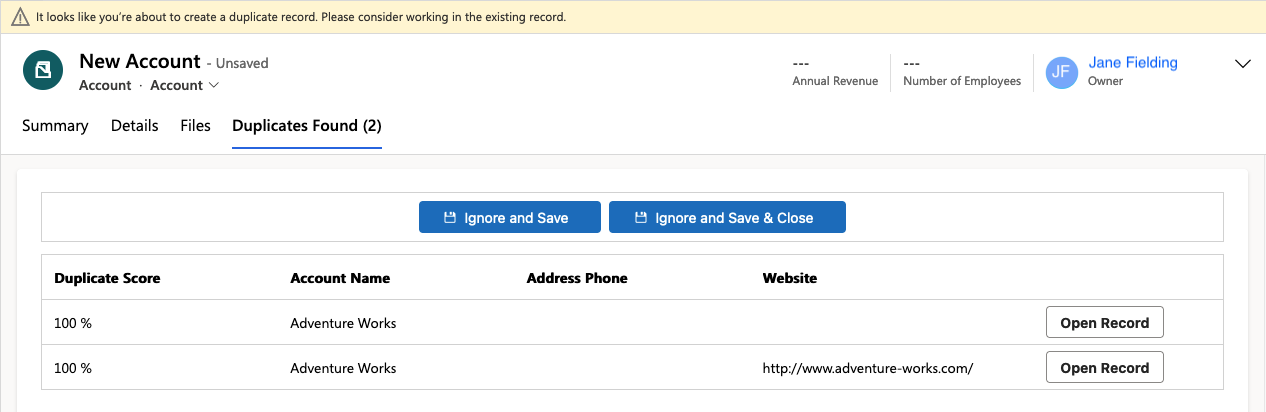
Blocking saving if a duplicate is found
If upon saving only a search for duplicates is done, you still have the option to ignore the existing duplicate record and save the new one. However, if in the settings the option 'Block insert if duplicate is found' is enabled, the Ignore buttons are not shown, and the newly created or updated record cannot be saved at all. You can use different scenarios for only showing a warning or actually blocking saving, so that saving a (near) duplicate record will still be possible in some cases.
If saving a new or updated record is blocked because a duplicate was found, the Duplicates Found tab is shown.
- At the top you see a warning stating that you are blocked from creating a duplicate record. The message text can be changed in the settings.

- The newly created or edited record is not saved, and marked as 'Unsaved'.
- The Duplicates Found overview shows the duplicate score of the existing record. This score is calculated based on the Fields To Compare and other settings in the scenario.
- The overview also shows some fields of the existing record, so you can quickly determine whether it indeed concerns a duplicate. These fields are set in the Result Fields setting.
- If you want to view or edit the existing record, click Open Record
 at right to open it in a new tab. The new record will not be saved.
at right to open it in a new tab. The new record will not be saved.