Prerequisites
- For automatically merging records, make sure you have set up the Merge Rules to define how the records should be merged.
- For automatically converting records, Cross Object should be enabled and configured.
1. Configure Direct Processing
You can apply the direct convert and direct merge features to any of the automation channels. Here is how:
- In Duplicate Check, go to DC Setup.
- At left, select the Object you wish to enable direct processing for. This is the object where records come in via one of the automation channels.
- Click the Direct tab.
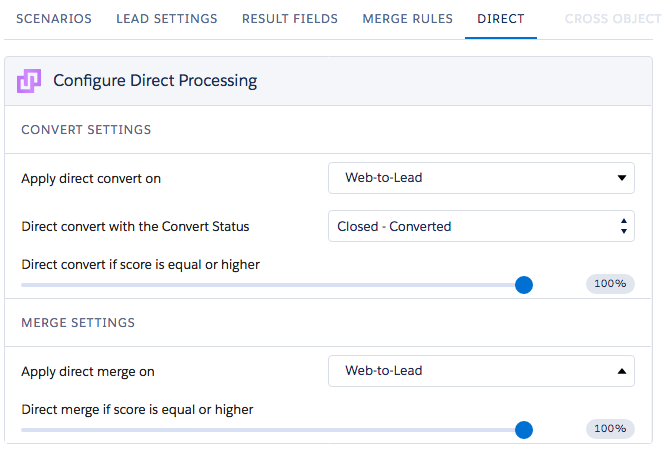
- At Apply direct convert/merge on, select one or more channels where you want to use direct merge or direct convert.
-
API / Apex Insert
For all duplicate records that are created via API. -
API / Apex Update
For all duplicate records that are updated via API. -
Unique Import / API Bulk Insert
For all duplicate records that are imported via any import tool. -
DC Apex API
For all duplicate records that are found via the DC API. -
Flow
For all duplicate records that are created or updated via Salesforce Flows. -
Web-to-Lead
For all duplicate records that are created via the Web-to-Lead process.
-
API / Apex Insert
- For direct convert, select a status for the converted records at Direct convert with the Convert Status.
- At Direct convert/merge if the score is equal or higher, determine from which matching score the duplicates should be processed by the Direct Process feature. As merging and converting cannot be undone, it is recommended to set a high threshold score of 99% or 100%. This way only those records that are most certainly duplicates will be processed.
2. Apply a scenario to Direct Processing
Apply one or more Search Scenarios to the channels where you want to use direct processing: Web-to-Lead, Unique Import / API Bulk Insert, API Single Insert / Update, DC Apex API, and/or Flow.
- Still in DC Setup, on the Object where the records come in, go to tab Scenarios.
- Find the scenario you want to use, or create a new one.
- At Apply To, select the channels for direct processing.
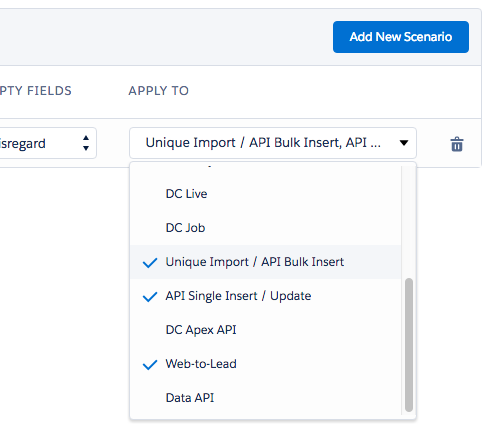
After applying at least one scenario to a channel, Direct Processing is activated for that channel.
