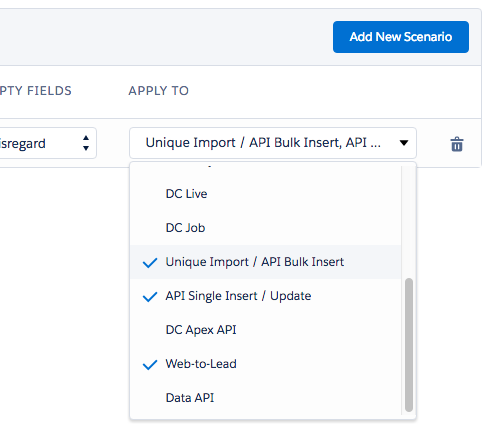Step 1 Activate Direct Processing
To activate Direct Processing you can apply the direct convert and direct merge features to any channel. Here is how:
- Navigate to the DC Setup page.
- Navigate to the *Object* you wish to enable direct processing for, then click on the Direct config tab. Example image:
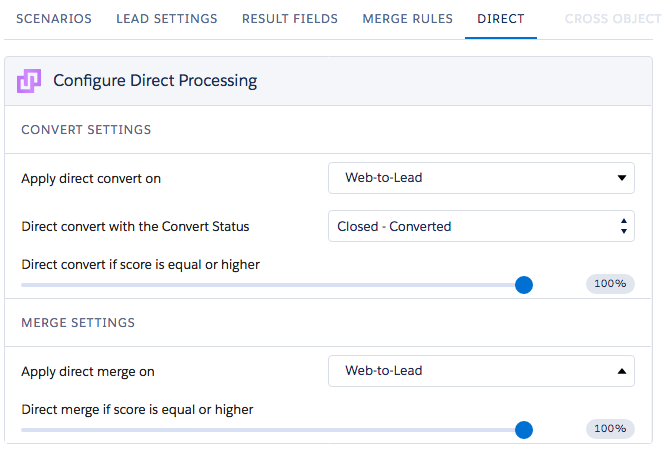
- What should I choose and why?
API / Apex Update / Apex Insert
By choosing to apply direct convert or direct merge to API / Apex Update / Apex Insert, all duplicate records that are created via API will be merged or converted automatically, from the threshold level of your choice.
Unique Import
By choosing to apply direct convert and/or direct merge to Unique Import, all duplicate records that are imported via any import tool, will be merged or converted automatically from the threshold level of your choice.
Web-to-Lead
By choosing to apply direct convert and/or direct merge to Web-to-Lead, all duplicate records that are created via the Web-to-Lead process, will be merged or converted automatically from the threshold level of your choice.
DC Apex API
By choosing to apply direct convert and/or direct merge to DC Apex API, all duplicate records that are created via the DC API, will be merged or converted automatically from the threshold level of your choice.
Step 2 Apply a scenario to Direct Processing
Apply a search scenario to the Web-to-Lead, Unique Import / API Bulk Insert, API Single Insert / Update. Example image below.