To set up the Merge Settings for a certain entity:
- In the Duplicate Check app, at left, go to Manage Entities.
- At the entity you want to configure settings for, click Manage
 at right.
at right. - Go to the Merge Settings tab.
Merge Settings
Ignore Entity Relationship during Merge
When merging records with Duplicate Check, related records are reparented to the Master record whenever possible. However, sometimes reassignment of dependent entities is not possible, resulting in a merge error. To avoid such errors, specify which entity relationships should be skipped when merging and reparenting records.
Find out more on how to use this setting in Ignore Entity Relationships.
Delete or Deactivate
Decide whether the losing record should be deleted or deactivated after merging. In the picklist, select "Deactivate" or "Delete". |
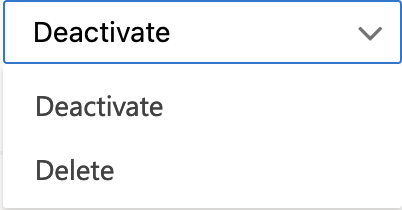 |
- When set to "Deactivate", the losing records will be deactivated upon merge.
- When set to "Delete", the losing records will be deleted upon merge, and only the master record is kept.
Note that merging with deleting the loser records can be performed by users that do not have delete permissions for those records!
Set Merge Master Reference Field
When you set the losing records to be deactivated upon merge, the ID of the master record will be stored on the losing records. Select the entity field to store this ID in; create a new field if needed.
Set Status Reason
When you set the losing records to be deactivated upon merge, a status reason will be stored on the losing records. Select which status reason this should be.
Merge - Master Record Rule
Master Record Rule
Set a rule for selecting the duplicate record that will be the Master Record by default.
In the picklist, choose between "Created Date - Least Recent", "Created Date - Most Recent", "Last Modified - Least Recent", or "Last Modified - Most Recent".
For example, with the Master Record Rule set to "Created Date - Least Recent", the oldest of a set of duplicate records will be presented as the master record by default for Manual Merge. For Auto Merge, the oldest record will become the master record, and the only (active) record left after merge.
Master Record Rule - Allow User Override
Determine whether users can change which record will be the master record in a Manual Merge. If set to Yes, users can override the default master record and select another of the duplicate records as the (active) record to be left after merge.
Merge - Field Rules
The Field Rules determine per entity field which values will be stored in the Master record: the value from the field on the Master Record, or the value from one of the other duplicate records.
On the Manual Merge page, the Field Rules determine the default field values for the Master record. If Allow User Override is set to "Yes" for a certain field, the user can still change the field value; they can decide to select the value of one of the other duplicate records instead, or enter their own value.
For Auto Merge, the Field Rules determine the winning values for each field; there is no user interaction possible to change this.
For each entity field, select a Merge Rule to decide the field value for the master record.
- "Pick field from Master Record" will use the value on the Master Record as determined by the Master Record Rule.
- "Created Date - Least Recent" will use the value on the oldest duplicate record.
- "Created Date - Most Recent" will use the value on the newest duplicate record.
- "Last Modified - Least Recent" will use the value on the duplicate record that was updated most long ago.
- "Last Modified - Most Recent" will use the value on the duplicate record that was most recently updated.
The Merge Rule can select blank fields setting determines how empty values should be handled.
- If "Merge Rule can select blank fields" is set to Yes, the selected merge rule can select a blank value for that field.
To keep all address fields of an address together, make sure to set "Merge Rule can select blank fields" to Yes for all address fields. - If "Merge Rule can select blank fields" is set to No, the values on the other duplicate records will be checked (in the order of the set merge rule), and if a value is found there, it will be added to the master record. Only if the field is empty on all matching duplicate records will it be kept empty on the master record.
Note that with manual merge, the user can still change a value to empty even if this setting is set to "No".
