Using the Action
- Select the records you want to assign ownership to in a list view, or by creating a new job.
- In the Action Launcher (top right in list view, or the next window in the DAP Job modal), select Assign Ownership and click Next.
- In the next window, set the Assign Ownership parameters.
- At Assignment, choose to divide the records Split Even or Custom.
With Split Even the records are divided as evenly as possible, but some users might end up with one record more.
With Custom, you manually select a percentage share for each user. Make sure the total adds up to 100%. - If applicable, indicate what should be done with related records, e.g. should open cases of account owners be transferred when assigning ownership to accounts.
- You might see the option Send notification email. Enable this option to send a notification email to the new owners of the records.
- At Add Users, select users, groups and/or queues to assign the records to. You can assign records to a mix of users, groups and queues. For groups, records are divided over the group users individually, but for queues the records are assigned to the queue. Click the user icon in the search field to switch to groups or queues.
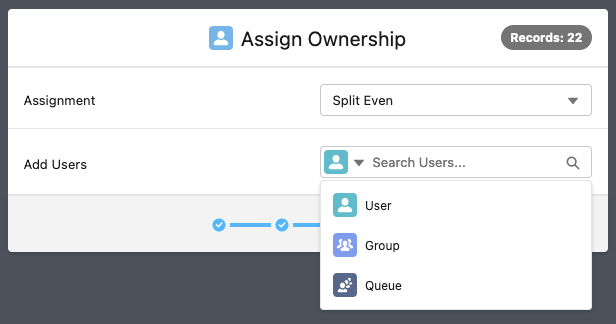
- When you have divided the records, with a total of 100%, click Next.
- At Assignment, choose to divide the records Split Even or Custom.
- Review the division in the summary and click Start.
- If you ran the action from a list view: once the progress bar is at 100% completed, click Finish to return to the object overview.
If you ran the action as a Job, you are returned to the Job Overview, where you can view the job results information via the Info button.
The records are now assigned to their new owners.
Send a notification email
In the Action Library you can decide to show or hide the option to send a notification email when changing ownership of records.
Related records
For a number of related records, you can indicate what should happen with their owners, e.g. for opportunities when assigning Accounts. Should these be transferred to the new account owner or not?
In other cases DAP follows the Salesforce default. For example, when assigning owners for Accounts, the owners of the related Contacts are updated as well. In the summary shown before starting the action you can review which related records will be updated.
Use Case
Watch an example of how you can use the Assign Ownership action:
