The power of Duplicate Check for Salesforce is its customizability. As any Salesforce organization is different, Duplicate Check is an application that can adapt to any Salesforce environment.
Objects
On the left side of the page, you see a navigation menu containing the Lead, Contact and Account object plus custom Objects like Opportunity. By clicking the object name, you will navigate to the configuration page of that object.
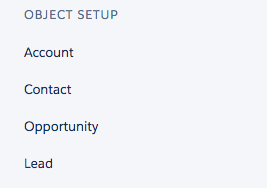
ADD OBJECT
By clicking 'Add Object', you will enter a drop-down menu containing (custom) objects you can add to Duplicate Check. By adding them to the DC Setup page, you will be able to configure them for further actions.
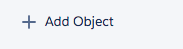
Click here to watch a short video of how to add an Object to DC Setup.
Click here to watch a short video of how to delete an Object to DC Setup.
Object Settings
Object Settings allows you to customize and configure your objects. You can find settings related to the Cross Object feature, Search Index, Merge and more.
Scenarios
The applied scenario decides how to compare records, how to define what a duplicate record is and where to apply the scenario. Duplicate Check will returns results based on the configured scenarios.
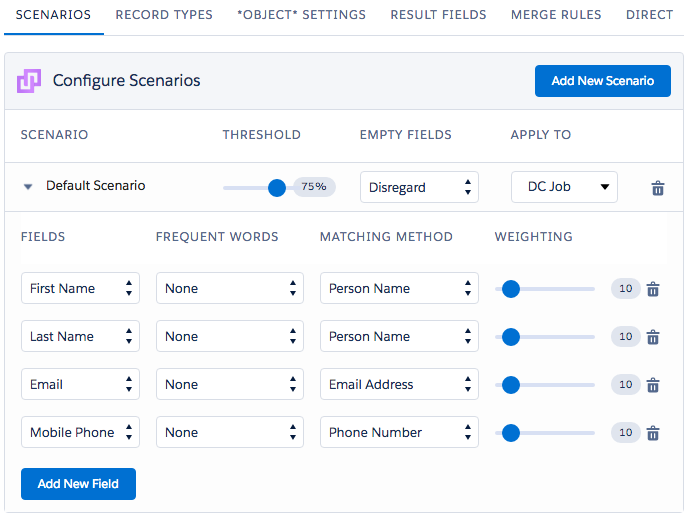
Record Types
When using Record Types within your salesforce organization, a new tab will appear in your *Object* setup page. In this tab, you will be able to determine which scenarios with which record type you want to use. It is possible to compare all record types to 'match with' any other record type you have.
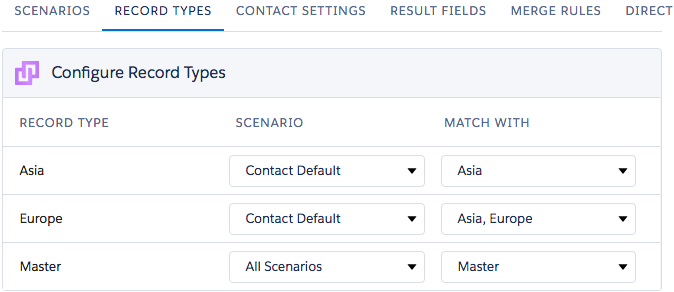
Result Fields
The fields defined at the 'Result Fields' tab are the fields shown whenever Duplicate Check return results which are also included in the returned record result details after a DC job is completed.
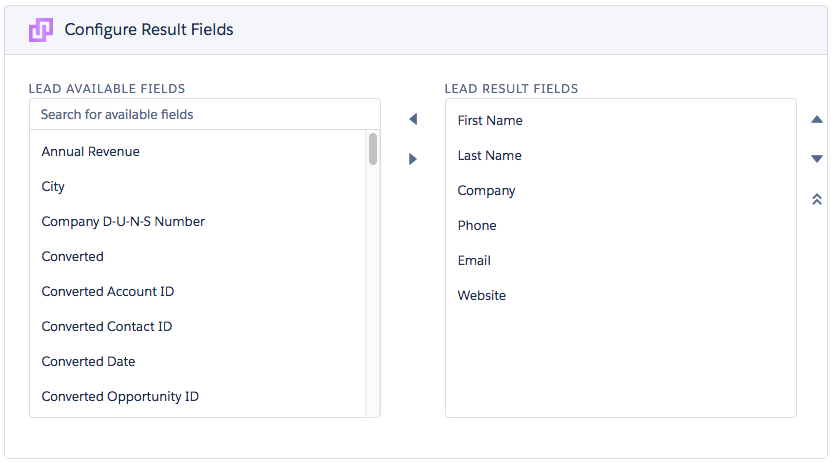
The 'Result Fields' feature works with all objects. You can lookup a field in the search box or scroll down and find it by yourself. When you select a field and then click on the arrow pointing to the right, that field will start to show in the result fields.
Merge Rules
When automatically merging records within an Object, Duplicate Check uses a certain strategy. By default in the standard configuration the 'general merge rule' is 'last modified'. This means that if two or more records are merged, the record that is last modified will be kept in the merging process. Those rules apply for the Auto Merge feature and to the preselection of fields on the manual merge page.
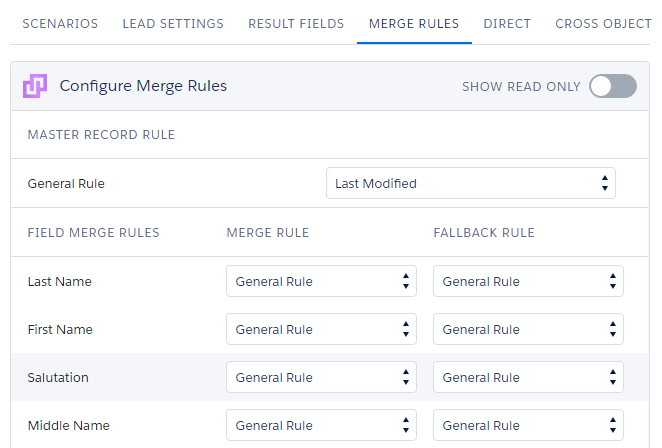
Cross Object
The Cross Object feature allows you to find duplicate records across different Objects. In the Object Settings menu, you can find and enable the Cross Object feature.
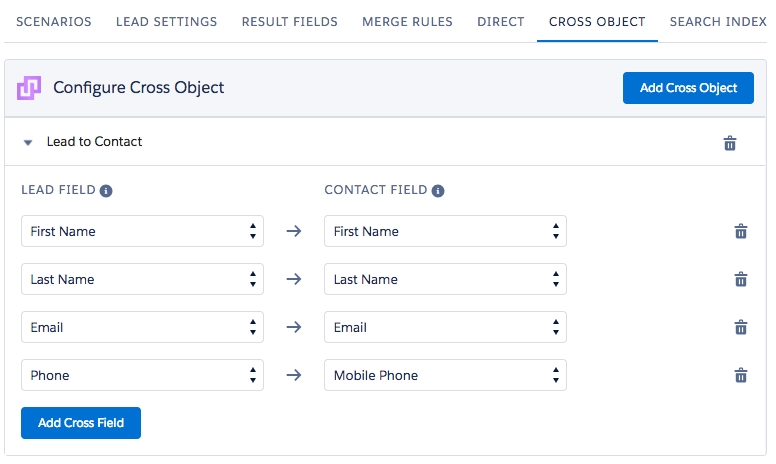
Search Index
When creating a Search Index, a special key will be generated for your records, which allows Duplicate Check to compare them in a more advanced way. For example, using the Fuzzy Matching Methods in a scenario with the Search Index feature enabled will bring better results when matching records that are not 100% equal, with a spelling error or different format.
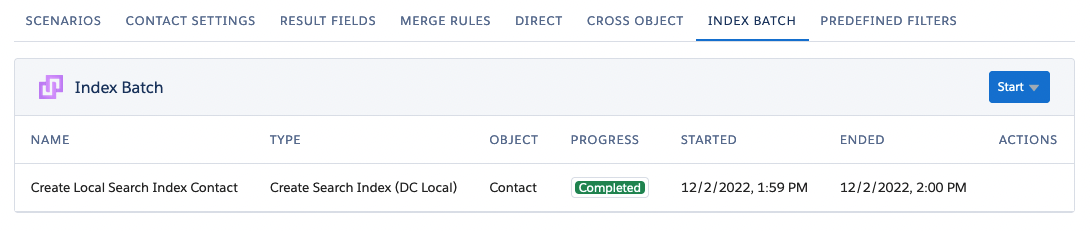
Direct Processing
The Direct Processing feature merges and converts duplicate records at entry point without any user interaction. It processes records coming from Web to Lead, Unique Import / API Bulk Insert or API Single Insert / Update records.
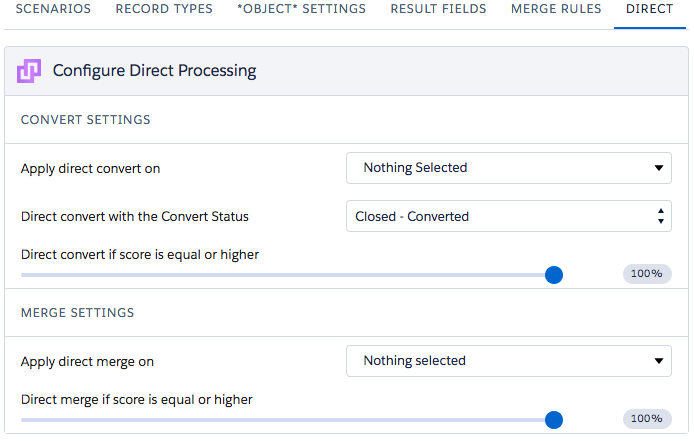
Matching Methods
A matching method is a (fuzzy) algorithm that we use to analyze field values. Because every field has a different type of value (e.g. a numeric vs. text), it is important to apply a matching method that is able to analyze that certain value type. The matching method also decides if you apply an exact or fuzzy logic (e.g. detecting spelling mistakes) or not.
Unique Import
When importing records to your Salesforce environment, the Unique Import feature matches the imported data with your existing data to find if there are any duplicates.
