DC Job
On the DC Job Results Overview page there are several ways to discard records.
|
 |
|
 |
|
 |
DC Live
In the DC Live component, select one or more duplicate records using the checkboxes on the left. Click the Action Menu  button that now appears.
button that now appears.
In the menu you can mark the record you are currently working on, in combination with the selected record(s), as False Positive, Child/Parent, or Duplicate of each other, and as "do not show again".
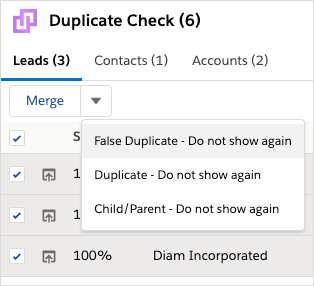
Discard Options
Discard Selected Records and Discard for this job only
By clicking a 'Discard' option, the records will be removed from this specific Job Results list. When running a new job or using DC Live, the records will be shown as duplicates again.
False Positive and False Duplicate
By clicking 'False Positive - Do not show again', the records will be removed from DC Live and the DC Job Results list, and will be regarded as a 'False Positive' (meaning the records are similar but no duplicates of each other). In the future, the records will not be matched as duplicates of each other anymore.
Child/Parent
By clicking 'Child/Parent - Do not show again', the duplicate group will be removed from DC Live and the DC Job Results list, and regarded as 'Child/Parent' (meaning the records in the group are so-called “child” and “parent” records of each other, hence their similarity). In the future, the records will not be matched as duplicates of each other anymore.
Duplicate
By clicking 'Duplicate - Do not show again', the duplicate group will be removed from DC Live and the DC Job Results list, and will be regarded as 'Duplicate' (meaning the records are in fact duplicates of each other, but you want to keep both records present next to each other). In the future, the records will not be matched as duplicates of each other anymore.
Discarded records
All discarded records can be found, edited, or retrieved on tab DC Discards, accessible via DC Setup > Discarded Items.
In list view All, add the Created Date and Relation fields (or others) to quickly see more information about the discarded records.

Click on a Discard item to see which records the discard concerns.

Undo discarded records
You can undo a discard action, and let the discarded records show up in duplicate searches again as duplicates of each other.
- Go to DC Setup > Discarded Items (at left).
The DC Discards tab opens. - In the search box, search for the Record ID of one of the discarded records, or in the Discard items list view, click on the Discard that was created at the time you discarded the records.
- Delete the Discard item in question via the Action menu at the right of the Discard item, or with the Delete button at the top when you have the Discard item open.
Duplicate Check will now find the records involved as duplicates again.
 to find discard options that will be applied to all records in the group (even if none are selected).
to find discard options that will be applied to all records in the group (even if none are selected).