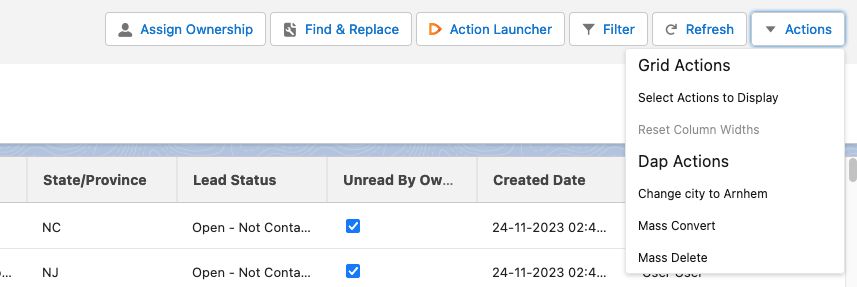The Action Grid applies a number of extra features to your list views to make processing records easier.
- Drag and drop a field to copy its contents to other fields.
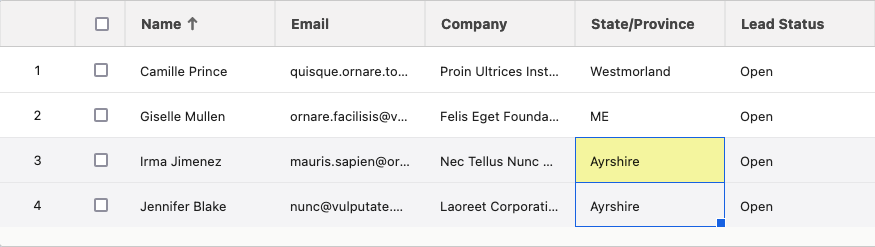
- Edit reference fields such as the record owner in-line instead of having to open the record. Simply doubleclick any unlocked field to edit.
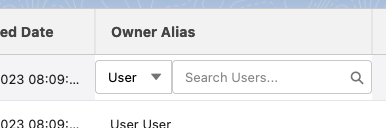
- Select records and apply a DAP action directly from the menu bar with the Quick Access action buttons. Add Macros with predefined action settings to the row of buttons to customize the overview even further.
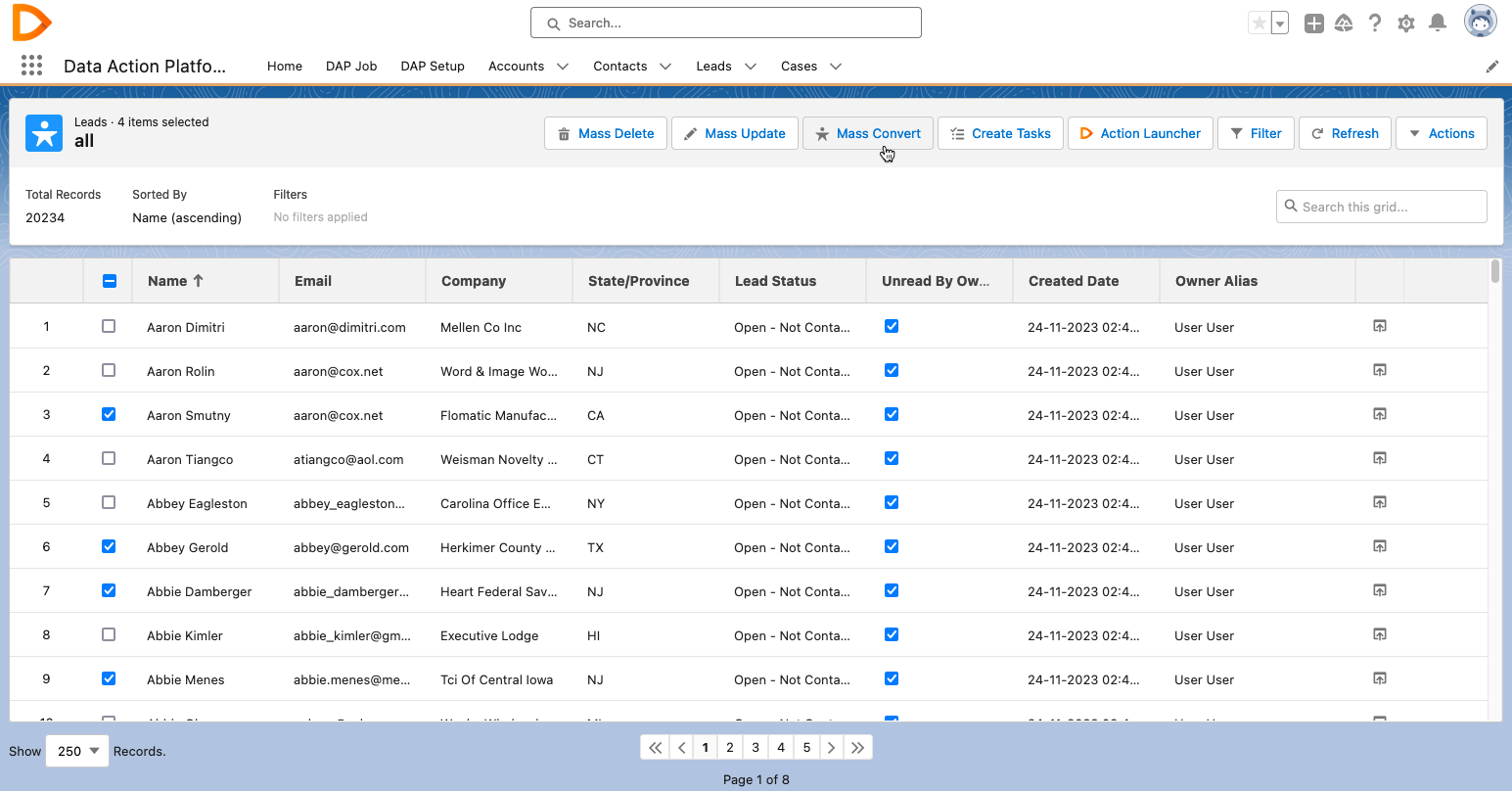
- Filter directly from column headers. Place your cursor in the right corner of a column header and click on the filter icon
 that appears. Apply filters to multiple columns to quickly narrow down your search.
that appears. Apply filters to multiple columns to quickly narrow down your search.
- After widening or narrowing columns, quickly return them all to their default width with the "Reset Column Widths" option in the Actions select menu at top right.
- Show a maximum of 250 records per page.
Configure Quick Access action buttons
Decide which actions you want to display as Quick Access Action buttons at the top of the Action Grid.
- At top right, in the Actions menu, click Select Actions to Display.

- In the pop-up, move the actions you want to display as buttons to the Selected DAP Actions column.
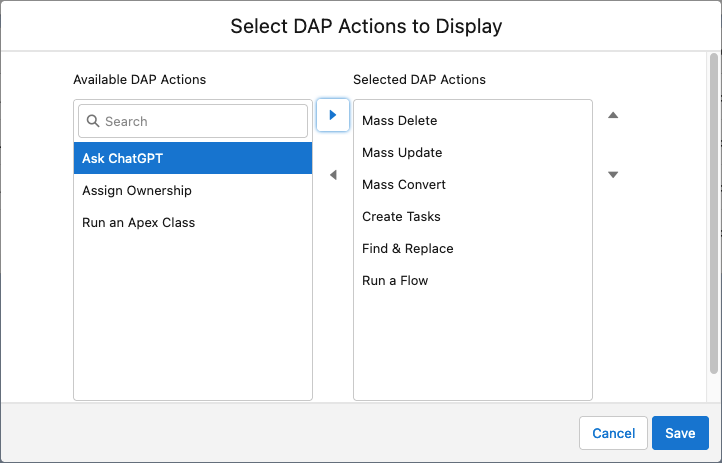
- Click Save.
 The number of Quick Access action buttons shown at the top of the Action Grid depends on the width of your browser window. If the selected actions do not all fit at the top of the grid, the remaining actions are available in the Actions select menu.
The number of Quick Access action buttons shown at the top of the Action Grid depends on the width of your browser window. If the selected actions do not all fit at the top of the grid, the remaining actions are available in the Actions select menu.