At bottom left you'll find Team Management. Here you can manage and view the details of the team you are currently logged into. All team members have access to Team Management, but only Owners and users with the role Manage Users can make changes.
Managing your team
Invite new members, grant Support access and more
On the Team management page, you see all users of the team. As a team owner, you also have some options for managing the team at top right: Support, Invite, Edit, and Delete.
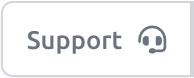 Grant Support Access Grant Support Access
|
Grant Plauti Support access to your Team. You can set a date when the access should end. After granting access, the button turns blue to indicate access has been granted. Click again to revoke access earlier than the set date. |
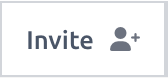 Invite Team Member Invite Team Member
|
Invite a new team member to join the team. They will need to have access to your Salesforce org or Dynamics 365 environment to be able to join. Copy the invitation link and send it to the new member. The link will stay valid for two days. |
 Edit Edit
|
Edit the team name. |
 Delete Delete
|
Delete the team. This cannot be undone! |
Managing Users
All team members can view the team's other members. If they click on their own user record, they'll have the option to leave the team by clicking Leave  .
.
Editing a user
On the Team Management overview page, click on a user to make changes. At top right you have a number of options available:
 Edit Team Member Edit Team Member
|
Add or remove Roles to grant team permissions. See below. |
 Pause Team Member Pause Team Member
|
Temporarily deactivate the team member. |
 Activate Team Member Activate Team Member
|
Activate a paused team member. |
 Delete User from Team Delete User from Team
|
Remove the team member from your team. |
Roles and Permissions
The permissions within your Plauti Cloud team are determined by which roles users have. A user can have several roles, and permissions of the different roles are cumulative. Owners of the team can do everything and therefore do not need any other roles. A team must always have at least one Owner.
With the different roles, you can:
| DC User | Run DC Jobs, view the Job History. |
| DC Admin | View DC Jobs, view the Job History, and edit the DC Settings for this team. |
| Manage Connections | Manage the connections with Salesforce orgs and Dynamics 365 environments. |
| Manage Users | Edit the roles of users in the team. |
| Owner | All of the above, plus invite new team members and delete the team. |
To change the roles of a team member:
- At bottom left, go to Team Management.
- Click the user you want to change the role of.
- At top right, click Edit.
- In the pop-up menu, click in the Roles field.
- Select one or more roles from the select list. Remove roles by clicking its Remove
 icon.
icon. - Click Save.
When the user in case refreshes their Plauti Cloud page, or logs out and in again, they should have their new permissions.
