Version 10 of SuperRoundRobin brings the SLA as the main new piece of functionality. This is the ability to configure a Service Level Agreement mechanism that will hold your reps more accountable.
Installing Version 10
Assuming you are an existing user of SuperRoundRobin...
- Go to the SuperRoundRobin AppExchange Page and hit the Get It Now button.
- If you are not yet on Version 9, you must follow the post-upgrade instructions for each major upgrade.
- Follow the AppExchange install instructions.
- Then when install has completed, follow these instructions to make the post-upgrade changes:
Purge Cache
Go to the Setup and Status tab, scroll down and click the red Purge Cache button. This ensures that any old version cobwebs are swept away.
Layout Changes
When packages are upgraded, existing layouts on your org cannot be changed by us, so you have to add new fields and related lists manually. Let's go through them step by step:
MatchGroup Layout Changes 1
- Go to Setup > Object Manager > MatchGroup > Page Layouts
- Select the MatchGroup Layout
- Select the Related Lists menu item
- Drag the SLAs related list down to the layout, beneath the Capacity Models related list
- Click the spanner icon in the SLAs related list
- Add the fields SLA: SLA Name and SLA: SLA Minutes and SLA: Reassign If SLA Missed
- Remove the field MatchGroup SLA: MG-SLA
- Save
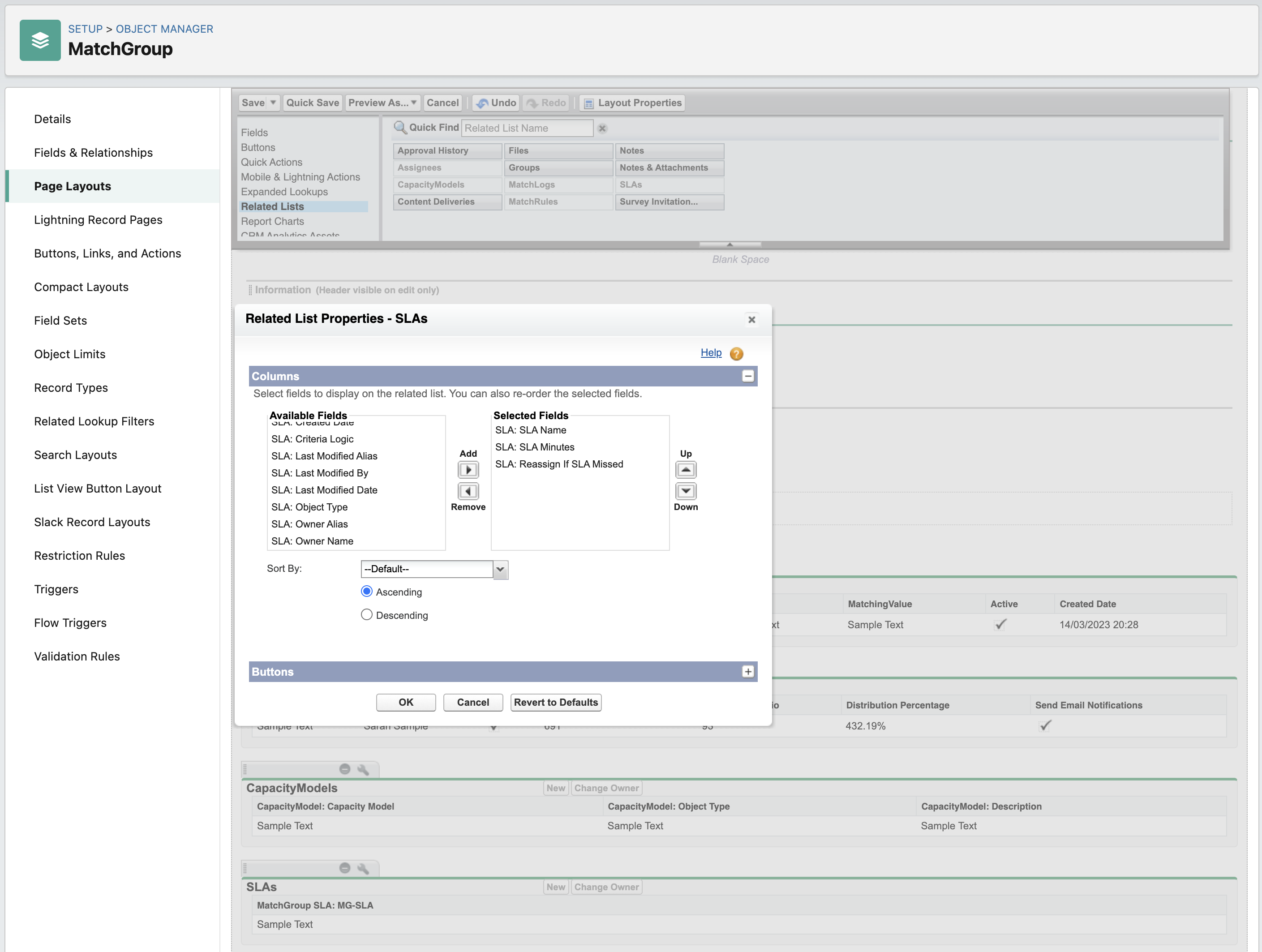
MatchGroup Layout Changes 2
Whilst still on the MatchGroup Layout...
- Click the spanner icon on the MatchLogs related list
- Add the SLA Status field
- Click OK and save the layout
MatchLog Layout Changes 1
- Go to Setup > Object Manager > MatchLog > Page Layouts
- Select the MatchLog Layout
- Select the Related Lists menu item
- Drag the MatchLogSLAs into the Related Lists section
- Click the spanner icon on the MatchLogSLAs related list
- Add the SLA, SLA Expiry, SLA Outcome and SLA Time Met fields
- Click OK and save the page layout
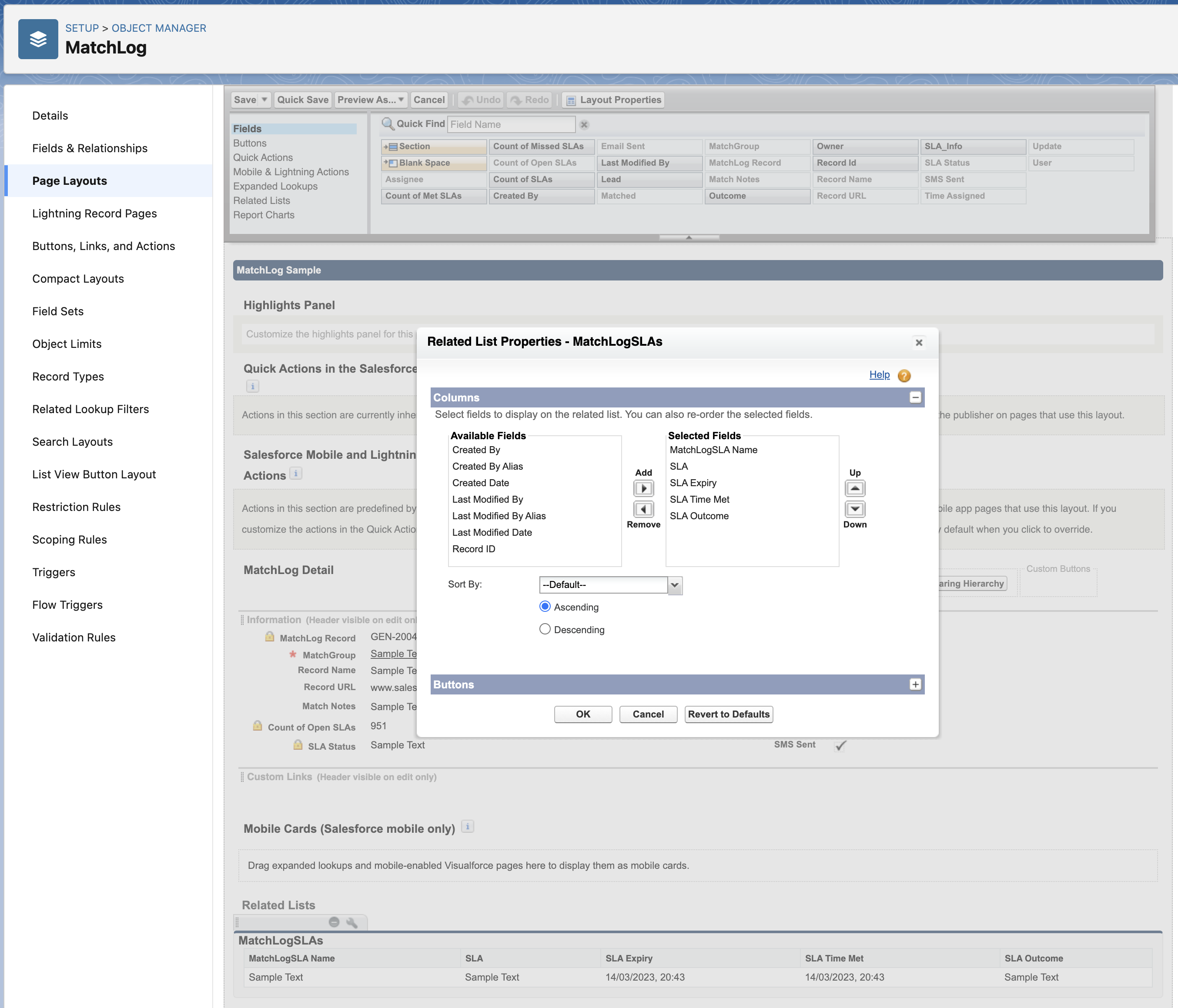
MatchLog Layout Changes 2
Now select the Fields item in the top page layout menu
Drag the SLA Status field down into the MatchLog Detail section
Save the page layout
These are all the post-update changes you need to make when you go to Version 10 (from 8 or 9). Any questions? Please contact support@plauti.com.
