After a validation job has run, the validation results aren't yet saved to the records. Some results might not be ready for saving straight away, for example when a better suggestion exists, or when a value could not be validated. You can process and save or update the validation results manually one by one, but you can also let Auto Process handle it for you.
For each field type, create one or more scenarios that decide how different validation results should be processed by Auto Process. These scenarios will be used when you select Auto Process in a finished validation job, in order to process the results of that job automatically.
- In Plauti Verify, go to tab RV Setup.
- At left, under General Setup, click Auto Process.
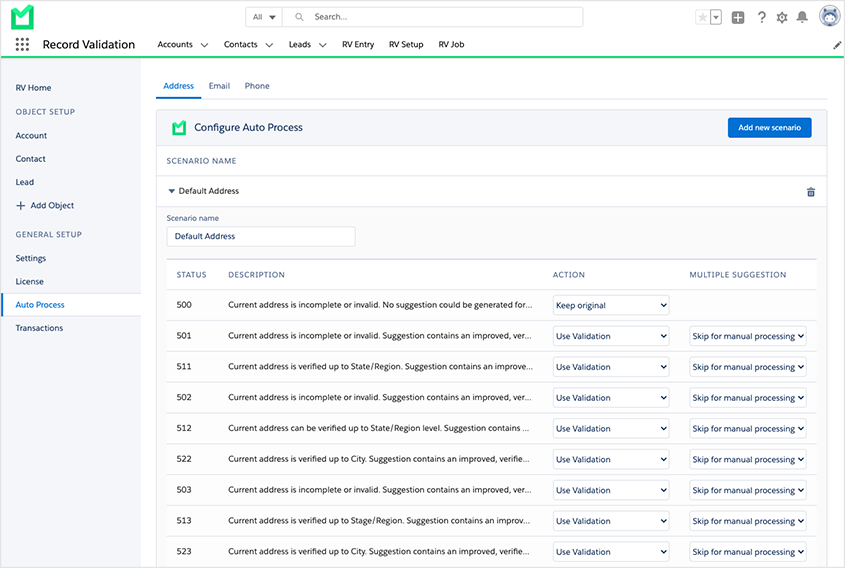
- At tab Address:
- Edit the Default Address scenario by folding it open, or
- Add a new scenario with the Add new scenario button top right.
- Change or enter a Scenario name if needed.
- In the table, decide for each validation status how the found result should be processed by Auto Process.
- At Action, select an action.
- If the found validation should be used, and validation came up with multiple suggestions to use, decide how this should be handled at Multiple Suggestions.
- Repeat steps 3-5 for the Email and Phone tabs.
Status codes
At Status, you'll find different status codes and their description.
When Plauti Verify validates a record's field value (address, email or phone), it returns a status code that provides information about the validation. For each status code that Plauti Verify can return, you can set an Action that determines how Auto Process should process validations that have this status code.
Actions
| Use Validation | Accept Plauti Verify's suggestion. The status dot will turn green. |
| Keep original | Keep the original value of the field. The color of the status dot will not be altered. |
| Remove original value | Remove the original value of the field. The field will be cleared. |
| Skip for manual processing | The validation will remain in the job to be processed manually instead of automatically. The color of the status dot will not be altered. |
Multiple suggestions for addresses
When validating an address, it can happen that Plauti Verify is not able to validate the given values to one single address, because there are multiple suggestions. In such cases you can decide to accept the first suggestion in the list, or to skip the address and process it manually later on.
| Use first suggested value | Plauti Verify will pick the first value from the list of address suggestions. The status dot will turn green. |
| Skip for manual processing | The validation will remain in the job to be processed manually instead of automatically. The color of the status dot will not be altered. |
The scenarios are now ready to use by Auto Process. Learn more about how to run an Auto Process job in this article.
