Record Validation Live is a feature that can be added to any record page layout in your Salesforce organization. Record Validation Live does a real-time search and validation when opening up a record. Instantly validate records for the record you are currently working in.
Step 1 Add Record Validation Live to your page layout
Add Record Validation Live to your Lead, Account or Contact page layout. In this How To, we are adding the 'Duplicate Check Live' feature to the Lead page layout. Add this feature to any other Object by following the same steps, in the Object that you choose.
- Navigate to Salesforce Setup, Under 'Build' choose 'Customize'
- Click on 'Leads' and then choose 'Page Layouts'.
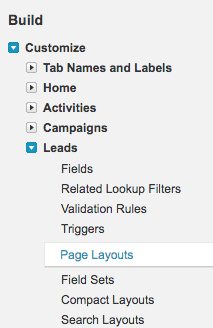
- Click edit in front of 'Lead Layout'. Example image:
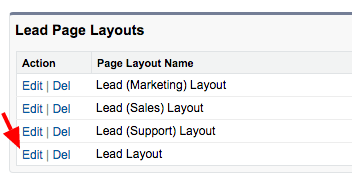
- In the menu, scroll down to the 'Visualforce Pages'. Drag and drop a 'section' to the top of the Page Layout.
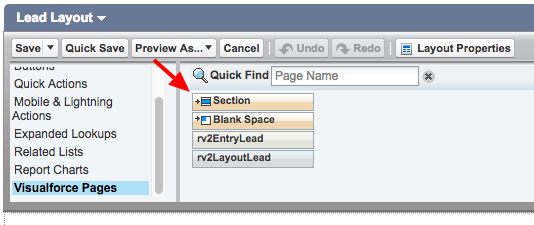
- Drag and drop the 'rv2LayoutLead' component in the section you just deployed.
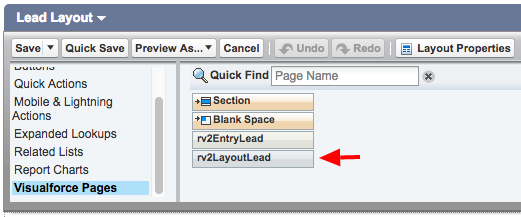
Click here to watch a short video of how to add RV Live to your page layout in Salesforce Classic - Move your mouse over the 'rv2LayoutLead' visual force component. At the end of the visual force component, click on the button to edit its properties. Example image:
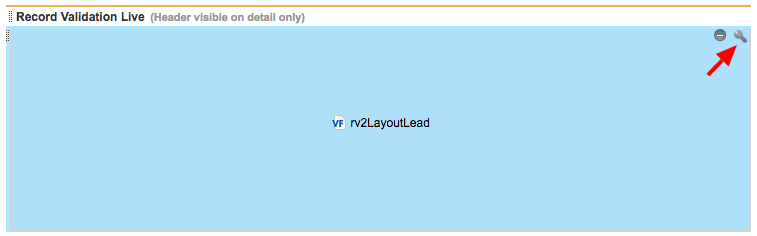
- Use the properties specified in the example image:
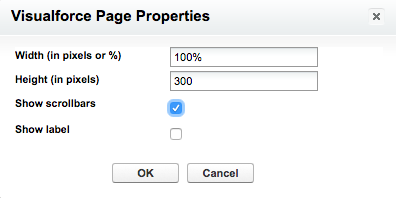
- Now make sure to 'Save' everything done till now. Image Example:

Step 2 Configure Record Validation Live
Apply and configure a scenario for Record Validation Live
For Address Validations navigate to this article.
For Phone Number Validations navigate to this article.
For Email Validations navigate to this article.
