The default assignment mode for Plauti Assign is Round Robin, but some organizations would rather load balance their assignments across their team. So instead of dutifully rotating records around a team evenly as you would in a round robin scenario, we assign the record to the team member that has the fewest records at that time. This way, the load of the incoming records are balanced across the team.
Setting up Load Balanced Mode
The Operational Mode is set at the MatchGroup level. A MatchGroup can be set to the following Operational Modes:
- Round Robin
- Load Balanced
- Distance
- Plugin
- Do Not Reassign
Two things are required to set up Operational Mode: Load Balanced
- Set the Operational Mode picklist on the MatchGroup to Load Balanced
- Create a Capacity Model on the MatchGroup
The Capacity Model is required to tell Plauti Assign exactly how you want the 'load' calculated.
For example, you may want to only consider load balancing according to Leads received today, or only by Cases that are in a particular status. The Capacity Model lets you specify these things.
Distribution Ratio ignored for Load Balanced
Each Assignee can also have a Distribution Ratio set, which determines how many records an assignee can get assigned compared to their teammates. However, the distribution ratio only works when a MatchGroup's Operational Mode is set to Round Robin. When set to Load Balanced, the records will always be distributed in such a way that all assignees have an equal number of records assigned, ignoring the distribution ratio.
Set the Operational Mode to Load Balanced
This bit is simple - just change the drop down Operational Mode to Load Balanced:

Set up the Capacity Model
- Click 'New' in the Capacity Model section on the MatchGroup page.
- Click into the CapacityModel field and use either an existing CapacityModel or click 'New CapacityModel'
- If you are creating a new CapacityModel, on the next screen give it a name and enter the Object Type that corresponds to the records you are assigning with that MatchGroup. The Assignment Field should correspond to the Assignment Field set in the MatchGroup.
- Finally, set the criteria for this CapacityModel.
Below are two examples of how CapacityModels can be set up. One will take into account Leads that are Open Leads, and the second looks at Leads created today.
So when using the ‘Open Leads’ CapacityModel, Plauti Assign will make sure all assignees of the MatchGroup will always have the same number of open leads assigned. With the ‘Leads created today’, all assignees of the MatchGroup will always get the same number of new leads assigned, while ignoring the number of older leads they also might have.

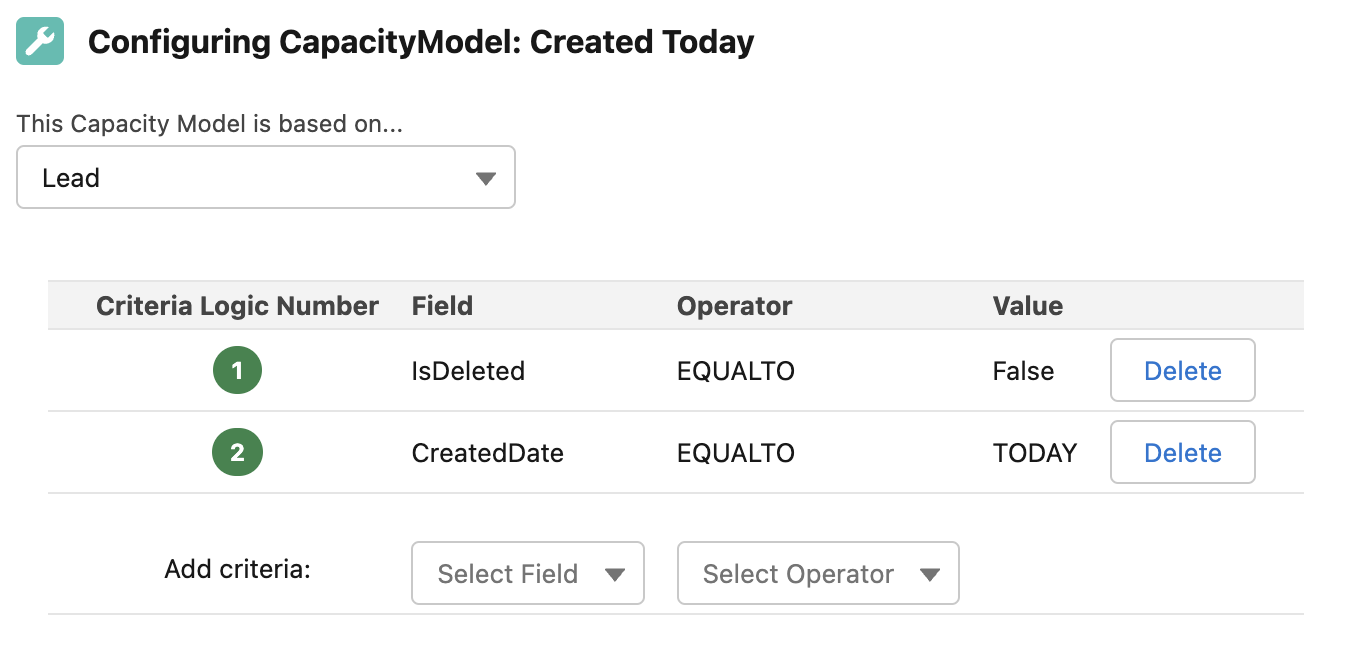
If you have any questions about how to set up Load Balancing with SuperRoundRobin, email us at support@plauti.com.
