Since losing records are deleted upon merge, users who do not have delete rights on an Object will not be able to merge records for that Object. Instead, they will have an option called 'Set for Merge' on the Manual Merge page.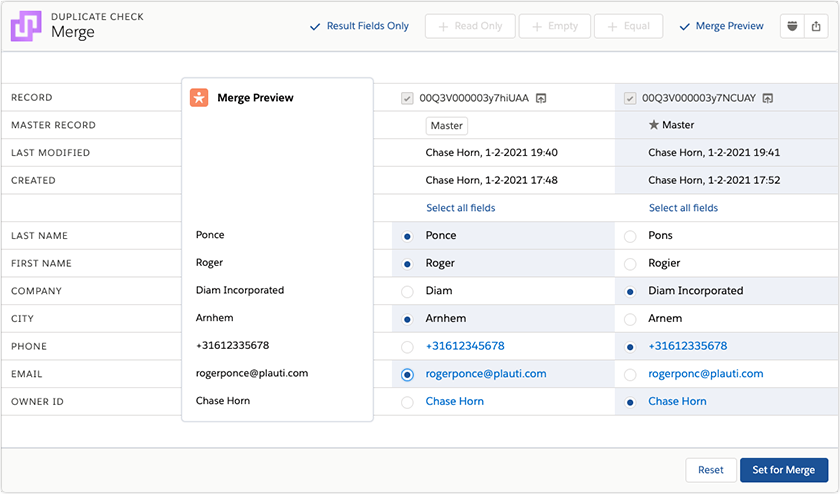
Applying Set for Merge
Users without delete rights can prepare a record merge as usual. When done, they click Set for Merge at bottom right. A job for processing the merge will be created at the DC Job overview page. There, a user with delete rights, such as a System Administrator, can then proceed with the merge. They can view and edit the previous user's merge decisions and decide whether to merge or discard the records.
The job details will contain the username of the user who requested the merge. 
The set-for-merge and merge process in steps:
- A user without delete permission for a certain Object finds duplicate records, e.g. in a DC Job or DC Entry.
- They select the records to merge and click Merge
 .
. - On the merge page, they make changes if necessary and click Set for Merge
 .
. - A Set For Merge job is created in the DC Job Overview. If such a job already exists, the duplicate group is added to that job.
- A user with delete permission for the Object starts an Auto Merge in the Job Options, or clicks View Results to review and merge the records manually.
When an Auto Merge or Quick Merge is applied, the records are merged with the master record and field selection as set by the last Set for Merge user.
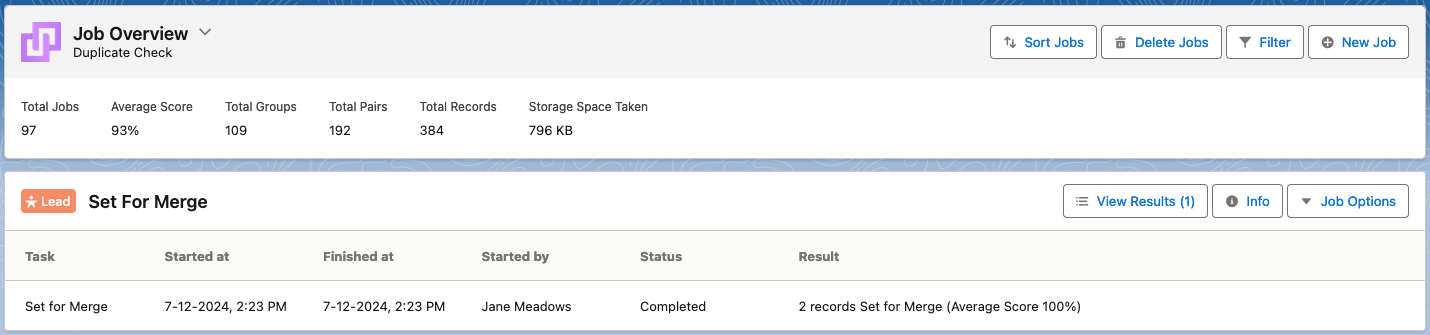
Updating Set for Merge
If a duplicate group was already set for merge by someone else, other users without delete rights can still change the Set for Merge details if they think the records should be merged in a different way.
When a duplicate group that is set for merge is opened by such a user, they see the "Update Set for Merge" button at bottom right, preceded by the name of the user(s) who initially set the group for merge. They also see the suggested merge settings.
If they decide to make any changes to the way the records should be merged, they can do so and then click Update Set for Merge  . The user that will perform the merge will see the last made changes upon merge, as well as the user names of all users that set the group for merge or made changes. Only one Set for Merge duplicate group, reflecting the last made changes, will be added to the Set for Merge job.
. The user that will perform the merge will see the last made changes upon merge, as well as the user names of all users that set the group for merge or made changes. Only one Set for Merge duplicate group, reflecting the last made changes, will be added to the Set for Merge job.
Processing Set for Merge records
Users that have delete permissions for an Object can merge records of that Object that were set for merge earlier.
At tab DC Job, in the Job Overview, a job called Set For Merge was created. All duplicate groups that have been set for merge will be added to this job. Process them like the results of a regular duplicate job.
When all duplicate groups have been merged, the job will stay in the job overview just like other duplicate jobs. When new duplicate groups are set for merge, they will be added to this same job for processing.
If at some point the Set for Merge job is deleted, a new one will be created when a new duplicate pair is set for merge.
Users without delete permissions can also see the Set for Merge job, but cannot merge its records for the Object they don't have delete permission for. They can make changes to the merge settings, and then click Update Set for Merge again.
Disabling Set for Merge
If you don't want your users to access any functionality related to merging at all, you can disable Set for Merge in the Object Settings. After you disable Set for Merge, users without delete rights will not see a Merge button in DC Live, and on the manual merge page, the 'Set for Merge' button will be disabled entirely. However, users with delete rights can still merge.
To disable Set for Merge:
- Go to tab DC Setup.
- At left, select the Object you want to disable Set for Merge for.
- Go to the <Object> Settings tab.
- At top right, toggle Show Advanced Settings.
- Scroll down to the Security section.
- Toggle Disable Set for Merge.

Merging without delete rights
In some cases you want users that do not have delete rights to still be able to merge records.
To enable a user without delete rights to perform a merge, activate either Override CRUD when performing merge or Override sharing rules when merging records in the Object Settings.

| Override CRUD | Users without Create, Update or Delete rights can merge anyway. |
| Override sharing rules | Sharing Rules decide whether a record is made public or private. If a record is set to private, only the owner can edit or transfer it. With this setting enabled, users can merge regardless of the sharing rules settings. However, Read access is needed. |
