Filter Duplicate Groups
At the DC Job Results page, you can apply a filter to quickly find certain job results.
- At top right, click Filter
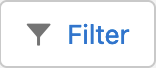 .
. - Click + Add Filter
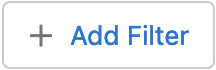 .
. - Add a Field, Operator, and Value to filter on.
- If needed, add another filter line to further specify the filter.
- Click Done and then Save.
The filter is applied and only the groups meeting the filter settings are shown.
At the top the filter button is shown in blue: 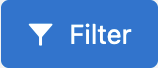 , to indicate that a filter has been applied to the job results and you therefore might not see all results. Click Filter again and remove the filter lines to cancel the filter.
, to indicate that a filter has been applied to the job results and you therefore might not see all results. Click Filter again and remove the filter lines to cancel the filter.
Filter Options
| Group Average Score |
Only display groups with a certain average score. |
| Group Contains Merge Error |
Only display groups that do or do not contain a merge error. |
| Group Contains Record Owner |
Only display groups that contain records of a certain record owner. |
| Group Contains Record Type |
Only display groups that contain records of a certain record type. |
| Group Number |
Only display groups with a certain Group Number (the number listed in column 'Group'). |
| Group Pair Count |
Only display groups with a certain number of pairs. |
| Group Record Count |
Only display groups with a certain number of records. |
| Object Filter: <Field Name> |
If an Object Filter is active: only display groups with a certain value in the field used in the filter. |
Sort Duplicate Groups
To sort the result groups (with or without filter applied), click on a column header. Click once more to reverse the sort order.
