The DC Export feature lets you export Duplicate Check Job results to a .csv file. This way you can review or customize your reports and present them outside the Salesforce environment.
1. Open DC Local
Start with logging in to DC Local.
DC Export only works in combination with DC Local, not with DC Local Server Mode.
- Start DC Local.
- Log in to your Salesforce ORG by selecting Log in to Production or Log in to Sandbox.
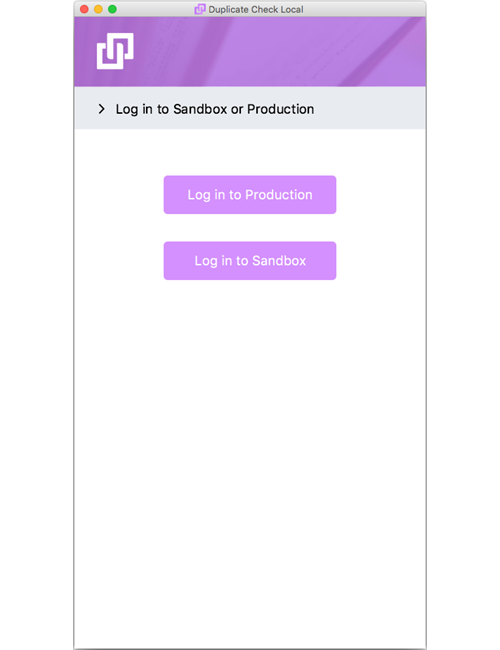
- Use your Salesforce credentials to log in. Use the credentials from the ORG you want to export the Job results from.
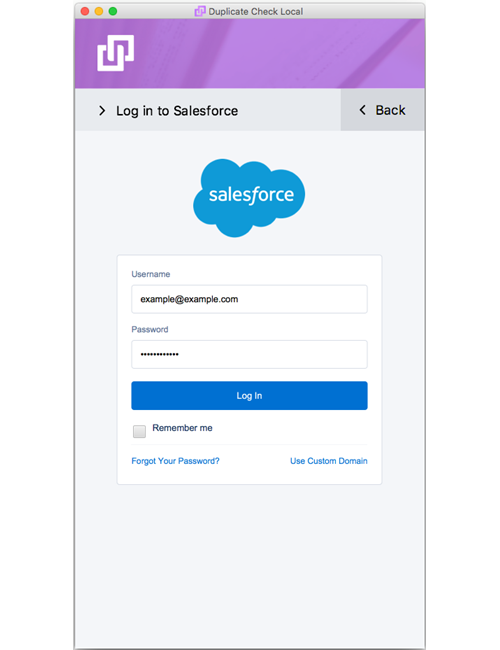
- If prompted, click Allow to grant DC Local permission for: 'Access your basic information', 'Access and manage your data', and 'Perform requests on your behalf at any time'. Without these permissions DC Local will not work.
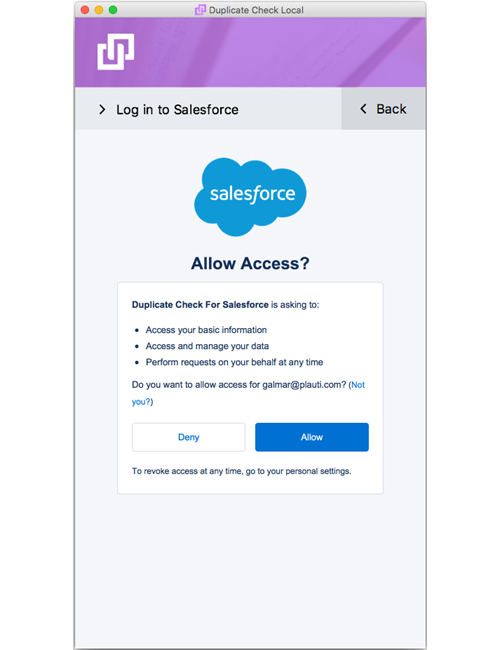
2. Export DC Job results from the DC Job page
In your Salesforce ORG, navigate to the DC Job page.
After a DC Job is completed, if the job contains records, the export button will appear in its Job Options menu.

- Click Export Results.
Duplicate Check will show a summary of what will be exported, such as the number of records, which result fields, etc.
- Click Export via DC Local to start the export.

Duplicate Check exports the following standard fields:
- Group
- Pair ID
- Record A ID, Record B ID
- Record A name, Record B name
- Score
After clicking "Export via DC Local", it might seem like nothing happened, but you can simply continue with the next step "3. Start the export in DC Local".
3. Start the export in DC Local
- Switch back to DC Local.
- At 'Available Jobs', click the Refresh button.
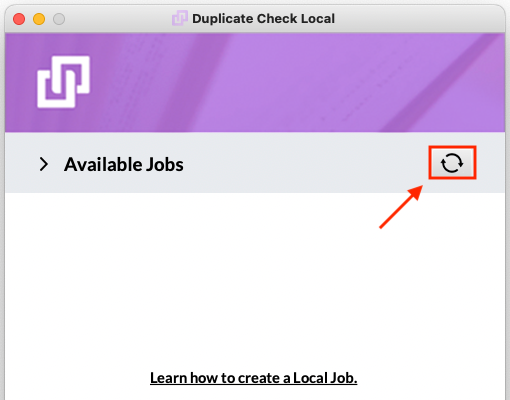
- The Export Results you requested appear. Click Select.
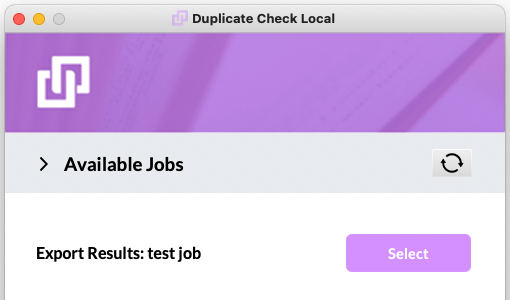
- Review the summary and click Export As...
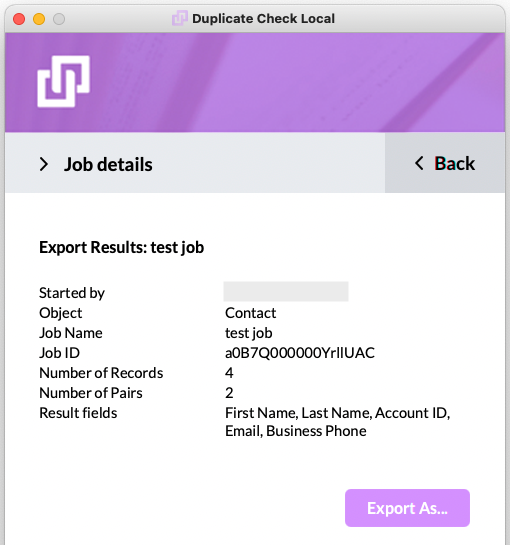
- Select a location to save the export file to and click Save.
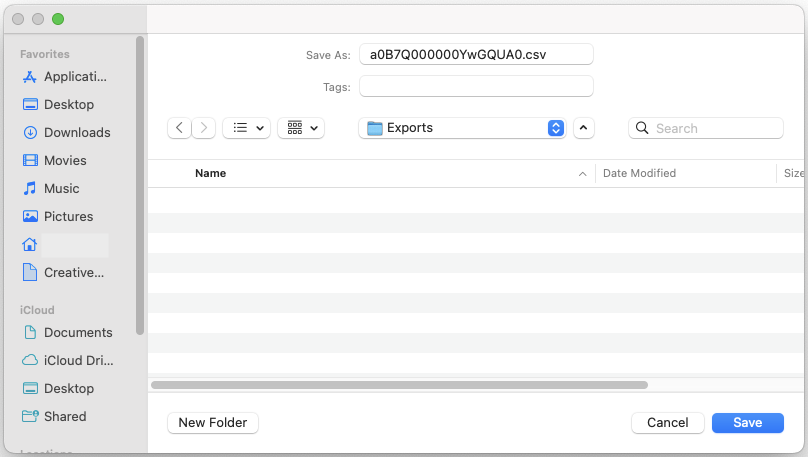
- The export will be created. Upon completion you can click Open Folder to access the file location straight away.
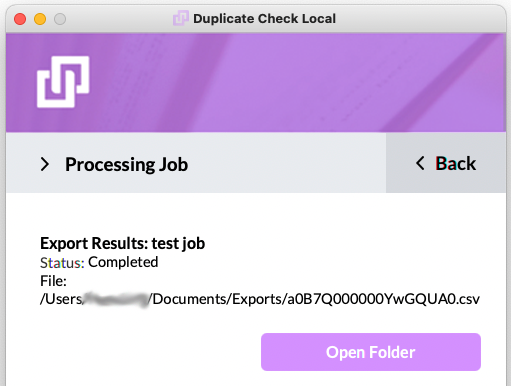
Export more fields
Duplicate Check will export the fields as defined in the Result Fields settings. To export more or different fields, add the fields you want to export to the Result Fields settings:
- In Duplicate Check, go to DC Setup.
- On the left, under Object Setup, click the object you want to add fields for.
- On tab Result Fields, move the fields to add from *Object* Available Fields to *Object* Result Fields.
Watch this short video to find out how to add more fields in your exports.
DC Export or Dataloader.io?
Both DC Export and Dataloader.io are designed to handle large amounts of data. You can use either one, it's mostly a matter of which one you find easier to use.
