The new DC Job Overview offers an updated interface and improved functionality, making it easier to manage your jobs.
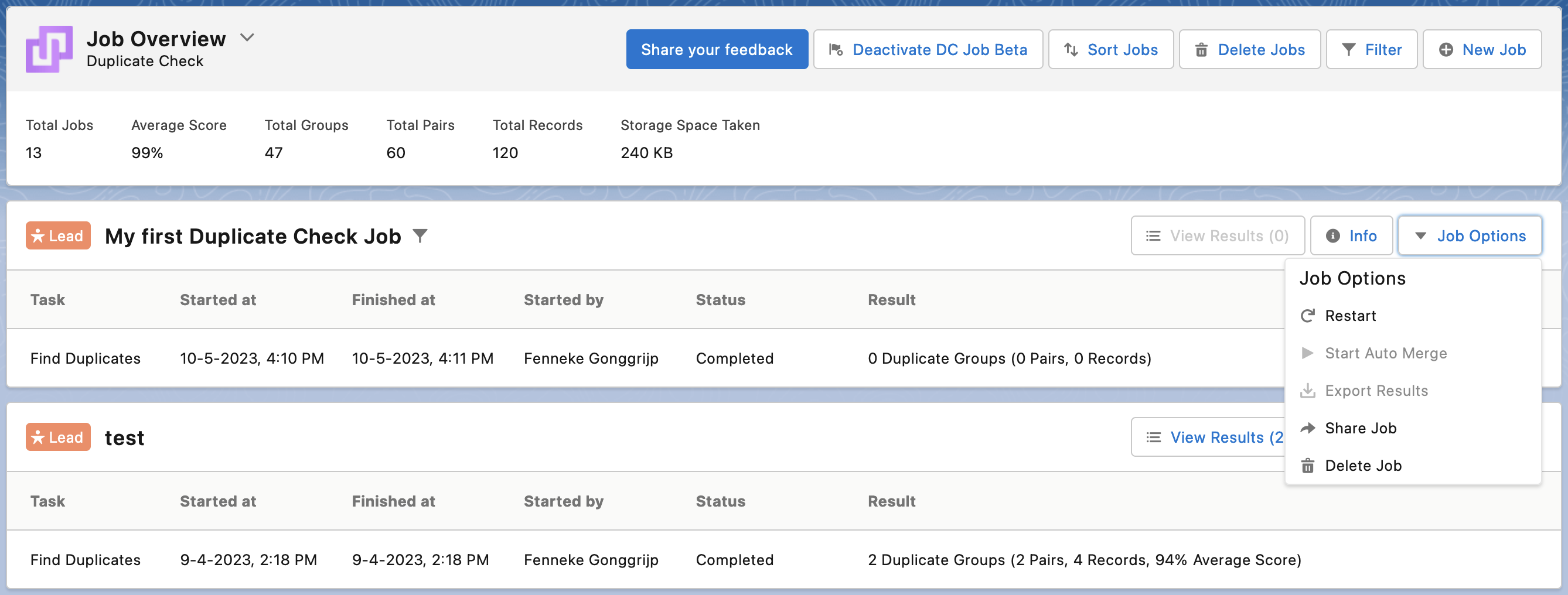
The updated user interface is easier to navigate and has better performance. But the new DC Job Overview page also brings you new and improved features for managing duplicate records:
- The updated Info Modal stores considerably more meta-data related to your job, such as the scenario that was used to find duplicates, the number of duplicates that were initially found, and the number of job results that haven't been processed yet.
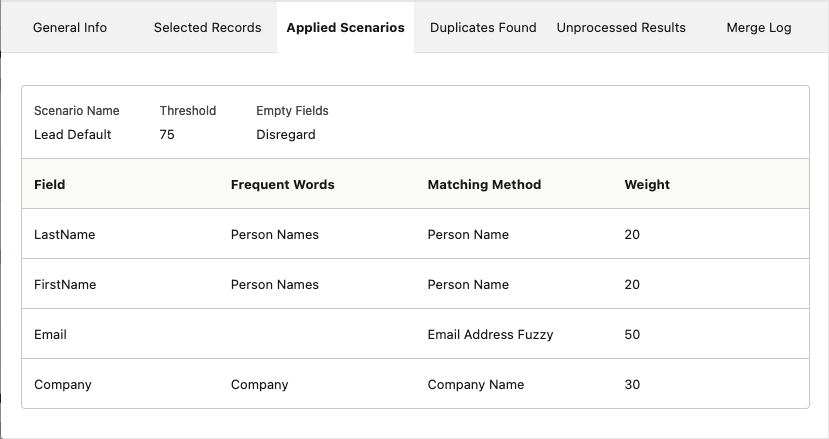
- When starting Auto Merge or Auto Convert on a run Job, or when setting up Auto Merge in a new job, have it filter on specific criteria, such as merging only duplicate groups that contain a minimum of two records; or apply a filter using fields and values from the object to process only a certain subset of the job results.
In a run job, click Job Options > Start Auto Merge or Start Auto Convert, and add the filters.
In a new job, at step 2. Job Options, select Add Auto Merge and add the filters.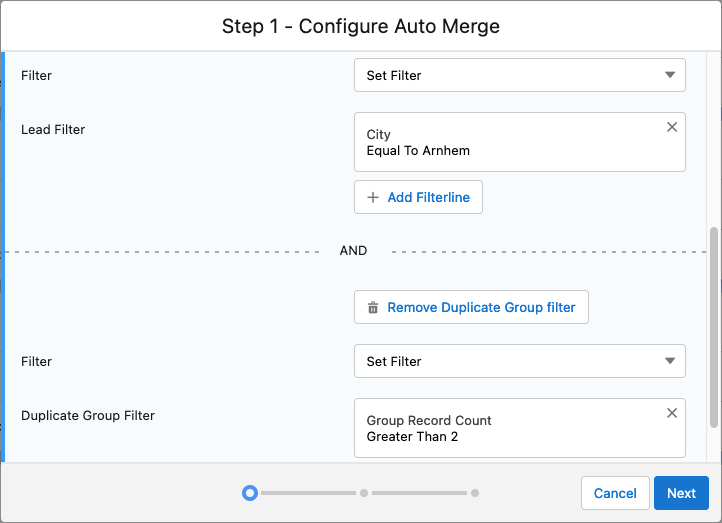
- Edit scheduled jobs - note that only scheduled jobs created in the new overview page can be edited. Next to that, you can use predefined filters in scheduled jobs. For variable filters (e.g. the members of a campaign), scheduled jobs now run with current data at each run.
- Easily delete multiple older or redundant jobs with bulk job deletion.
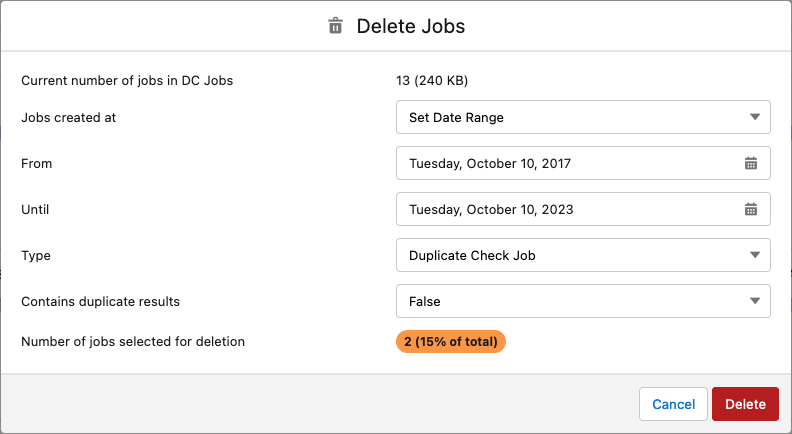
- Share a direct link to a specific job, that only gives access to those job results.
- Try out our new processing option: Plauti Cloud. This new processing option allows you to run your Duplicate Check jobs outside of Salesforce, with improved performance and the ability to analyze a larger number of records.
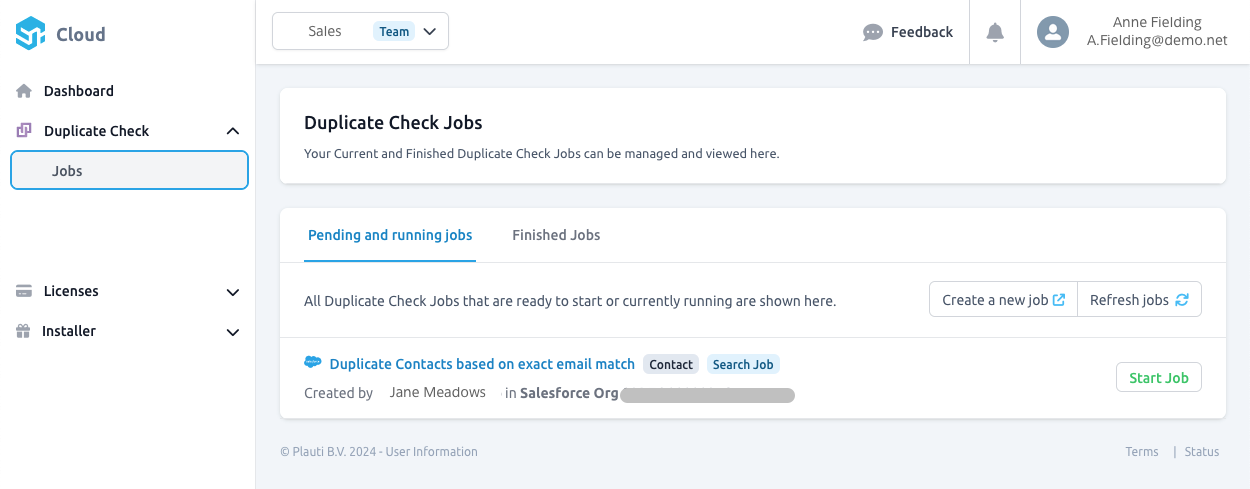
Read more about the benefits of the new DC Job Overview Beta page in this blog.
