Step 1 Configure Auto Process Scenarios
- Navigate to RV Setup. On the left side of the page, click Auto Process.
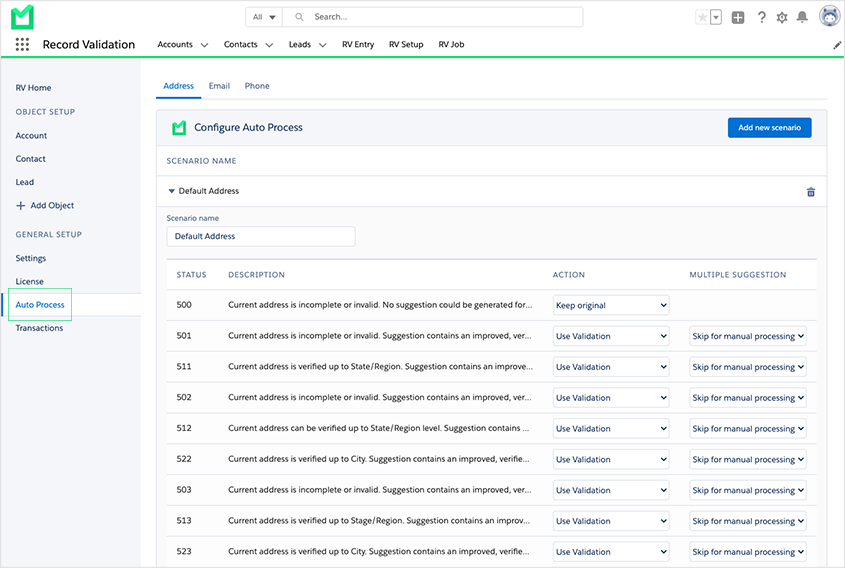
- Configure the scenarios by choosing an action for each status code or use the default scenarios. Learn more about Auto Process scenarios.
Step 2 Use Auto Process to validate batch job results
- On the Record Validation Job page, click on the Auto Process button next to the job results. This button only appears on a completed Record Validation Job with results.
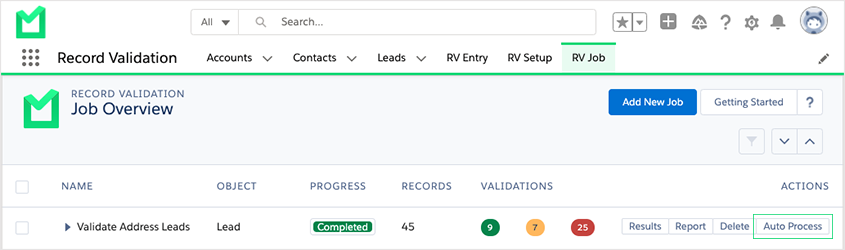
- After clicking the Auto Process button, a configuration pop-up will appear. Mark the fields you want to validate and select a scenario. Click 'Start'.
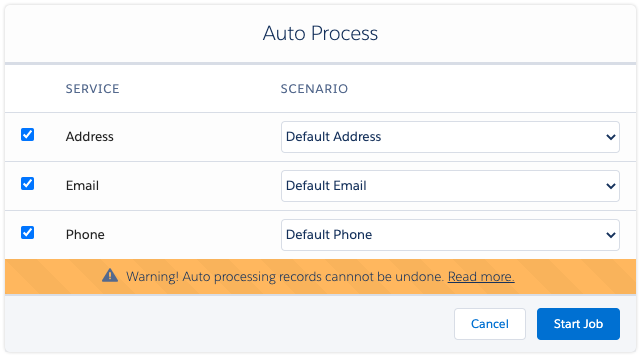
- If you have selected the "Skip for manual processing" option for suggestions at the Address Scenario configuration, you can manually process these jobs by opening the job results on the Record Validation Job page.
Records that were skipped because they could not be processed automatically can be processed this way as well.
